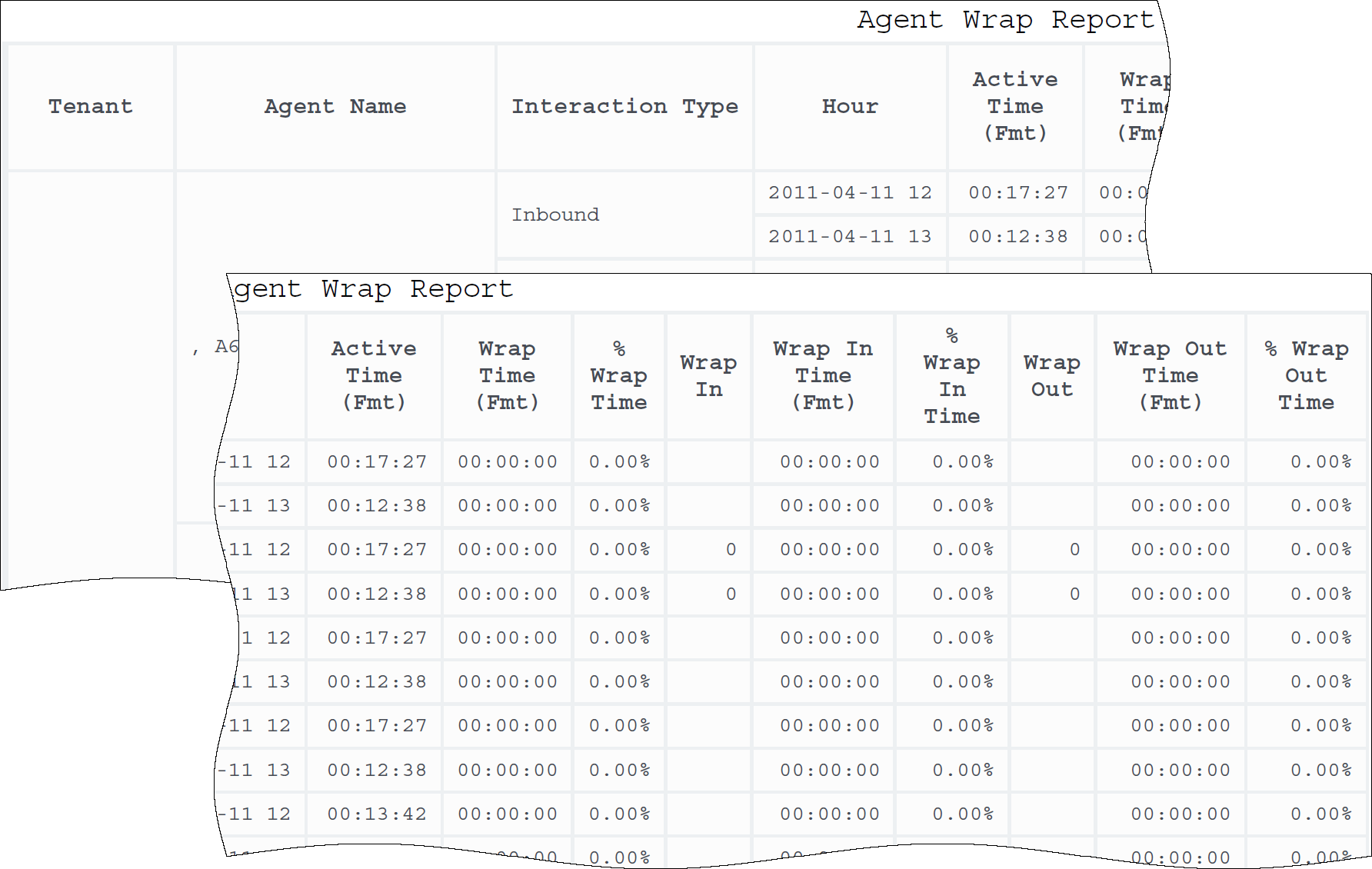Contents
Agent Wrap Report
This page describes how you can use the (Agents folder) Agent Wrap Report to learn more about agent performance, including detailed call handling information for each agent.
Understanding the Agent Wrap Report
This report enables supervisors to monitor the after-call work (wrap) call-related activities that an agent (or agent group) performs after processing calls and during a range of hours that you specify within a particular day. This report displays a roll-up of data that is related to the number, duration, and percentage of calls that were made and received while the DNs that are associated with the agent were in ACW state (WORKMODE=WRAP).
This report does not apply to media types other than voice.
The Wrap In and Wrap Out percentage metrics relate to the overall ACW duration for all activities—both call- and noncall-related—not to the duration of the agent’s login session. Measurements do not differentiate between whether interactions are routed directly from a switch or via a mediation DN.
This report is especially useful for viewing the progress of new agents as they make more (or fewer) calls to complete aftercall work than more established agents. With this data, you can determine whether you need to fine-tune Genesys Info Mart configuration to, for instance, send more information about a customer (that is, attached data) to the agent’s desktop.
This report shows data only about interactions that occur at agent DNs during active sessions, and about the status of DNs associated with active agent sessions. To expand the report to include interactions that occur at DNs not associated with the agent, and the status of DNs not associated with the agent, contact your Genesys representative.
To get a better idea of what this report looks like, view sample output from the report:
SampleAgentWrapReport.pdf
The following tables explain the prompts you can select when you generate the report, and the metrics and attributes that are represented in the report:
Prompts for the Agent Wrap Report
| Prompt | Description |
|---|---|
| Pre-set Day Filter | Choose from the convenient list of predefined days, select one over which to run the report. |
| Report Date | Choose the day from which to gather report data. |
| Agent Group | Optionally, select one or more groups from which to gather data for the report. |
| Agent | Optionally, select one or more agents to include in the report. |
| Interaction Type | Optionally, select the type of interaction to include in the report—for example, Inbound, Outbound, and Internal. |
| Tenant | For multi-tenant environments, optionally select the tenant(s) for which to include data in the report. |
Attributes used in the Agent Wrap Report
| Attribute | Description |
|---|---|
| Tenant | This attribute enables data within the reporting interval to be organized by tenant. |
| Agent Name | This attribute enables data to be organized by certain attributes of the agent who is associated with the interaction. |
| Interaction Type | This attribute enables data to be organized by the interaction’s type—for example, Inbound, Outbound, and Internal. |
| Hour | This attribute enables data within the reporting interval to be organized by a particular hour within a day. Hour values are presented in YYYY-MM-DD-HH24 format. |
Metrics used in the Agent Wrap Report
| Metric | Description |
|---|---|
| Active Time (Fmt) | The total amount of time, in seconds, attributable to the interval between the beginning and end of this agent’s login session(s) on a particular media channel. In the scenario in which an agent logs into multiple switches, DNs, and/or queues, this metric starts at the moment at which the agent logs in to the first switch/DN/queue (if this login falls within the interval) and ends at the moment at which the agent is no longer logged in to any switch/DN/queue (if logout falls within the interval).
If the agent is not forcibly logged out when the calendar day ends, login duration is split over both days. |
| Wrap Time (Fmt) | The total amount of time (HH:MM:SS) within the interval that this agent spent in ACW (Wrap) state, whether or not the reason for entering this state was related to an interaction. |
| % Wrap Time | The percentage of time that this agent spent in ACW (Wrap) state within the interval, relative to the total duration of the agent’s active session within the interval. |
| Wrap In | The total number of times that this agent received customer calls while in ACW (Wrap) state. |
| Wrap In Time (Fmt) | The total amount of time (HH:MM:SS) that this agent spent handling customer calls that the agent answered while in ACW (Wrap) state. This duration includes alert (ring) time, hold time, and time of engagement. |
| % Wrap In Time | The percentage of time that this agent spent on customer interactions received within the interval while the agent DNs were in ACW (Wrap) state, relative to the DN’s total ACW state duration within the interval. |
| Wrap Out | The total number of times that this agent placed calls while in ACW (Wrap) state. Consultations that the agent participated in while in ACW state are excluded from this metric. |
| Wrap Out Time (Fmt) | The total amount of time (HH:MM:SS) that this agent spent handling internal or outbound interactions that the agent initiated while in ACW (Wrap) state. This duration includes dial time, hold time, and time of engagement and excludes consultations that the agent participated in while in ACW state. |
| % Wrap Out Time | The percentage of time that this agent spent on customer interactions that the agent dialed within the interval while the agent’s DNs were in ACW (Wrap) state, relative to the DNs’ total duration in the ACW summarized state within the interval. |
This report provides meaningful data for the Wrap In and Wrap Out metrics only if the ICON application supplying data to the Info Mart database is configured to recognize uninterrupted ACW and NotReady states (gls-enable-acw-busy).
Although this report allows you to drill beyond day-level aggregation, drill-up / drill-down results are supported only for subhour-hour-to-day or day-to-hour-subhour operations.