Log File Packaging
This section describes how to search, select, and build log file packages from files in Central Log Storage - this is the core feature of LFMT whereby Genesys Application log files can be:
- Packaged into a .zip LFMT package file based on DateTime search and other Regex criteria
- The .zip LFMT package file can be downloaded locally to your laptop for extraction/analysis/troubleshooting
- The .zip LFMT package file can be shared within your organization for extraction/analysis/troubleshooting
- The .zip LFMT package file can be uploaded to Genesys Customer Care for for extraction/analysis/troubleshooting
Creating Log Packages
- In Genesys Administrator Extension, from the LFMT tile menu, select Log File Packaging.
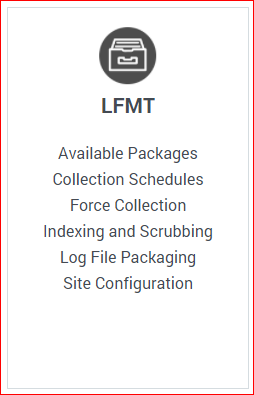
- Use the 3 Step process to Filter, Select Applications, Select Log Files and then Build an LFMT Package using dates and/or custom-defined Indexes.
- Step 1
*Choose your Log file(s) From Date (i.e. Aug 30 2021 [modified])
*Choose your Log file(s)To Date (i.e. Aug 31 2021 [modified])
*If needed add your appropriate filter Indexes
**optional - you may just want to filter on Date
**or, as per the example screenshot below, you may want to add Indexes to filter for log files that only contain for example a specific ConnID (i.e. 00720314e24ede43)
*Click Search Applications - Step 2
*Select the required CME Applications (i.e. "sip", "urs" and "stat") to apply the filter
Click Search - Step 3
*Select the Log Files you wish to include in the .zip LFMT Package
- Click the Build Package button to generate the LFMT Package build request.
*Based on the above screenshot, an LFMT Package will be created, containing the "sip", "urs" and "stat" log files that contain ConnID 00720314e24ede43 - Click OK to confirm log package creation
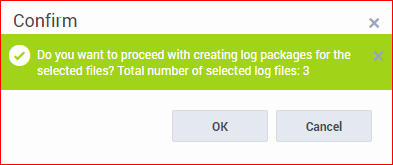
- After the LFMT Package has been built, a dialog will appear with a quick-link to the Available Packages section.
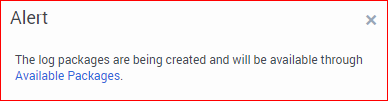
- Review the Log Packages section for details on downloading the LFMT Package to your local machine and FTP(S)/SFTP capability.
Important
It is possible to search using multiple custom-defined Indexes by selecting the AND or OR radio button options.Tip
The ILIKE option allows users to search with SQL type wildcards. This page was last edited on September 1, 2021, at 11:04.
Comments or questions about this documentation? Contact us for support!
