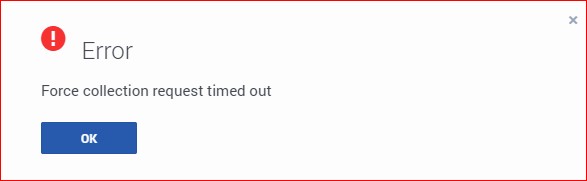Force Collection
This section describes how to initiate a real-time log file collection by LFMT Collector.
Important
- This is useful if/when troubleshooting critical issues and expediting (not awaiting) the next Collection Schedule interval
- This feature was designed for ad-hoc usage as opposed to regular usage, as Force Collecting logs files could result in significant retrieval time if Collection Schedules are not frequently collecting the respective log files
Warning
- When using the LFMT Force Collection feature, Genesys recommends to consider:
- The LFMT Collector(s) application [app_config]/collection_period] option is set to a sensible/minimal number of historical days
- i.e. if Application log files are not being frequently collected by LFMT Collection Schedules, and a Force Collection is initiated, with a LFMT Collector(s) [app_config]/collection_period] value of for example 30 days, the LFMT Collector(s) will obviously collect the last 30 days of the logs, for ALL Applications selected in the Force Collection dialog, which will likely result in a very large number of log files being collected/transmitted, which could, in turn, result in a considerable amount of time before the Force Collection process is completed
- This is why LFMT was designed with a recommended Collection Schedules approach, the log files are being regularly collected, and therefore seldom ad-hoc Force Collection request collections/transmissions are minimized, in terms of amount and time to complete
- i.e. if Application log files are not being frequently collected by LFMT Collection Schedules, and a Force Collection is initiated, with a LFMT Collector(s) [app_config]/collection_period] value of for example 30 days, the LFMT Collector(s) will obviously collect the last 30 days of the logs, for ALL Applications selected in the Force Collection dialog, which will likely result in a very large number of log files being collected/transmitted, which could, in turn, result in a considerable amount of time before the Force Collection process is completed
- The possible increase in network bandwidth consumption when using the LFMT Force Collection method of updating the LFMT CLS.
- The maximum number of simultaneous connections from all agents should not exceed more than 10-12 during a single collection. Each agent on a host will create the number of connections as defined by the agent's [app_config]/agent_max_outgoing_connections] configuration option. For example, if this value is set to 1 for each agent, then a collection of up to 10-12 hosts can be completed at once. If this option is set to 4, then 3 hosts should only be collected from at once.
Forcing a collection of log files for specific applications
- In Genesys Administrator Extension, from the LFMT tile menu, select Force Collection.
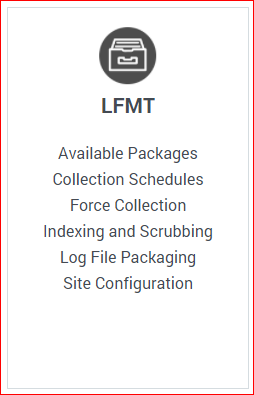
- Select the Hosts/Applications for which the log files are to be Force/Immediately collected.
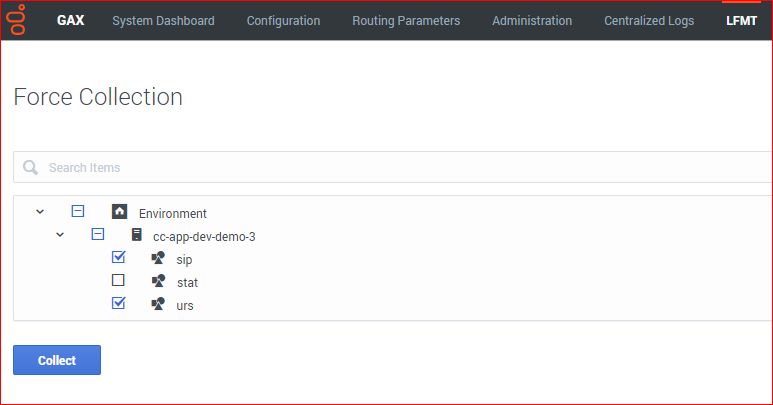
- Click the Collect button to start the log file collection.
- Click Confirm to proceed with log file collection
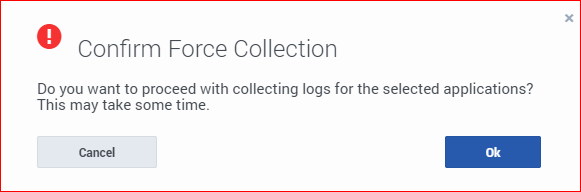
- Click OK to continue
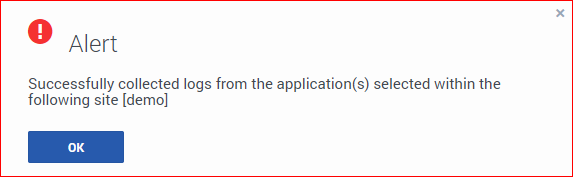
Important
- The Force Collection logs will now be available for filtering/packaging thus alleviating the need to await the next Collection Schedule interval
Force Collection Timeouts
If/when Force Collection timeouts are encountered and the dialog below is presented, consider increasing the respective GAX application [lfmt]/http_request_timeout option (detailed in LFMT GAX Options) to allow increased time to collect to log files requested.
This page was last edited on December 11, 2021, at 11:25.
Comments or questions about this documentation? Contact us for support!