Contents
Indexing and Scrubbing
LFMT uses user-defined regular expressions for both log file indexing and log file scrubbing. This section describes how to manage these regular expressions.
Important
- Genesys does not create, validate or support customer regular expressions required within LFMT
- Genesys regex guidance made be provided, but the customer is responsible for creation, validation, testing and support of user defined LFMT regexes
- Genesys strongly recommends the customer comprehensively tests the regular expressions that you want to use for LFMT Indexing and Scrubbing before you define them in the LFMT Client
- A good resource to test LFMT Regexes would be the Genesys Log File Masking Utility (LFMU) as it uses the same Regex Engine approach for masking log files
Adding a new Regular Expression for Indexing and Scrubbing
- In Genesys Administrator Extension, from the LFMT tile menu, select Indexing and Scrubbing.
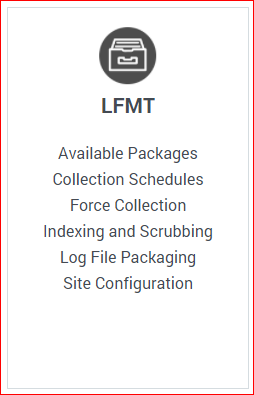
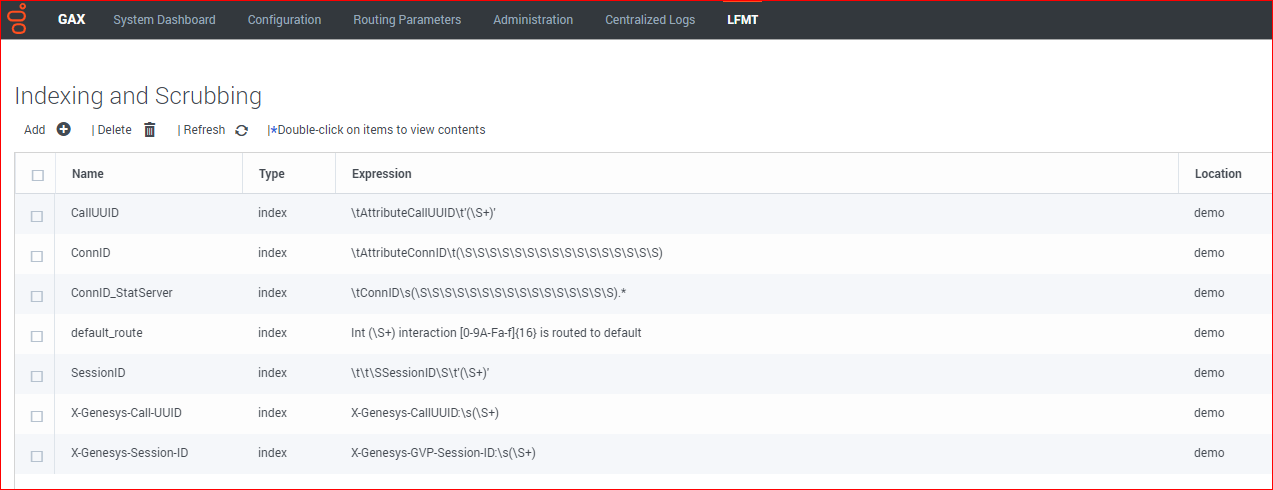 ImportantIf a regular expression exists for multiple Sites with the same Name, Type, and Expression, it will appear as one entry in the Indexing and Scrubbing table.
ImportantIf a regular expression exists for multiple Sites with the same Name, Type, and Expression, it will appear as one entry in the Indexing and Scrubbing table. - Select the Add
 button to create a new regular expression.
button to create a new regular expression. - The Add Regular Expression panel will appear.
- Provide the Name and Regular Expression in the provided text fields.
- Choose whether the new regular expression will by used for Indexing or Scrubbing using the Type radio buttons.
- Choose the Site for which the new regular expression will apply from the Site drop-down box.
- Check the appropriate CME Application Type(s) and/or CME Application(s) to which the new regular expression will apply from the provided list.
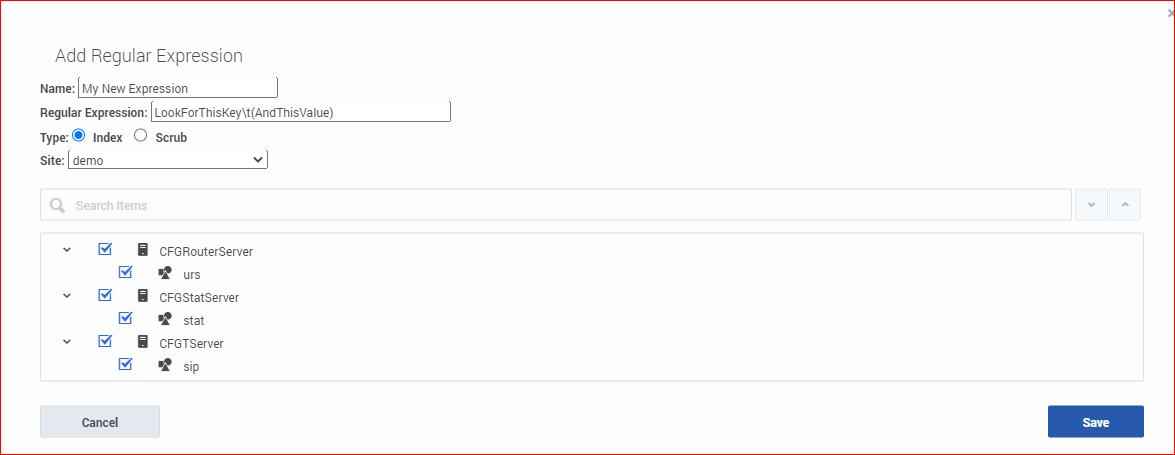
- Select the Save button to save the new regular expression.
- Click OK to Confirm saving the new Index/Scrub
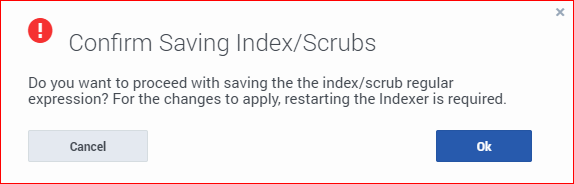
Important
- As indicated in the Confirm dialog above, the LFMT Indexer application(s) will now need to be restarted for the new Indexing/Scrubbing regular expression to take affect.
Editing a Regular Expression
- In Genesys Administrator Extension, from the LFMT tile menu, select Indexing and Scrubbing.
- Double-click on the regular expression Name in the Indexing and Scrubbing table.
- The Edit Regular Expression panel will appear.

- In the Edit Regular Expression panel, change the Regular Expression, Type, and Site fields as required.
- If required, change the CME Application Type(s) and/or CME Application(s) to which the regular expression will apply from the provided list.
- Select the Save button to save changes to the regular expression.
- Click OK to Confirm saving the new Index/Scrub
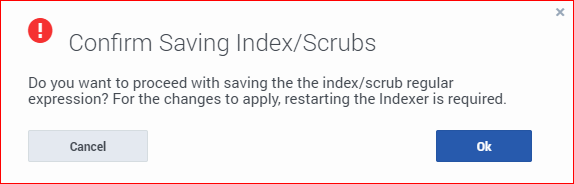
Important
- As indicated in the Confirm dialog above, the LFMT Indexer application(s) will now need to be restarted for the new Indexing/Scrubbing regular expression to take affect.
Deleting a Regular Expression
- In Genesys Administrator Extension, from the LFMT tile menu, select Indexing and Scrubbing.
- Select the checkbox beside the regular expression in the Indexing and Scrubbing table.
- Select the Delete
 button to permanently Delete the selected regular expression(s).
button to permanently Delete the selected regular expression(s). - Click OK to Confirm saving the new Index/Scrub
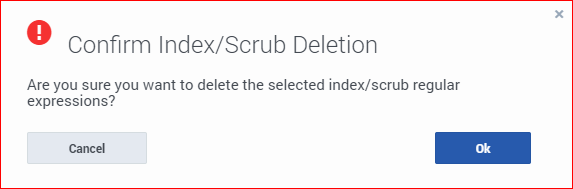
This page was last edited on November 26, 2021, at 11:56.
Comments or questions about this documentation? Contact us for support!
