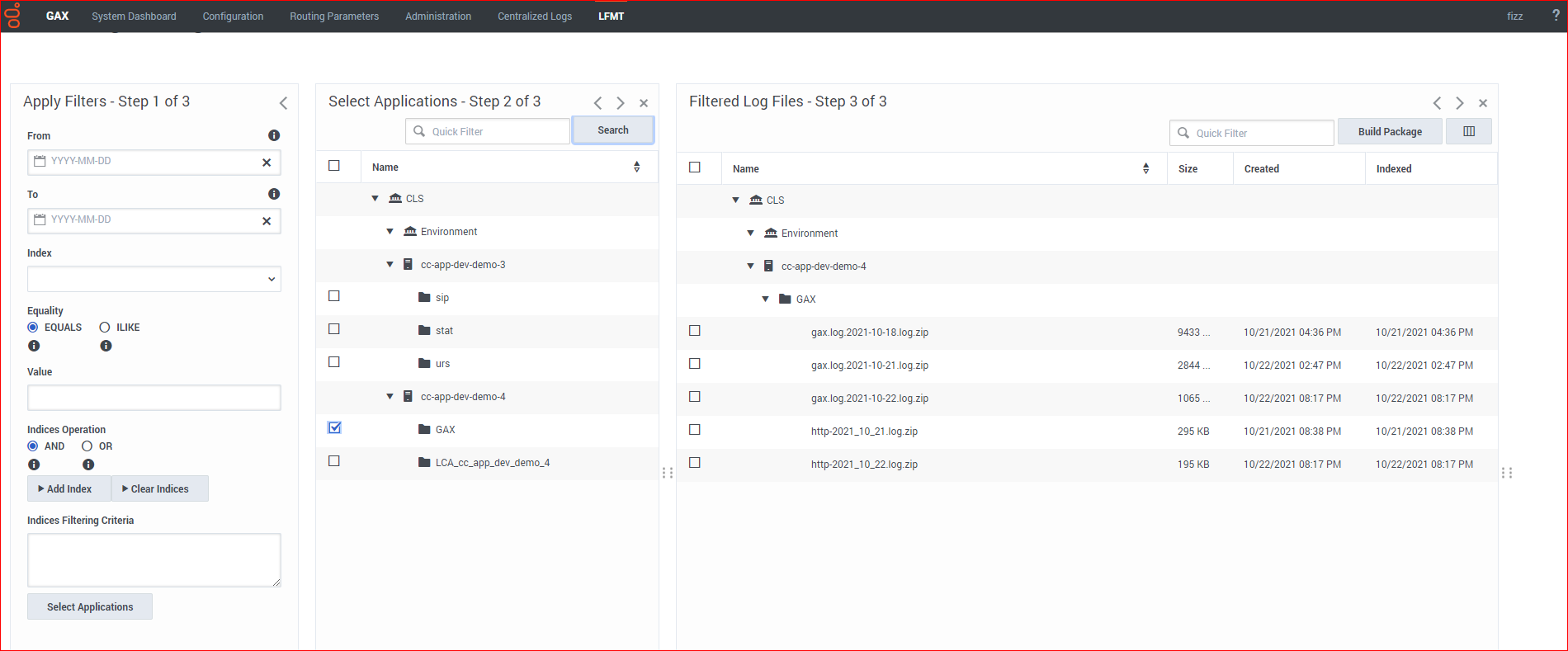Custom Log Collection using the [log]/lfmt_X option
This article details how LFMT can be used to collect custom log files.
Based on the LFMT Site Configuration UI, LFMT collects log files based on Engage Applications and their respective [log]/all option.
If an Application is not present in the Site Configuration page, ensure the particular Application has a [log]/all section accurately configured.
In addition to LFMT collecting the standard [log]/all option log file(s), LFMT can collect custom log files by adding a new [log]/lfmt_X=<log path> option to a corresponding CME Application, such as GAX or LCA or any other CME Application object.
Standard Log Collection
For example, the screens below detail the standard configuration to collect the GAX Application log files:
- The LFMT Site Configuration page has the GAX Application selected

- The "gax" LFMT Collection Schedule is configured to collect the GAX application log files every 11 minutes
*these GAX Application log files are being collected based on the Engage CME [log]/all option (i.e. [log]/all=/home/genesys/_logs/gax/gax)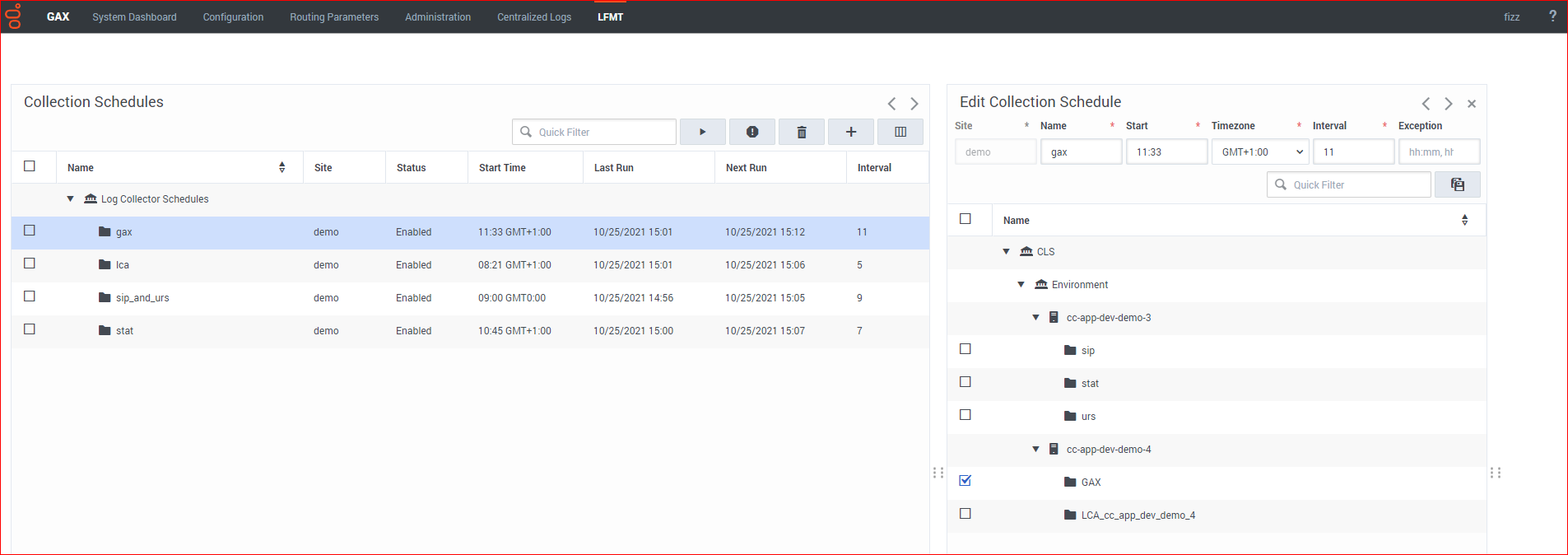
- Via the LFMT Log Packaging UI the GAX Application logs are therefore available to build into an LFMT Package (a .zip or .lfm file contain the selected log files)
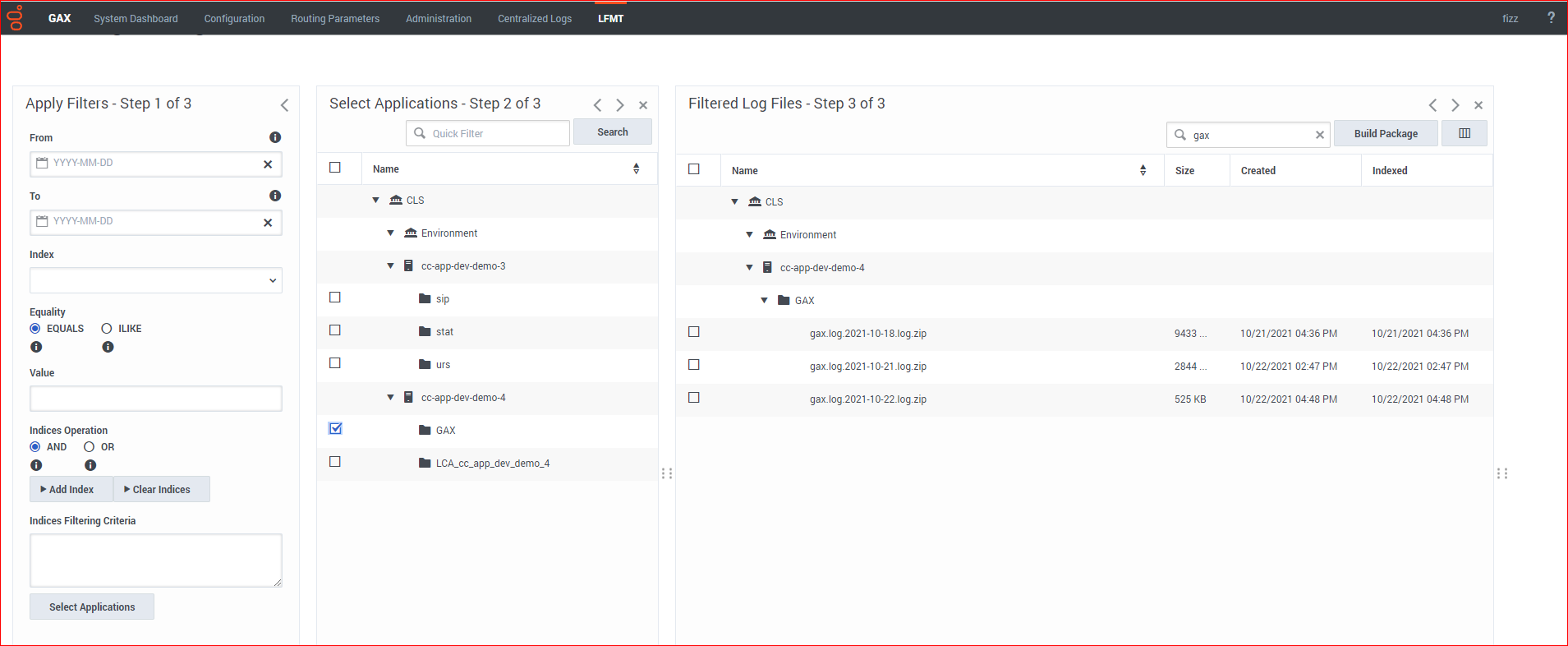
Custom Log Collection
Now consider if the related GAX HTTP log files located in /home/genesys/gcti/gax9010308/logs folder were also required for collection.
Because there is no associated [log]/all option, these GAX HTTP log files do not appear under Site Configuration and are not collectable by standard configuration methods.
The solution is to add a [log]/lfmt_X=<log path> option, to a corresponding CME Application, in this case the example is using the GAX Application, thereby enabling that whenever the GAX Application core log files are collected via the standard [log]/all option, so will the custom GAX HTTP log files, via this new [log]/lfmt_X=<log path> option.
The example screens below detail how to collect the GAX HTTP log files located in /home/genesys/gcti/gax9010308/logs folder.
- For the GAX Application object
- Add a new [log]/lfmt_1=<log/path/here> (i.e. /home/genesys/gcti/gax9010308/logs/http) option - this is to enable the collection of the http*.log files ImportantYou can add [log]/lfmt_2 and [log]/lfmt_3 and [log]/lfmt_X based on other custom logs you wish to collect
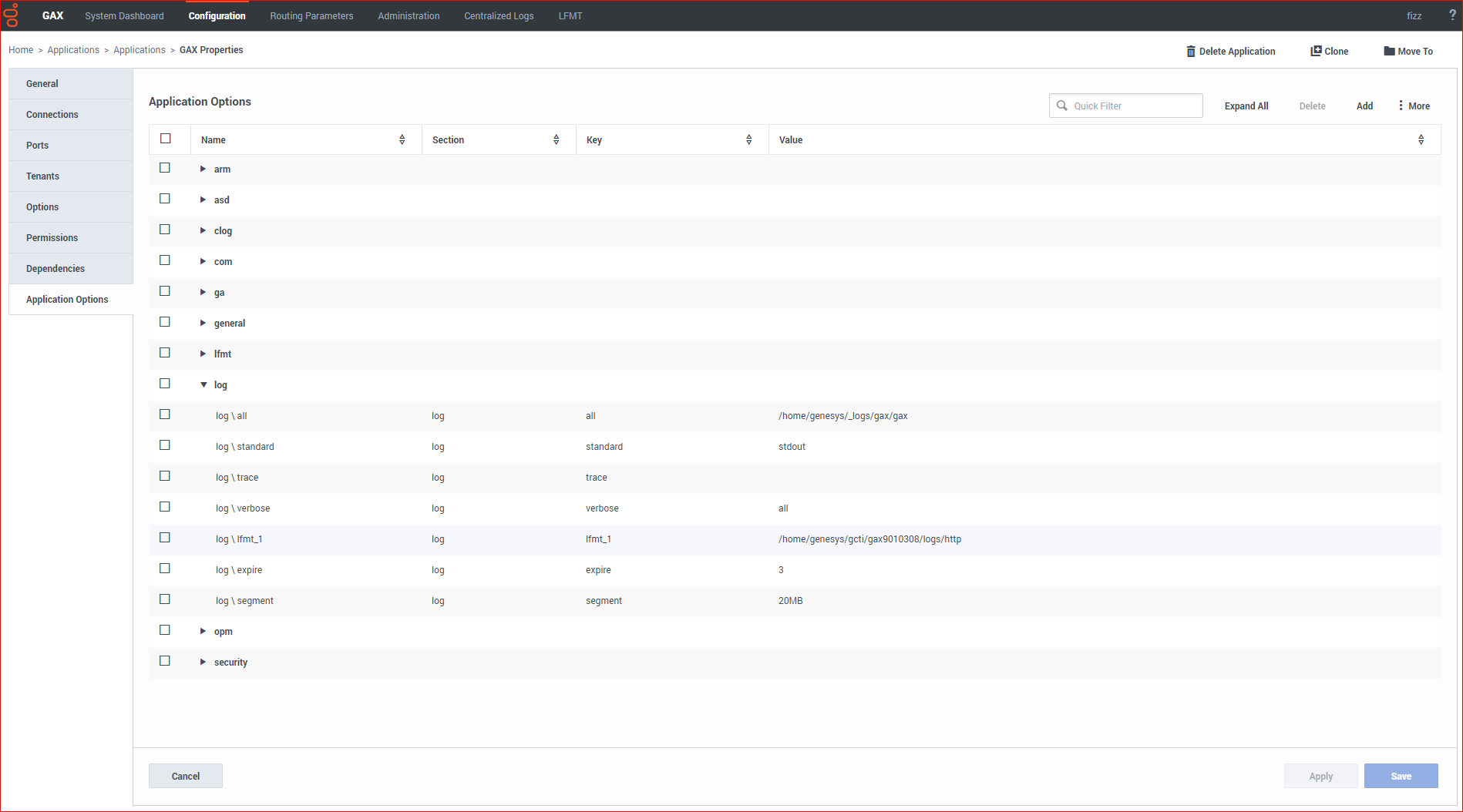
- Restart the respective Workbench Agent 8.5 (i.e. LFMT_WBA_8.5_DEMO4) Application
- Restart the respective LFMT Collector (i.e. LFMT_Collector) Application that has a Collection Schedule related to the GAX Application
- Now the Workbench Agent 8.5 (i.e. LFMT_WBA_8.5_DEMO4) Application will send/transmit both GAX logs
*via the standard [log]/all option (the core gax.log) and the new custom [log]/lfmt_1=/home/genesys/gcti/gax9010308/logs/http option (the HTTP logs) - The result is that via the LFMT Log Packaging UI both standard GAX and custom HTTP log files are available