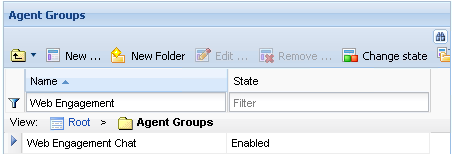Configure Pacing Algorithm
| Purpose: Configuring the Pacing Algorithm to improve workload distribution. |
Contents
Configuring your Optimization Model
![]() Purpose: To set up your Optimization Model.
Purpose: To set up your Optimization Model.
Start
- Start Genesys Administrator and navigate to PROVISIONING > Environment > Applications.
- Open the application for the Web Engagement Backend Server.
- Set up the wmsg.connector.pacing.algorithm option. The supported value is:
- PROGRESSIVE—Recommended for small agent groups (1-30 agents).
- Set the optimization options as follows:
| Value for optimizationTarget | Value for optimizationGoal |
|---|---|
| ABANDONEMENT_RATE | from 3 to 5 |
| BUSY_FACTOR | from 70 to 85 |
End
Now that the pacing algorithm is based on the agent groups, you must configure the groups.
Next Steps
![]() Configuring Agent Groups
Configuring Agent Groups
Configuring Agent Groups
![]() Purpose: To create agent groups required by the pacing algorithm. Note: Two agent groups are created by default when you install Genesys Web Engagement:
Purpose: To create agent groups required by the pacing algorithm. Note: Two agent groups are created by default when you install Genesys Web Engagement:
- Web Engagement Chat
- Web Engagement Voice
These default groups can be changed by setting new group names for the wmsg.connector.pacing.chatGroup and wmsg.connector.pacing.voiceGroup options of the pacing section of your Web Engagement Backend Application.
Start
- Open Genesys Administrator and navigate to PROVISIONING > Accounts > Agent Groups. Make sure that the Web Engagement Chat and Web Engagement Voice groups are created.
- Navigate to PROVISIONING > Accounts > Users.
- Select an agent that should manage Web Engagement interactions and click on the Edit... button.
- Select the Agent Group tab and click on the Add button. The Browse dialog opens. Select one of the Web Engagement group and click OK.
GWE-AgentAddedToWEChat.png|frame|center|Agent named Spencer now belongs to the Web Engagement Chat group. - Repeat step 4 as many time as needed. Note: An agent should belong to exactly one of these groups. If you add one agent to both groups, the pacing algorithm will produce incorrect results.
End
Next Steps
![]() Back to Task Table
Back to Task Table
This page was last edited on March 4, 2014, at 17:52.
Comments or questions about this documentation? Contact us for support!