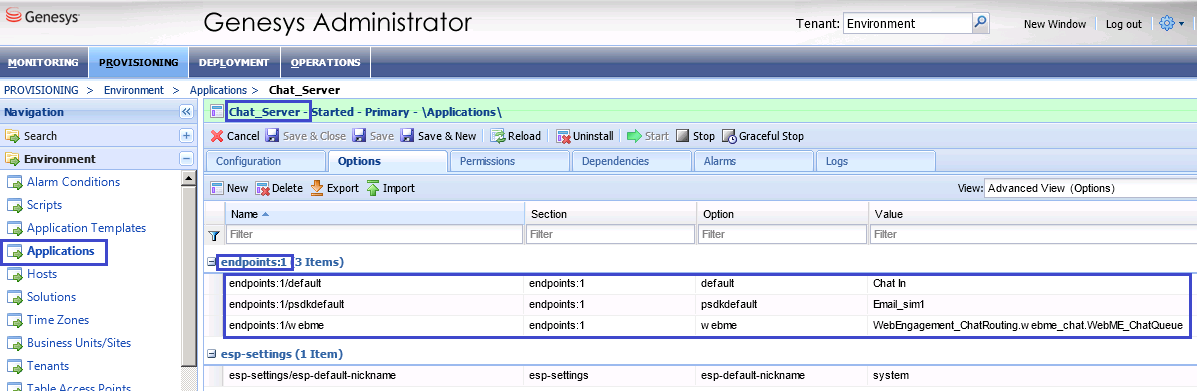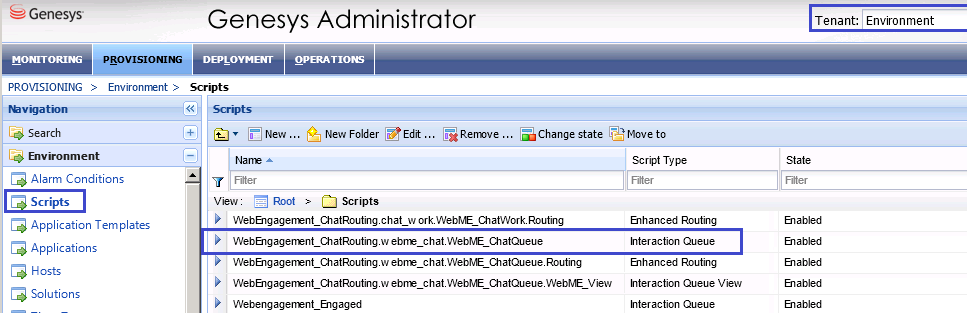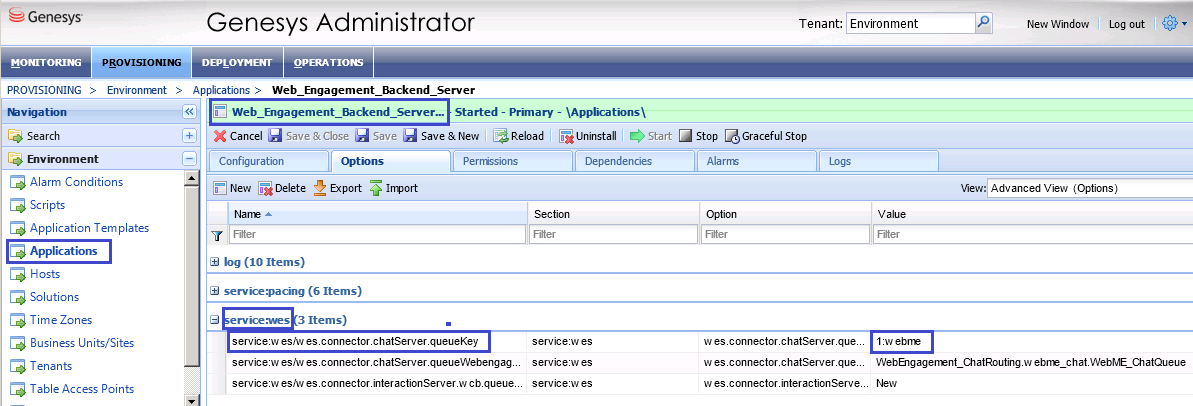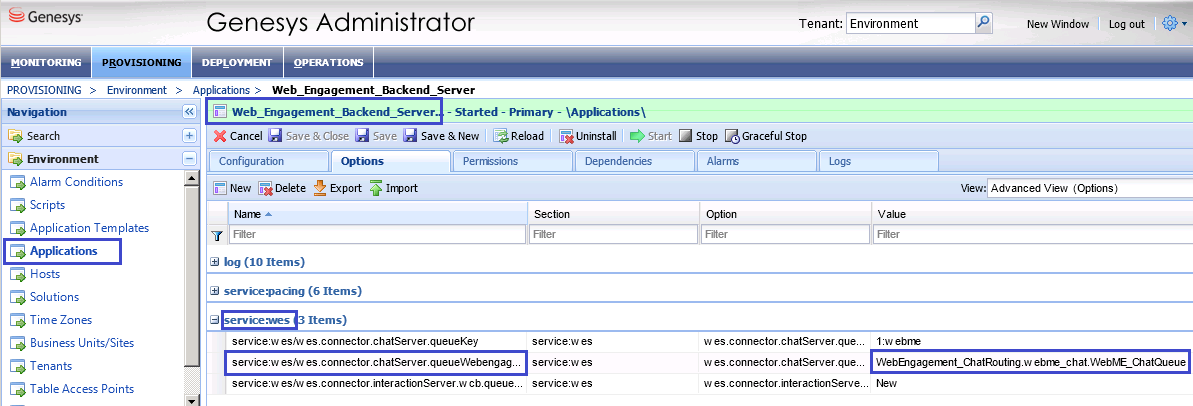Configure a Chat Channel
Contents
| Purpose: To change the way the interaction is distributed to the contact center resource. |
Procedure: Specifying a Chat Strategy for Routing Chat Interactions
![]() Purpose: To configure a chat strategy for routing chat interactions.
Purpose: To configure a chat strategy for routing chat interactions.
- Start Genesys Administrator and navigate to PROVISIONING > Environment > Applications.
- Open the application for Chat Server.
- Configure endpoints on the Chat Server application.
- Select the Options tab and find the endpoints section for your tenant: endpoints:<tenant ID>. For example, if Chat Server works with the tenant Environment, there should be a section called endpoints:1.
- Set the endpoint value for the endpoints:<tenant ID>/webme option to the name of the Interaction Queue configuration object where the chat interaction should be placed.
Note: Each Interaction Queue can be related to one routing strategy, either Orchestration Server (ORS) or Universal Routing Server (URS).
- Click Save & Close. If the Confirmation dialog opens, click Yes.
- Configure related options for the Web Engagement Backend Server application.
- Open the application for Web Engagement Backend Server.
- Select the Configuration tab and make sure the Chat Server application is listed in the Connections.
- Select the Options tab.
- In the service:wes section, set the value of the wes.connector.chatServer.queueKey option to the name of the endpoint specified in the Chat Server application options. The format is <tenant ID>:<Endpoint name>. The figure below shows the endpoint webme in the Environment tenant, which works with the Interaction Queue WebEngagement_ChatRouting.webme_chat.WebME_ChatQueue.
- Specify the Interaction Queue used in the pacing algorithm in order to detect the count of interactions in queue.
- In the service:wes section, set the value of the wes.connector.chatServer.queueWebengagement option to the Interaction Queue.
- In the service:wes section, set the value of the wes.connector.chatServer.queueWebengagement option to the Interaction Queue.
- Click Save & Close. If the Confirmation dialog opens, click Yes.
End
Procedure: Configuring Chat as the Default Channel of Engagement
![]() Purpose: To configure chat as the default channel of engagement using the wmsg.connector.defaultEngagementChannel option.
Purpose: To configure chat as the default channel of engagement using the wmsg.connector.defaultEngagementChannel option.
Important
The wmsg.connector.defaultEngagementChannel option is intended for development purposes only and should not be used in a production environment.Specifying chat as the default channel will turn off the pacing algorithm. As a result, the engagement attempt will always be activated on the chat channel and the count of ready agents will be ignored. If the wmsg.connector.defaultEngagementChannel option is not specified or specified with empty value, the pacing algorithms will be used.
Start
- Start Genesys Administrator and navigate to PROVISIONING > Environment > Applications.
- Open the application for the Web Engagement Backend Server.
- Set the chat channel as the default channel of engagement.
- In the service:wmsg section, set the value of the wmsg.connector.defaultEngagementChannel option to proactiveChat.
End
This page was last edited on March 4, 2014, at 18:28.
Comments or questions about this documentation? Contact us for support!