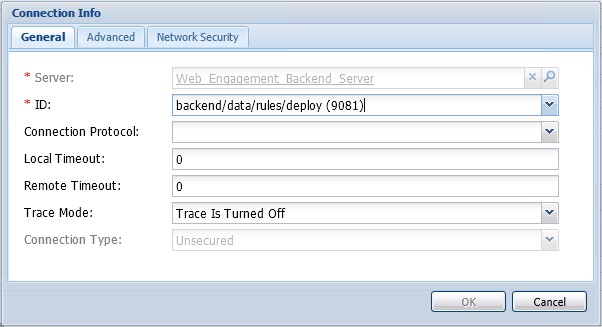Configure Genesys Rules Authoring Tool
| Purpose: To enable the Genesys Rules Authoring Tool to work with Genesys Web Engagement servers. |
Contents
Configuring Genesys Rules Authoring Tool
![]() Purpose: To enable the Genesys Rules Authoring Tool to work with Genesys Web Engagement servers.
Purpose: To enable the Genesys Rules Authoring Tool to work with Genesys Web Engagement servers.
Prerequisites
- If your version of Genesys Rules Authoring Tool is older than 8.1.300.13, you must first Replace the GRAT JAR files.
Start
- Add the Genesys Web Engagement Backend Server to the Connections of the Genesys Rules Authoring Tool.
- In Genesys Administrator, navigate to PROVISIONING > Environment > Applications. Select the application of the Genesys Rules Authoring Tool and click Edit....
- In the Connections section, click Add.... Select the Genesys Web Engagement Backend Server, and click OK.
- Select the Genesys Web Engagement Backend Server connection that was just added and click Edit. In the Connection Info window, select backend/data/rules/deploy for the ID field. Click OK.
- Configure Genesys Rules Authoring Tool. Select the Options tab and edit the Settings section:
- In the Settings section, set verify-deploy-address to false.
- In the Settings section, set verify-deploy-address to false.
- In the Security tab, set a user who has "Read", "Create", "Change" rights for the Scripts folder in Log On As. This user should also have: "Read" access to all tenants which are supposed to be used; "Role" with sufficient permissions (as detailed in Genesys Rules System Deployment Guide), "Read" access to Business Structure folder and associated nodes that are supposed to be used; "Read" access to Scripts folder and Scripts objects (which are representations of the rule templates).
End
Next Steps
![]() Back to Task Table
Back to Task Table
Replace the GRAT JAR files
![]() Purpose: Replace the cepspi-<version>.jar and droolsspi-<version>.jar files in the Genesys Rules Authoring Tool installation with similar JAR files from the Genesys Web Engagement installation.
Purpose: Replace the cepspi-<version>.jar and droolsspi-<version>.jar files in the Genesys Rules Authoring Tool installation with similar JAR files from the Genesys Web Engagement installation.
Start
- Prepare genesys-rules-authoring.war.
- Extract genesys-rules-authoring.war to the C:\temp\genesys-rules-authoring folder.
- Delete cepspi-8.1.100.xx.jar and droolsspi-8.1.100.xx.jar in the C:\temp\genesys-rules-authoring\WEB-INF\lib folder.
- Copy C:\<GWE installation directory>\tools\maven\repository\com\genesyslab\wme\cepspi\<version>\cepspi-<version>.jar to C:\temp\genesys-rules-authoring\WEB-INF\lib.
- Copy C:\<GWE installation directory>\tools\maven\repository\com\genesyslab\wme\droolsspi\<version>\droolsspi-<version>.jar to C:\temp\genesys-rules-authoring\WEB-INF\lib.
Note: The JAR files you copy over in steps 3 and 4 should be version 8.1.100.27 or later. - Select the files in the C:\temp\genesys-rules-authoring folder and pack them as a zip archive called genesys-rules-authoring.war.
- Deploy the genesys-rules-authoring.war file to the application server where GRAT will run.
End
Next Steps
![]() Configuring Genesys Rules Authoring Tool
Configuring Genesys Rules Authoring Tool
This page was last edited on July 17, 2020, at 15:48.
Comments or questions about this documentation? Contact us for support!