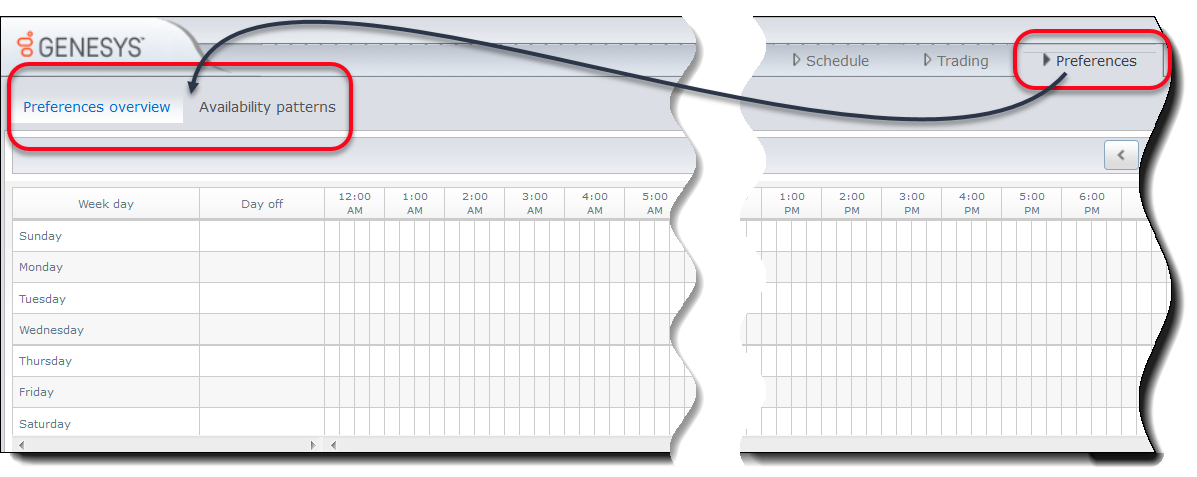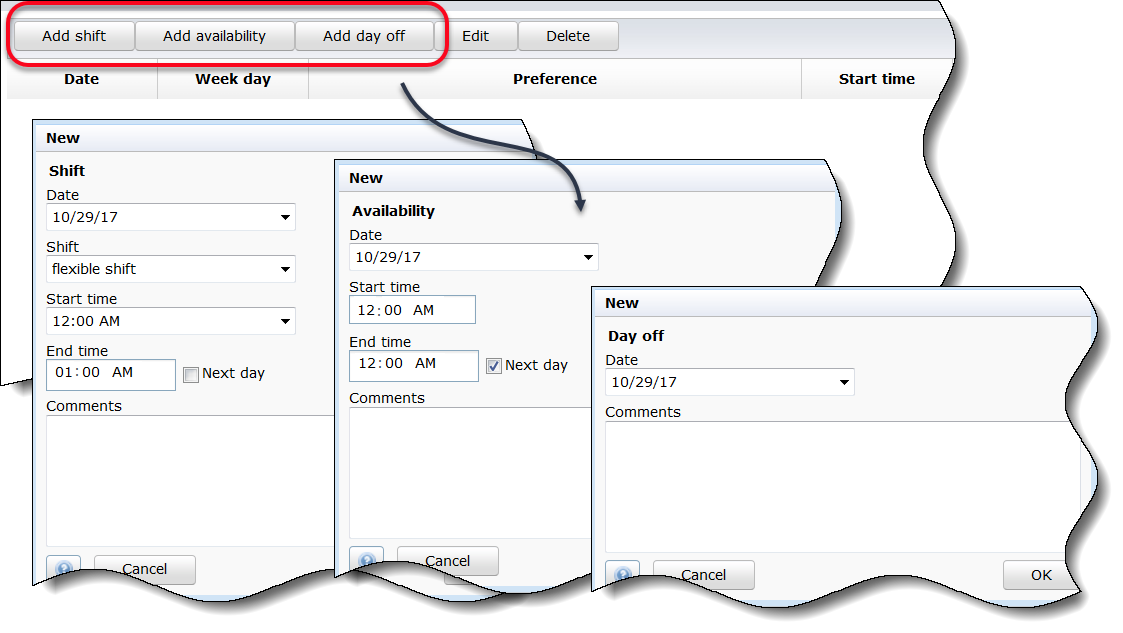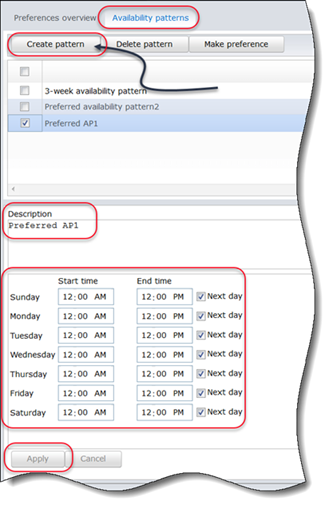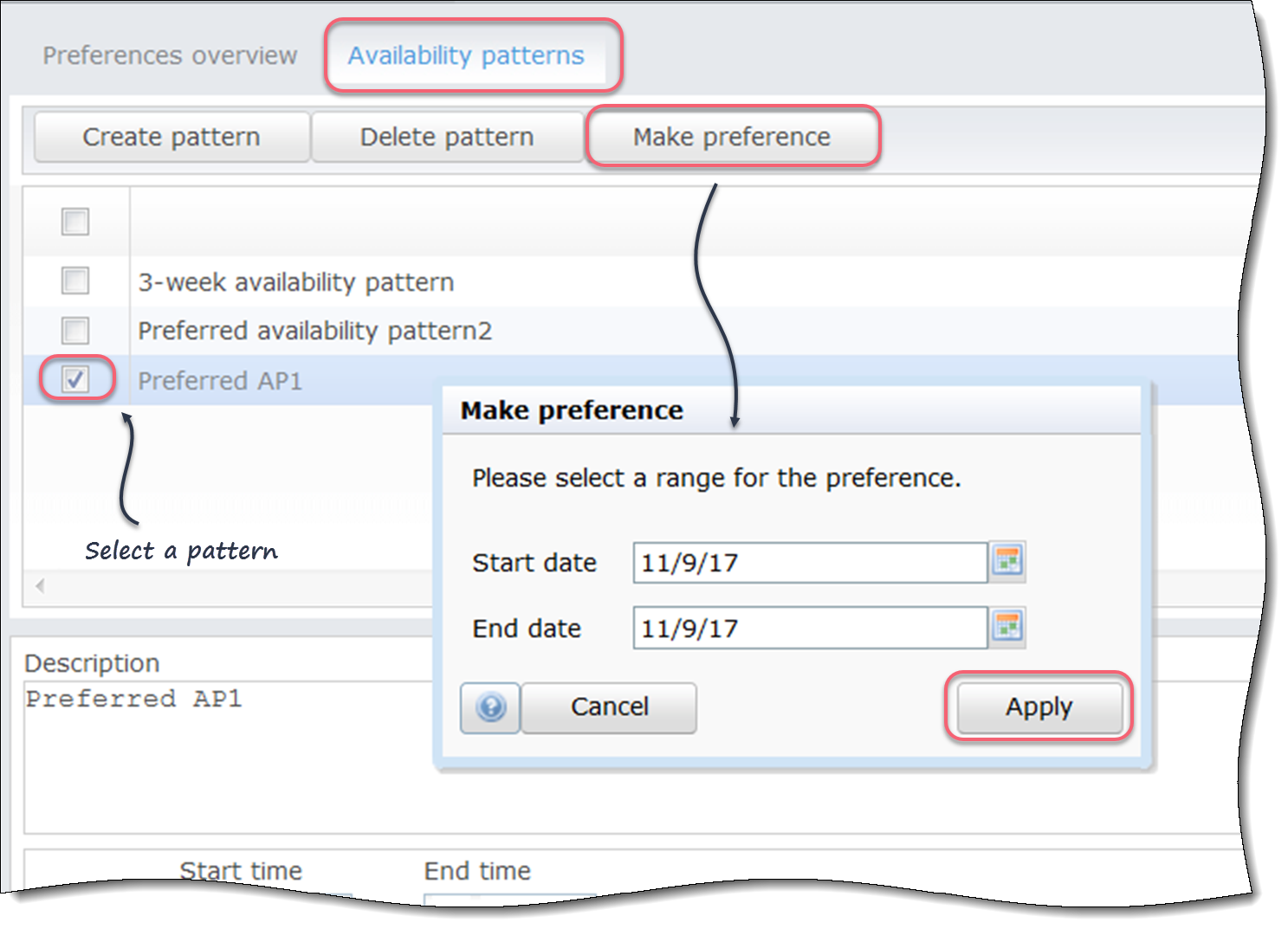Contents
Preferences and Patterns
The Workforce Management (WFM) Preferences feature enables you to set preferences for your availability, shifts, and days off. Use preferences to let your supervisor know when you prefer to work and what days you prefer to have off. Supervisors can then take your preferences into consideration when building schedules.
Decide which type of preference you want to create. If you choose availability preferences, ask yourself if you would reuse these preferences—for example, for multiple weeks in a row. If the answer is yes, use availability patterns to create a preferences template that you can reuse any time, and as many times as you like.
You create patterns for availability preferences only (not shifts or days off).
Making your preferences known
Availability preferences and availability patterns are similar, in that you can use either one to let your supervisor know when you are available for work. Adding availability preferences is usually a one-of entry—meaning it's only applicable once, for the dates you specify. You can add more than one availability preference, but they are individual entries and do not establish a pattern for a specific time period. For that, you will use availability patterns.
Use the Preferences > Preferences Overview tab to enter your preferred availability, shifts, or days off.
Managing your preferences
Use the buttons in the bottom half of the Preferences Overview tab to manage your preferences and monitor their statuses. Adding availability, shift, and day off preferences is straightforward, as is editing and deleting preferences.
Understanding the status hierarchy
Your preferences will have different statuses before and after your supervisor builds the schedule. Some preferences have priority over others and those preferences are processed and granted before other lower-priority preferences. See the order or hierarchy of preferences to understand when you can expect your preferences to be granted.
You can see the preference status in the bottom half of the Preference Overview tab.
Using patterns to make availability preferences known
Use availability patterns to easily set preferences for a range of dates, when your preferences are the same for multiple weeks, or to set a weekly pattern that you can reuse at any time.
For example, you might want to create an availability pattern to let your supervisor know that you are available (and prefer) to work between the hours of 7:30 am and 9:30 am on Tues, Wednesday, and Thursdays for the next three weeks. Unless you create a pattern, you will have to enter your availability for each day separately (even though your availability is the same for all three weeks).
1. Create the pattern
Using patterns to add availability preferences is a two-step process. First you create the availability pattern and then, you use the pattern to add your preferences.
Use the Preferences > Availability Patterns tab to create weekly patterns. You can then, use these patterns to set your availability preferences for a specific date range.