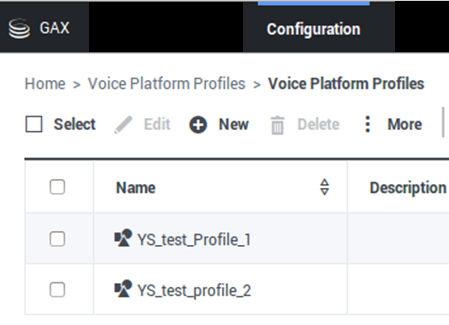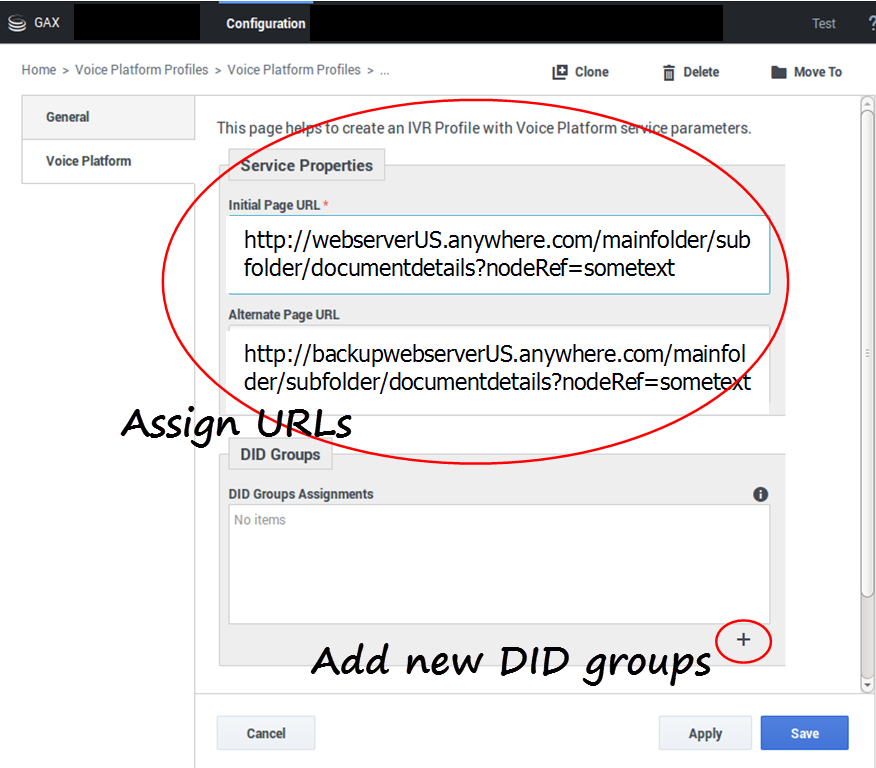Provision IVR Profiles Yourself
Now you can use GAX to provision IVR profiles and Map Direct Inward Dialing (DID) Groups to IVR profiles. You don't have to ask a manager or a system administrator.
How to Provision IVR Profiles
Before You Begin
Important
All “Voice Platform Profile Edit” permissions are provided in the XML file in the VP Reporting Plugin GAX installation package. You must import the package in order to see the permissions shown on this page.- Acquire the appropriate permissions:
- GVP_CFG_IVR_PROFILE_ALL (Voice Platform Profile Edit All Access)—If you need to see all tabs on the IVR Profile edit page, including Options and Permissions.
- GVP_CFG_IVR_PROFILE_UPDATE (Voice Platform Profile Edit)—If you need to update initial and alternate page URLs on the Voice Platform tab in existing IVR profiles. You will be able to see DID Group assignments, but unable to modify them.
- GVP_IVR_PROFILE_DID_GROUP_UPDATE (Voice Platform Profile Edit DID Group assignments)—If you need only to update DID Group assignments in existing IVR Profiles. You will be able to see initial and alternate page URL assignments but unable to modify them.
- Install GAX 8.5.220.20.
Log in as a tenant and select the Voice Platform Profile icon on the Main Menu page.
- The Voice Platform Profiles Main Page lists all existing IVR profiles that belong to you (the logged-in tenant).
- The Edit, New, Delete, and More commands (above the list) act on the IVR profile(s) that you select.
How to Create New IVR Profiles
Creating a new IVR profile requires completing two forms.
Click New and be ready to enter information that the forms need:
On the Service Properties Page
- Initial page URL (only http, https and file protocols supported)
- Alternate Page URL (only http, https and file protocols supported)
- DID Groups
- Add to the list—click the + button (plus) near the bottom right. An Available DID Groups dialog will pop up.
- Remove from the list—roll over the item with the cursor and click the X.
- Save also moves you to the IVR profile listing page.
On the Available DID Groups Page Popup Dialog
- Select the DID groups to assign and click OK. Your selections appear in the DID Groups Assignments list.
- Save also returns you to the VP Profiles Main Page, which now includes your newly created / newly assigned DID groups in the list.
This page was last edited on January 30, 2019, at 14:17.
Comments or questions about this documentation? Contact us for support!