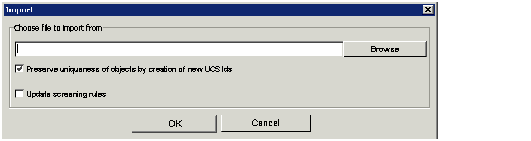Importing Knowledge Management Objects
You can import categories, standard responses, field codes, screening rules, training objects, and models (training objects and models are restricted to Genesys Content Analyzer; see Genesys Content Analyzer for more information.
Use exported files as backups or to transfer objects between environments.
- On any tab, select Import. The Import dialog box opens, as in "Import Dialog Box."
- Browse to the file that you want to import, or enter its path and name.
-
The check box Preserve uniqueness of objects by creation of new UCS Ids controls whether the imported records receive new database IDs. Genesys strongly recommends that you leave this check box selected; otherwise, the imported records keep their old IDs and there is a risk of creating uniqueness conflicts. It is only safe to keep old IDs when you are importing into an empty database. One reason to keep the old IDs would be to preserve compatibility with non–Knowledge Manager components (such as a routing strategy) that need to refer to them.
The check box Update screening rules controls whether imported screening rules overwrite existing screening rules with the same name. If this check box is not selected, screening rules are treated like all other Knowledge Management objects, as described in the preceding paragraph. If the check box is selected, screening rules are treated differently from all other objects: If the names match, the imported screening rule replaces the existing one.
If a root category being imported has the same name as an existing category, Knowledge Manager asks you to change the name of the category being imported.
-
If other objects have the same name as existing objects, Knowledge Manager appends _<hms>
to the name of the imported object. <hms> is a timestamp where h is the hour (using a 12-hour clock),m is the minutes, ands is the seconds. Each unit may be one or two digits; there is no padding. For example, if at 4:25:07 PM you import a screening rule called Sales, and there is also an existing rule called Sales, the new name of the imported rule is Sales_4257.