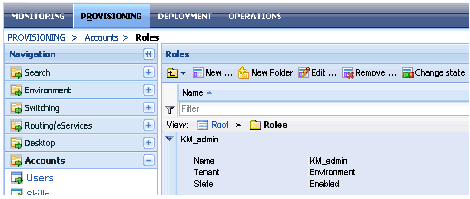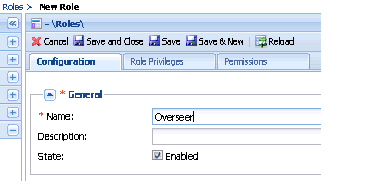Contents
Defining an Access Role
Prerequisites
-
The Knowledge Manager disable-rbac option has its default value false.
-
Genesys Administrator is running.
-
You have imported the Knowledge Manager metadata template into Knowledge Manager Application object.
Important
For information on using Genesys Administrator, see the Genesys Administrator Help.-
In Genesys Administrator, navigate to PROVISIONING > Accounts > Roles, as shown in "Roles in Genesys Administrator." Be sure that the correct tenant shows in the drop-down list.
- Click New. On the Configuration tab:
- In the General section, enter a name, as shown in "Configuration: General."
-
In the Members section, click Add for either Users or Access Groups, as shown in "Configuration: Members."
-
In the resulting Browse window, select Users or Access Groups to add to the list of members. The figure "Browse for Users" shows the Browse window for Users.
-
On the Role Privileges tab, select the Genesys Knowledge Manager tasks box, as shown in "Knowledge Management Tasks." If this box does not appear, you must import the metadata template into your Knowledge Manager Application.
-
A list of tasks appears. To enable this new role to perform one of them, select the task and change its value to Allowed, as shown in "Assigning a Task."
Important
The value [Unassigned] means that this Role cannot perform this task. But if multiple Roles are assigned to the same User or Access Group, this setting is overridden if another Role sets this privilege as Allowed.
This page was last edited on March 21, 2014, at 19:02.
Comments or questions about this documentation? Contact us for support!