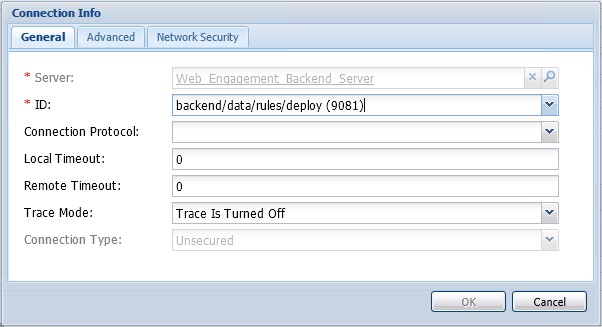Configure Genesys Rules Authoring Tool
| Purpose: To enable the Genesys Rules Authoring Server to work with Genesys Web Engagement servers. |
Configuring Genesys Rules Authoring Server
![]() Purpose: To enable the Genesys Rules Authoring Server to work with Genesys Web Engagement servers.
Purpose: To enable the Genesys Rules Authoring Server to work with Genesys Web Engagement servers.
Start
- Add the Genesys Web Engagement Backend Server to the Connections of the Genesys Rules Authoring Server.
- In Genesys Administrator, navigate to PROVISIONING > Environment > Applications. Select the application of the Genesys Rules Authoring Server and click Edit....
- In the Connections section, click Add.... Select the Genesys Web Engagement Backend Server, and click OK.
- Select the Genesys Web Engagement Backend Server connection that was just added and click Edit. In the Connection Info window, select backend/data/rules/deploy for the ID field. Click OK.
- Configure Genesys Rules Authoring Server. Select the Options tab and edit the Settings section:
- In the Settings section, set verify-deploy-address to false;
- In the Settings section, set group-by-level to false.
- In the Security tab, set a user who has "Read", "Create", "Change" rights for the Scripts folder in Log On As. This user should also have: "Read" access to all tenants which are supposed to be used; "Role" with sufficient permissions (as detailed in Genesys Rules System Deployment Guide), "Read" access to Business Structure folder and associated nodes that are supposed to be used; "Read" access to Scripts folder and Scripts objects (which are representations of the rule templates).
End
Next Steps
![]() Back to Task Table
Back to Task Table
This page was last edited on July 17, 2020, at 15:48.
Comments or questions about this documentation? Contact us for support!