Contents
Outbound Progressive Calls
[Modified: 8.5.145.06]
Outbound Progressive and Predictive Campaign calls enable you to make campaign calls from a preset calling list. Both Progressive and Predictive outbound calls are directed to your desktop and dialed automatically. The interaction window is displayed as soon as you are connected.
When your administrator loads an Outbound Progressive or Predictive Campaign, you are informed by a pop-up notification. When your administrator starts an Outbound Progressive or Predictive Campaign, you are informed by a second pop-up notification.
The Outbound Campaign notification enables you to acknowledge that you are ready to join the campaign by clicking OK.
If your status is Ready, a new Interaction Preview is displayed. Click Accept to display the Outbound Interaction view. Your outbound call is connected automatically. Click Reject to return the record to the top of the calling list. If you do nothing, the interaction will be returned to the top of the calling list.
Note: Progressive and Predictive calls might behave slightly differently if your account is configured for Active Switching Matrix (ASM). In this scenario, an empty record is delivered to your desktop, and it is not populated with user information unless a connection is made to the user. Non-ASM calls are connected after the call record is displayed on your desktop.
Assured Connection calls
Some Progressive and Predictive campaigns use Assured Connection mode to reserve an agent before the call is connected to a contact. Reserving an agent ensures that there is no delay for a contact when he or she answers the call. This mode is typically used for VIP or high-value customers in a calling list.
If you are reserved for a call, you are restricted from performing certain tasks, including logging off the Voice channel, starting a new call, and exiting Workspace.
Once you are connected to your contact, you handle the call as a normal Outbound Campaign call.
Engaging Phase
In Assured Connection mode, you are called by the campaign before the contact is dialed. This is known as the Engaging Phase. When you accept an Assured Connection call, the interaction is displayed on your desktop with the Connected status. During the Engaging Phase you hear call-waiting music to let you know that the call is engaged.
The following actions are not available in the Interaction view during the Engaging Phase:
- Reschedule call
- Set call result (disposition)
- Release the call
- Transfer the call
- Start a consultation call
- Start a conference call
- Recall
- Log off the voice media
- Place the call on hold
- Make a new call
- Exit Workspace
If you attempt to perform certain actions while you are reserved for a call, you might see a message like this one:
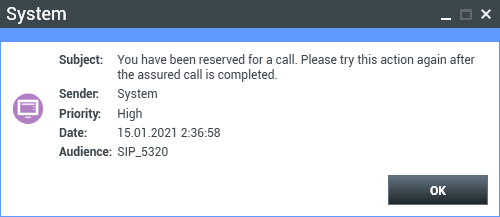
Outbound Interaction View
In progressive and predictive modes, you can view information about a campaign call as soon as you are connected to the contact. The Outbound Interaction view also displays the Call Status and Call Actions for the outbound interaction.
The Outbound Interaction View contains the following features and functionality:
- Case Information: Summary information about the campaign. The content of this area is specified by your administrator. It might contain the name of the campaign, a description of the campaign, the phone number of the contact, and so on.
- Record Information: Specific information about the record. The content of this area is specified by your administrator. It might contain a range of time for which the contact has indicated availability, the name of the contact, or information about the nature of the call.
- Contact: The Contact Directory view enables you to manage contact information.
- Responses: The Responses view enables you to access a database of prewritten standard responses for your interactions. You can read these responses to the contact during a phone interaction.
Call Status
The call-status area of the Outbound Interaction view provides the contact's phone number or name, or the internal target's extension or name, and the status of the call. Possible call statuses might include the following:
- Connected: You are actively talking to the contact or internal target.
- Ended: The call has been ended by either you or the contact.
- On Hold: The call is in a state in which the contact is unable to hear you and you are not able to hear the contact when the contact is on hold.
Call Actions
Call actions are standard controls for outbound interactions.
Dispositions
The Dispositions view enables you to assign a call outcome to the outbound interaction by using the Call Result drop-down list. Select an outcome, or click the Do Not Call check box. The content of the Call Result menu is specified by your administrator.
You can also use the Dispositions view to assign a disposition code to an ongoing or terminated interaction, to qualify the outcome of the interaction.
Note
Use the Note to attach a note to the call history.
Related Resources
The Workspace Desktop Edition User's Guide (English only) provides detailed lessons for using all the features of Workspace. You might find the following lessons useful:
- Handle Outbound-Campaign Voice Interactions
- Handle a Voice Call
- Workspace Windows and Views
- Basic Use-Case Summary
Related topics
- Call Actions for Outbound Calls
- Voice Interaction
- Voice Consultation
- Voice Recording
- Outbound Preview Calls
- Outbound Push Preview Calls
