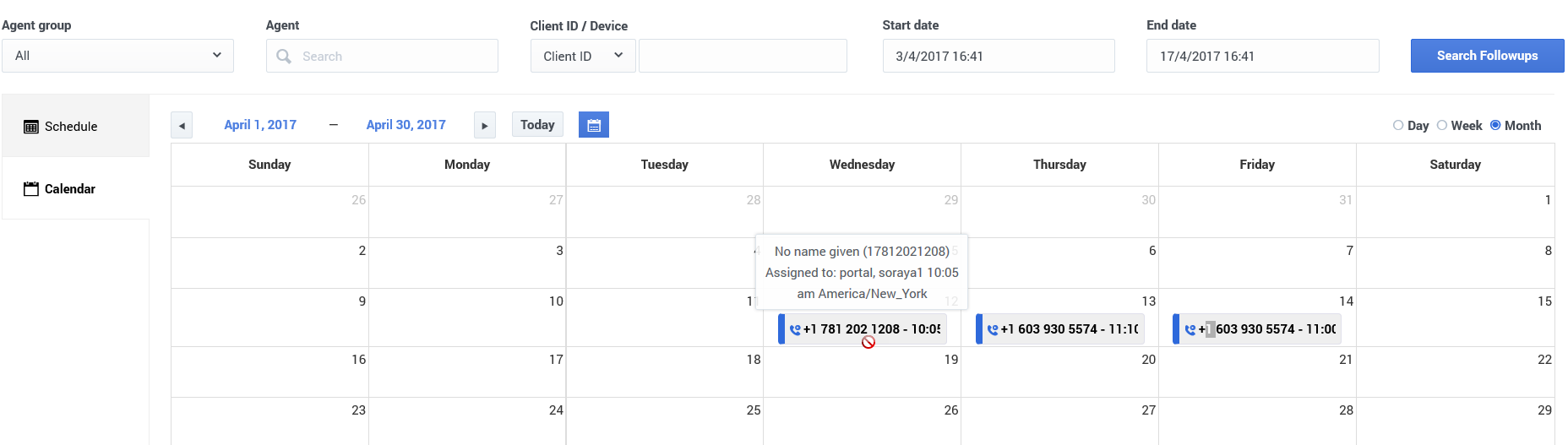Scheduled Followups
The Scheduled Followups page enables you to view and manage all scheduled followup calls within the account.
Access the Scheduled Followups page from any of the following sections within the user interface:
- Reports menu
- Agents menu
- Agent Groups page, from the dropdown menu next to the name of an agent group
- List Agents page, from the Actions menu
At the top of the Scheduled Followups tabbed page, you can search scheduled followups by specifying any of the following:
- Agent Group
- Agent - Search by name or ID.
- Client ID or Device
- Start date
- End date
You can then view the results using either the Schedule tab or the Calendar tab.
Schedule View
On the Schedule tab, the search results display in grid form with the following fields:
- Device – The contact’s contact information.
- Followup Type – The type of followup:
- Agent – Followups that are scheduled for a specific agent.
- Agent Group – Followups that are scheduled for any available agent in a specific agent group.
- Agent then Agent Group – Followups that are scheduled for a specific agent but then passed to another agent within the agent group if the original agent isn't available.
- Assigned To – The agent or group assigned to the followup call.
- Followup Date – The date and time of the followup call.
- Time Zone – The time zone associated with the followup date and time.
- Actions – Use the Actions field to do the following:
- Edit and/or reschedule – Click the pencil icon to change the date, time, and time zone of the followup call. If the Followup Type is Agent or Agent Then Group, you can change the agent and/or agent group assigned to the followup. Note: When re-assigning to another agent, you can choose an agent from a different agent group.
- Delete – Click the trash icon to delete the followup call.
When you click the checkbox next to a row of followup data, a summary of that followup will appear to the right of the grid. Click the pencil icon to edit the followup.
Calendar View
Click the Calendar tab to view all scheduled followups for a specified day, week, or month.
To view today's scheduled followups, click the Today button and the Day radio button.
To view another day or group of days, click the calendar icon to select a date and then select either the Day, Week, or Month radio button.
For example, if you want to view scheduled followups for the month of April, click the calendar icon and choose any date in April. Then click the Month radio button to show all scheduled followups for the month of April.
Hover over an entry on the calendar to view details about the scheduled followup.
Note that Calendar mode is read-only. If you need to edit or delete a scheduled followup, use the Schedule tab.
More about Scheduled Followups
Learn more about Scheduled Followups in the following sections of the Help:
Agent Voice Portal
- About Scheduled Followups
- Schedule and manage a followup
- Receive a callback
- Using the Manual Dial screen