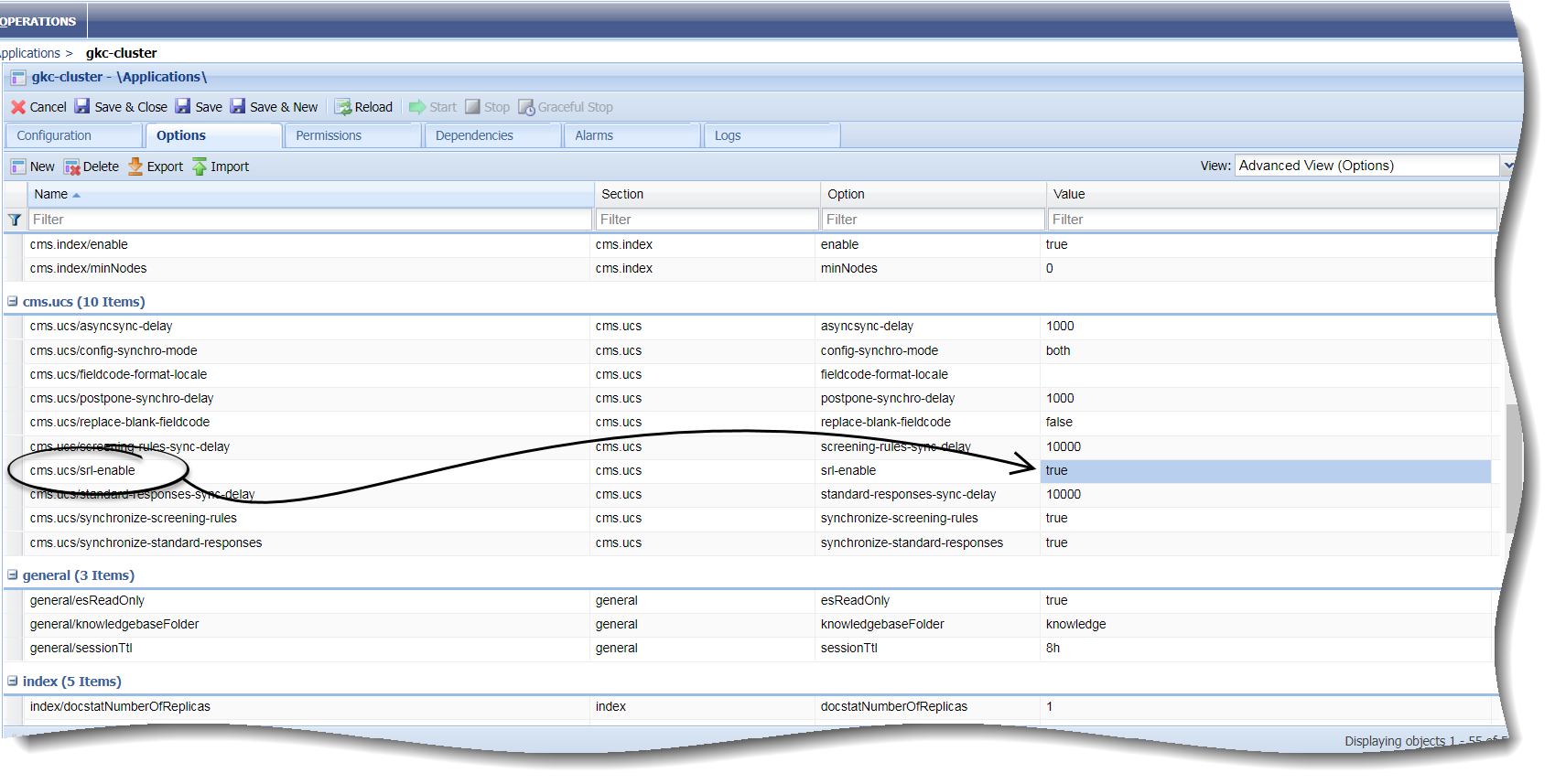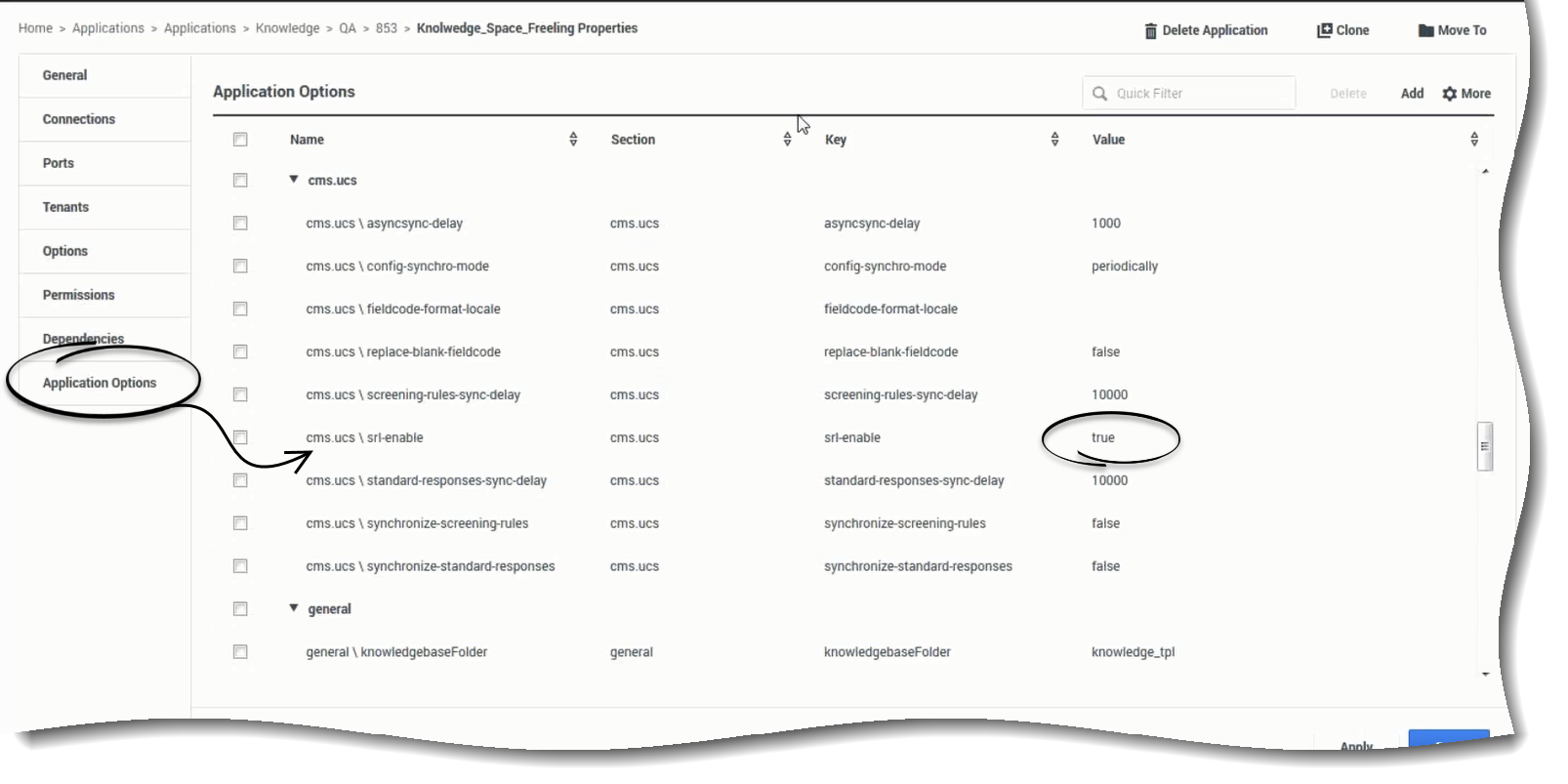Screening Rules and Standard Responses
Overview
Knowledge Center allows users to:
- Create and edit Standard Responses—an item in the Standard Response Library, which stores pre-written responses for use as suggestions to agents, acknowledgments, and/or autoresponses.
- Create and edit Screening Rules in order to screen interactions for specific words or phrases, which you can then use to decide how to handle the interaction.
Important
This functionality is aimed to be used in the environment that uses Universal Contact Server 9.1 and later. Additional information can be found in the UCS 9.1 documentation at the following locations:
Important
If you are using Universal Contact Server 8.x it is recommended you disable Screening Rules and Standard Responses in Knowledge Center CMS.Universal Contact Sever 8.x uses its own storage for Standard Response and Screening Rules, and eService Manager must be used to manage them. For more information, see eServices Manager Plug-in for GAX.
This following describes how to enable and disable Screening Rules and Standard Responses in Knowledge Center CMS.
Enabling Standard Reponse
By default, the Standard Response functionality is disabled so we must first enable it either through Genesys Administrator or Genesys Administrator Extension (GAX).
How to enable Standard Response through Genesys Administrator
- Log in to Genesys Administrator through GAX.
- Click the Provisioning tab.
- From the Environment folder, select Applications.
- Double-click gkc-cluster.
- Select the Options tab.
- Navigate to cms.ucs > cms.ucs\srl-enable.
- Set the Value to true
- Click Save & Close to apply your changes.
How to enable Standard Response through GAX
- Log in to GAX.
- Go to Configuration > Environment > Applications.
- Navigate to the Knowledge > QA > 853 > Knowldge_Space_Freeling Properties folder.
- Click Application Options from the left-hand menu.
- Navigate to the cms.ucs section and click cms.ucs\srl-enable.
- Set the Value to true.
- Click OK, and Save to apply your changes.
This page was last edited on August 31, 2018, at 19:39.
Comments or questions about this documentation? Contact us for support!