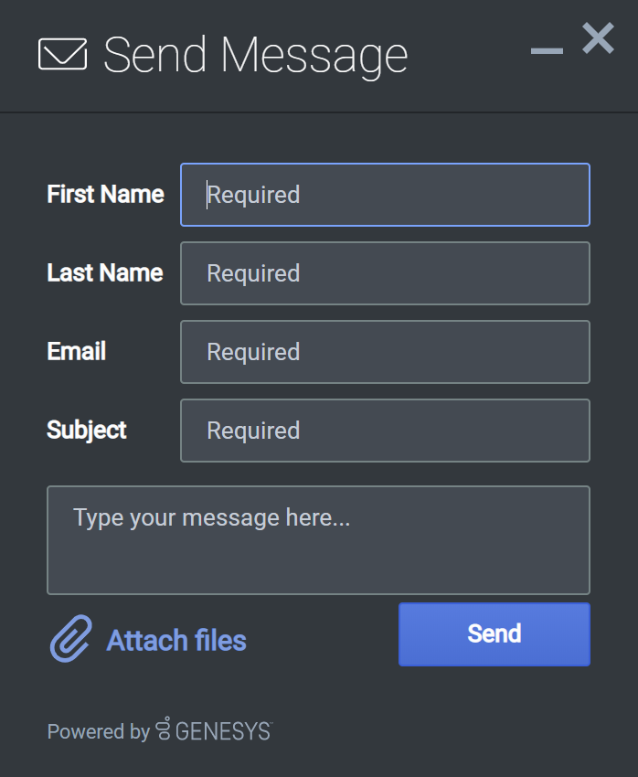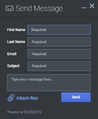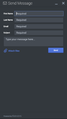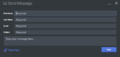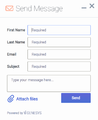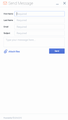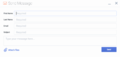Contents
SendMessage
Overview
The SendMessage Widget provides a form for sending a message directly to customer service. Like an email, you can write a subject, body, and attach files. After sending your message an agent will respond back to the email provided.
Usage
SendMessage can be launched manually by the following methods:
- Calling the command "SendMessage.open"
- Configuring ChannelSelector to show SendMessage as a channel
- Enabling the built-in SendMessage launcher button that appears on the right side of the screen
- Create your own custom button or link to open SendMessage (using the "SendMessage.open" command)
Deployment Notes
SendMessage Service Configuration in GMS
In order to configure your SendMessage service in GMS, please follow these instructions.
Customization
All text shown in the SendMessage Widget is fully customizable and localizable by adding entries into your configuration and localization options.
SendMessage supports themes. You may create and register your own themes for Genesys Widgets.
Namespace
Send Message plugin has the following namespaces tied-up with each of the following types.
| Type | Namespace |
|---|---|
| Configuration | sendmessage |
| i18n - Localization | sendmessage |
| CXBus - API Commands & API Events | SendMessage |
| CSS | .cx-send-message |
Mobile Support
SendMessage supports both desktop and mobile devices. Like all Genesys Widgets, there are two main modes: Desktop & Mobile. Desktop is employed for monitors, laptops, and tablets. Mobile is employed for smartphones. When a smartphone is detected, SendMessage switches to special fullscreen templates that are optimized for both portrait and landscape orientations.
Switching between desktop and mobile mode is done automatically by default. You may configure Genesys Widgets to switch between Desktop and Mobile mode manually if necessary.
Screenshots
"Dark" Theme
"Light" Theme