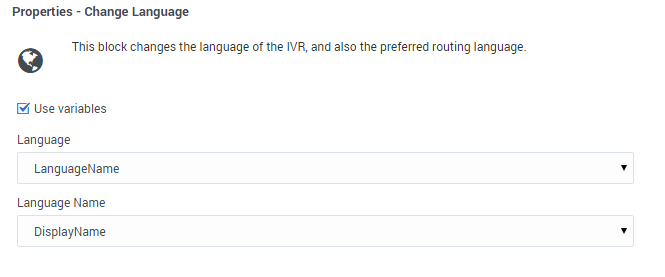Change Language Block
You can use the Change Language block to change the language of the application. This also changes the language in which audio resources are played.
Typically, you use this block to switch languages once the caller's language preference is determined. This may be determined by prompting the caller to select his preferred language, using logic in the application (for example, a call that is routed to a regional contact center might use a default language setting for each region), or a RESTful API call into a customer preferences database that returns the preferred language.
You can use the Change Language block in any phase of the application.
- If a Self Service shared module called from the Self Service phase of the application changes a language, that language stays in effect when the module returns to the calling flow.
- You must upload audio resources for all languages used in the application before the application is run.
- If you set the language of an application to a variable, you must ensure that the associated audio files have been uploaded before the application is run. Otherwise, if these audio files are missing, no audio is available to play during the call. Designer cannot detect this error when you click Publish to validate and save your application.
Using this Block
You can select a language from the drop-down menu:
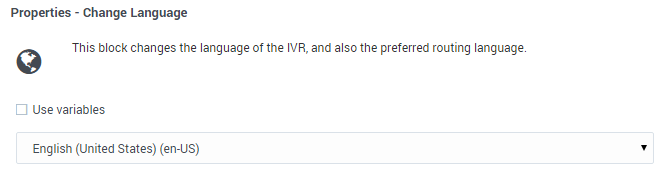
Or, you can select the Use variables check box to specify variables for the Language and Language Name. Here's an example of how to do this:
- First, specify your language variables in the Initialize phase:
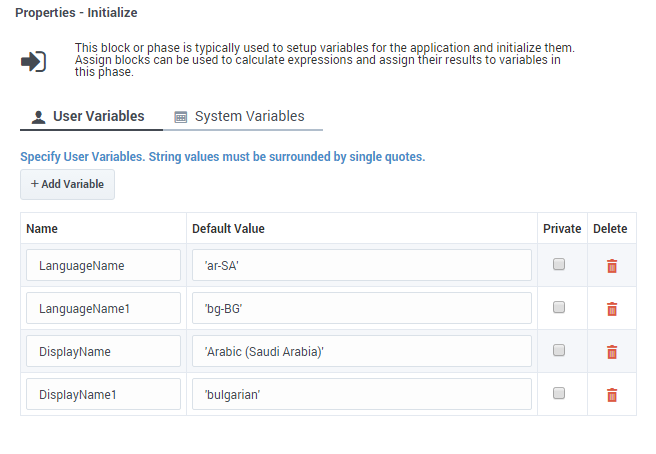
- Then, select them in the Change Language block: