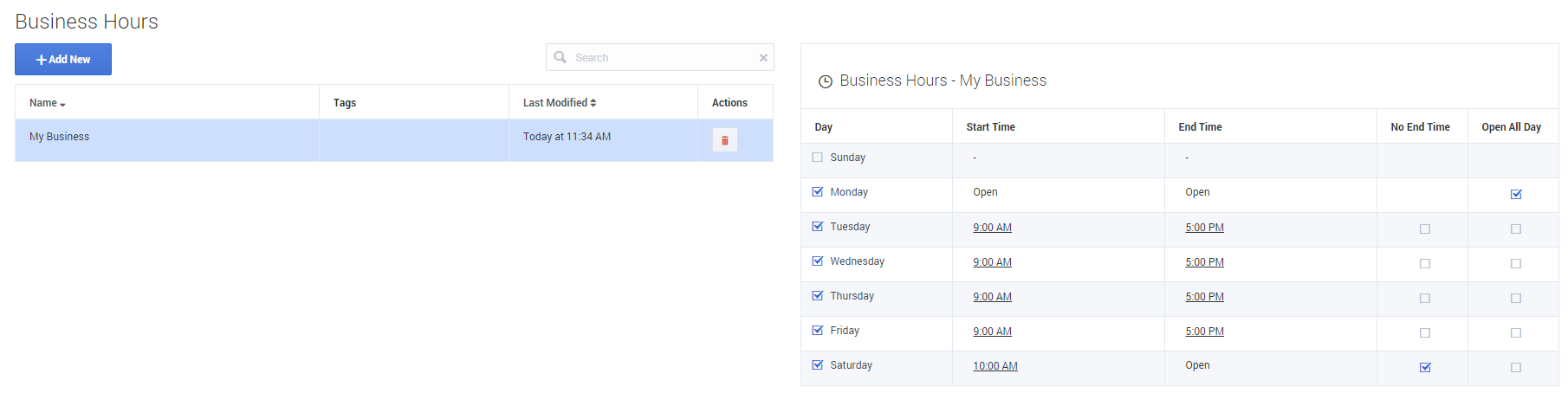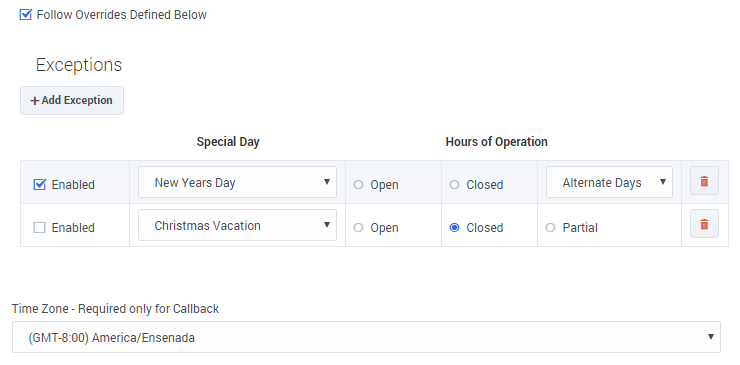Business Hours
You can use the Business Hours feature to create various sets of business hours for use in your applications.
You must use a unique name for each set of business hours. You might want to use a combination of company names and departments. For example, you could use CompanySales and CompanyService.
It is also recommended to use tags to help organize your business hours.
Specify open and closed times
Use the check boxes to indicate which days your business is open. Click the Start Time and End Time values to specify the opening and closing times, or use the No End Time or Open All Day options.
Specify alternate business hours
You might want to specify business hours that differ from the normal Special Day hours. To specify alternate business hours for Special Days, select Follow Overrides Defined Below and add an override.
Select a Special Day and choose the Hours of Operation.
Exceptions (or overrides) are enabled by default, but you can uncheck the Enabled box to disable them.
If you are using Callback V2, you can select an alternate Time Zone. (This setting is only used by Callback V2, to provide an exception to the current Designer time zone setting. It doesn't change the time zone settings for any other feature or application.)
Once you have set Business Hours, you can use them in your applications by using the Business Hours block.