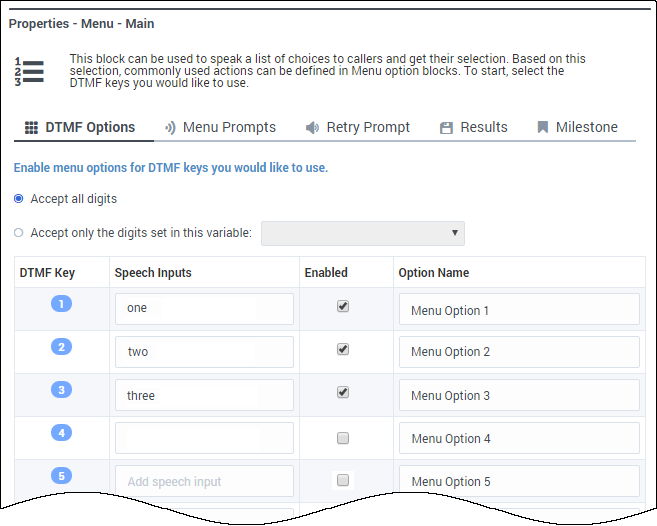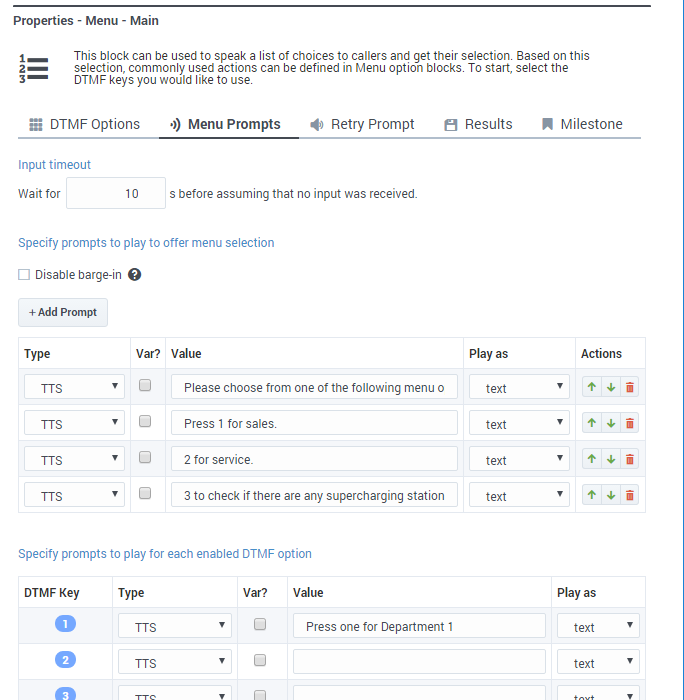Menu Block
Contents
You can use the Menu block only in the Self Service phase to present a list of choices to the caller and accept a selection that the caller provides by using a DTMF key press.
You can choose to enable certain DTMF keys and associate specific processing or logical flow with those keys. For each DTMF key that is enabled, a new Menu Option block is shown in the Application Flow. You can then add new blocks to each of these Menu Option blocks.
DTMF Options tab
Select one or more DTMF keys, which enables a Menu Option block for each key.
Select Accept all digits or Accept only the digits set in this variable. Using the variable option allows you to set conditions for enabling or suppressing specific menu options while the application is running.
Use a descriptive Option Name to make it is easier to understand the flow.
Optionally, enter a valid speech input for each DTMF key in the Speech Inputs field.
Refer to the Menu Option block page for more information on how to configure Menu Option blocks.
Menu Prompts tab
Input timeout
Specify the number of seconds that the application should wait before assuming that no input was received. The default value is 5 seconds.
Disable barge-in
Select this option to prevent callers from interrupting a prompt while it is still playing. For example, you might want a "Welcome" message to play all the way through before the caller can enter another command and skip to the next menu prompt.
If this option is not selected, barge-in is enabled, and the prompt can be interrupted by the caller.
Click Add Prompt to play prompts when the menu starts.
Retry Prompt tab
Allow Retries
Select to allow callers to provide late input or an unrecognized input. If enabled, you can set the following options:
- Number of No Input retries allowed
- Enter the number of retries to allow for callers whom do not provide input. For each retry, you can specify whether a prompt is played by clicking the corresponding section beneath this field. For example, if you allow two no-input retries and you want to play a prompt after the first retry, select the No Input #1 line and add a prompt. Enable the Play original menu prompt after this retry prompt check box to repeat the menu prompts for the caller.
- Number of No Match retries allowed
- Enter the number of retries to allow for callers whom do not provide a match for a Menu Block. For each retry, you can specify whether a prompt is played by clicking the corresponding section beneath this field. For example, if you allow two no-input retries and you want to play a prompt after the first retry, select the No Match #1 line and add a prompt. Enable the Play original menu prompt after this retry prompt check box to repeat the menu prompts for the caller.
- After Final No Input
- Add the prompt to play after the maximum number of permitted No Input retries is reached. You can also specify a target destination for the application to jump to, such as another block in the Self Service phase or to the Assisted Service or Finalize phase of the application.
- After Final No Match
- Add the prompt to play after the maximum number of permitted No Match retries is reached. You can also specify a target destination for the application to jump to, such as another block in the Self Service phase or to the Assisted Service or Finalize phase of the application.
Results tab
Select variables to store the user's DTMF selection and the outcome of the interaction.
Milestone tab
Add a milestone to mark this key moment while the application is running. See the Milestone block page for more information.