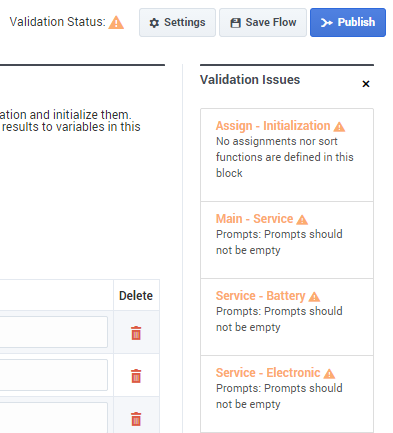Saving and Publishing Your Application
It is a good idea to manually save your work often, especially after you have made important changes. If you forget to save, Designer periodically saves a temporary backup of your work.
Click Save Flow to save your application. This action saves your work and performs some validation checks on your application. If no problems are found, a green check mark appears beside the Validation Status field. Otherwise, if problems are found, a warning icon appears beside the Validation Status field. You can click the warning icon to display the list of warnings.
When you are ready to test and deploy your application, click Publish. Designer performs another validation test on your application and, if no errors are found, it generates the code that will run on Genesys platforms.
- Last Manual Save—Designer discards the local backup and opens the server version of the application. The discarded backup version cannot be recovered again.
- Recover Backup—Designer recovers the local backup version. You can then choose to click Save Flow to save your changes to the server.
Validation Issues
If errors are found in your application, you can click the red exclamation icon beside the Validation Status field to display the Validation Issues list.
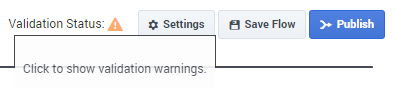
The Validation Issues list displays warnings in yellow and errors in red. Code generation can complete if warnings are present, but fails if errors exist.
Click a warning or error to return to the block containing the issue and address the problem.