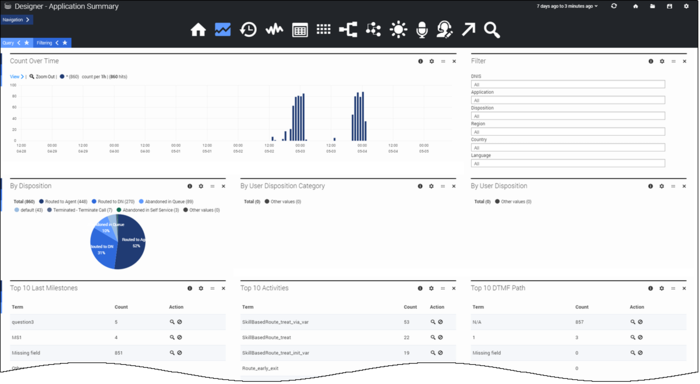Application Details
The Application Details dashboard gives you a closer look at how callers are moving through the application flows.
Most of the reports on this dashboard are focused on the milestones reached, activities completed, and paths taken by callers as they move through the application flows. You can quickly see if there are any unexpected deviations (such as a sudden rise or drop in certain milestones) that might require further investigation.
Reports on this dashboard
Count Over Time
(See the Summary dashboard for a description of this report.)
Filter
The Filter panel appears on many of the dashboards (notable exceptions include the Session Detail Records and Summary dashboards). Use it to select the specific values you want to filter for, such as Application or Disposition.
You can also toggle the Filtering tab to see any filters that are currently applied.
By Disposition
This report shows the distributions of final dispositions across all calls received. A final disposition is the status assigned to a call at the time it exited the call flow, such as whether it was routed to an agent, terminated due to it being a special day or outside of regular business hours, or the caller hung up. (Learn more about dispositions here.)
By User Disposition Category
This report shows the distributions of final dispositions across all calls received, by the disposition category. The disposition category is the high-level status of the call when the caller exited the call flow, such as Transfer or Abandoned.
By User Disposition
This report shows the distributions of final dispositions across all calls received, by user disposition. The user disposition is the status assigned to a call when the caller exited the call flow. (Learn more about dispositions here.)
Top 10 DTMF Path
Designer automatically tracks various DTMF paths (how callers are responding to things like menu options), so if the top paths here are not the ones you expect, it might indicate that callers are not following the intended flow.
Top 10 Last Milestones
This report tracks the last milestones that callers reached before the call ended. A milestone is a custom benchmark (or checkpoint) that you've defined in an application to indicate that a significant point in the application flow was reached. For example, you might set up a milestone to mark when callers have made a successful payment, and another for when they've agreed to certain terms and conditions.
There are also other milestone-related reports:
- Top 10 Bailout Milestones — when the caller requests an agent (for example, by pressing 0)
- Top 10 Self-Helped Milestones — when the caller is able to complete their call in self-service
- Top 10 Deflection Milestones — when the caller is not able to complete their call in self-service and is sent elsewhere (for example, to an agent)
Top 10 Activities
An activity is a task that you've defined in an application as a series of steps with a starting point and stopping point. For example, you might set up an activity for making a payment that starts with the caller being asked for their credit card details and then ends with the system sending those details to a payment processor and receiving the approval.
Each activity has a start and end point, and can be complete or incomplete, with success or failure.
Top 10 Milestones
This report displays the top ten milestones that were successfully reached by callers.
Top 10 Deflection Messages
These messages are generated when a caller can't complete their call in self-service and is redirected elsewhere.
Performance by Activities
This report shows a breakdown of performance data for each activity over a given time period, grouped by Type (user or system). Note that activities with the same name are grouped together, even if they belong to different applications.
Clicking an activity will show (or hide) the call results for that activity. You can also export the results to a CSV file.