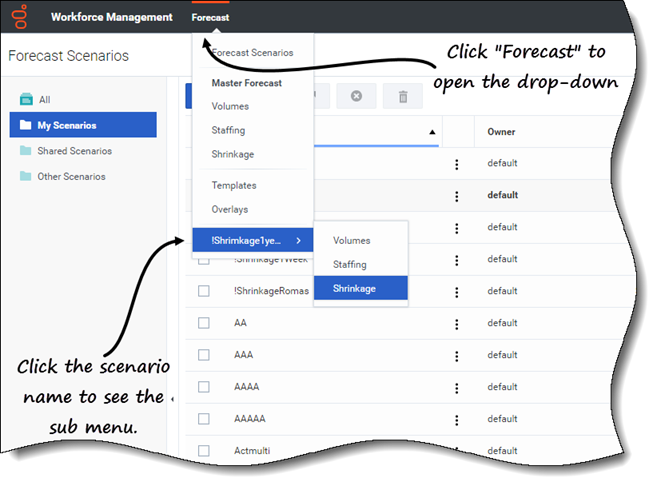Business Unit
In Workforce Management (WFM), a database object that consists of a set of sites that may be grouped together because the agents at the sites (within the business unit) perform the same activity, or for ease of management. It represents activities that are performed at multiple sites. A site can belong to one business unit only.
Glossary
Site
The part (or the whole) of the contact-center resources that are structured to be administered and/or reported on as a separate unit. A location that is associated with an enterprise. Sites may correspond to switches in Configuration Manager. Users must have the appropriate security access in order to view and make changes to sites. You can associate multiple sites to form a business unit. Formerly called a contact center or a location.
Glossary
Multi-Site Activity
A database object that represents contact-center activities in which staff members within multiple sites engage. Multi-site activities in Workforce Management combine activities at some or all of the sites in a business unit, as well as independent sites, for tracking purposes. See also, the terms Activity and Multi-Site.
Glossary
Activity
A database object that represents contact-center activities in which staff members engage. The combination of skills for the given period of time. An activity most simply is represented by a skill expression. It differs from service types and customer segments in that it may represent either or both of those things. An activity also includes an association to a site, and it has hours of operation. See also, the term Multi-Site Activity.
Glossary
Contents
Forecasts
In WFM, a forecast is a prediction of activity workloads for one or more sites, and consists of:
- Predicted customer-interaction volumes, which include information for phone calls, chat, email, outbound calling, back-office work, and so on.
- Predicted average handling time (AHT).
- Staffing (workforce) requirements based on service objectives.
WFM uses these predictions to build optimal schedules for real agents, or for a generic staff of profiles based on those agents. For links to important forecast help topics, see Working with forecasts.
The Forecast module includes the following views:
- Scenarios—Click to open this view and display a list of existing scenarios. Open a scenario to see the following views with data displayed in graph and table formats:
- Master Forecast—If you have access rights, open the following views to see data displayed in graph and table formats:
- Overlays—Click to open this view and display a list of existing overlays.
- Templates—Click to open this view and display a list of existing templates.
If you have open scenarios and you click Forecast > Scenarios to navigate back to the list view, you can click Forecast again and see open scenarios at the bottom of the drop-down list. Click the scenario name to display a sub menu containing the 3 scenario views: Volumes, Staffing, and Shrinkage. Click any view in the sub menu to open it.
Reviewing terminology
To better understand WFM forecasting and scheduling views and dialog boxes, it is helpful to review certain WFM terminology. Click these terms to open the definition in the glossary: Activity, Multi-Site Activity, Site, and Business Unit.
For more information about these objects, see the Workforce Management Web for Supervisors Help (Classic).
Working with forecasts
Here's an overview of the tasks involved in creating and publishing forecasts:
- The first step in creating a new forecast is to create a forecast scenario for one or more activities using the New Scenario wizard. The wizard dialog enables you to create scenarios with no forecast numbers (to be supplied later).
- If you created a scenario with no forecast numbers, open the Scenario Volumes view and use the Build Volumes wizard to build interaction volume and AHT forecasts for each activity. You can use various methods to build volume, including entering values, using historical data or templates.
- Next, open the Scenario Staffing view and build a staffing forecast for each activity.
- After you create and evaluate your scenarios, publish the best scenario to the Workforce Management database. This scenario then becomes the Master Forecast. WFM Web builds schedules based on the data in the Master Forecast.
How do you choose the best scenario? The best scenario is the one that comes closest to predicting volumes, AHT, and staffing requirements for a given time-period, based on your contact center’s service level objectives.
Using historical data in forecasts
In most cases, forecasts are based on historical data.
- If historical data for interaction volumes and average handling time (AHT) has been imported, you can create both interaction-volume forecasts and AHT forecasts simultaneously.
- If historical data exists for interaction volume but not for AHT, first create the interaction-volume forecast using any of the forecasting methods. Then create the AHT forecast using a template.
- If historical data exists for AHT but not for interaction volume, first create the interaction-volume forecast using templates. Then create the AHT forecast using any of the forecasting methods.