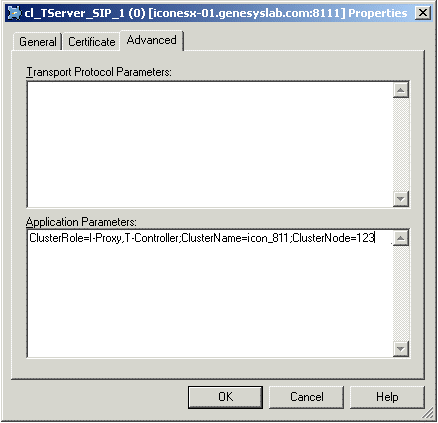aggregate-schedule
Section: schedule
Default Value: 0 1
Valid Values: A valid CRON expression
Changes Take Effect: Immediately
Dependencies: run-aggregates
Specifies the daily schedule for Job_AggregateGIM to start. The job will start in accordance with this schedule when aggregation is being controlled by the scheduler (in other words, the run-aggregates option is set to true). Between them, the aggregate-schedule and aggregate-duration options define daily time intervals within which Job_AggregateGIM will run continuously.
The schedule is defined in the format of a CRON expression that represents a set. The expression comprises two fields, which are separated by whitespace:
- The first field specifies minutes. Valid values are 0–59 and optional special characters (see below).
- The second field specifies hours. Valid values are 0–23 and allowed special characters.
The following special characters are allowed in the CRON expression:
- , (comma)—Separates items in a list. For example, specifying the first field (minutes) as 0,30,45 means the 0th, 30th, and 45th minutes of the hour.
- - (hyphen)—Defines a range. For example, specifying the first field (minutes) as 30-35 means every minute between the 30th and 35th minute of the hour, inclusive; this is the same as specifying 30,31,32,33,34,35.
- * (asterisk)—Indicates that the CRON expression will match for all values of the field. For example, specifying the second field (hours) as * means every hour in the day.
- / (forward slash)—Describes increments. For example, specifying the first field (minutes) as 0/10 means the 0th minute of the hour and every 10 minutes thereafter.
ud-io-parallelism
Section: gim-transformation
Default Value: 5
Valid Values: Any positive integer
Changes Take Effect: At the next run of Job_TransformGIM
Dependencies: None
Starting with release 8.1.1, specifies the number of parallel threads for user-data transformation. The optimal value of this option depends on DBMS tuning and available resources.
link-msf-userdata
Section: gim-etl
Default Value: false
Valid Values: true, false
Changes Take Effect: On the next ETL cycle
Introduced: 8.1.2
Related Options: link-msf-userdata-voice and link-msf-userdata-mm
Specifies whether associated user data will be stored in mediation segment facts (MSFs) for interactions that are in mediation at this DN (in other words, in this queue), including user data for interactions that are not distributed to a handling resource after the mediation.
- true—MSFs will store associated user data.
- false—MSFs will not store associated user data.
adata-spec-name
Section: callconcentrator
Default Value: ccon_adata_spec.xml
Valid Values: Any valid file name > any string
Changes Take Effect: Immediately
Indicates the name of the XML file that contains the attached data specification; optionally you can follow the file name with the > character and then a string specifying an update option, as explained in the extended description. ICON processes this option only if you enable attached data storage by setting the role option to either all or gud.
For more information about the attached data specification, see Attached Data Specification File in the Interaction Concentrator Deployment Guide.
adata-userdata-history
Section: callconcentrator
Default Value: none
Valid Values: none, first, last, all
Changes Take Effect: After restart
Specifies what changes to a key’s value must be recorded in IDB for a key that originates from the UserData reporting event attribute, but that is not included in the XML specification file specified by the adata-spec-name option value. ICON processes this option only if you enable attached data storage by setting the role option to either all or gud.
This option applies to voice and multimedia interactions.
Valid Values:
- none - No value for a given key is recorded in IDB.
- first - Only the first value for a given key is recorded in IDB.
- last - Only the last value for a given key is recorded in IDB.
- all - Every change in value for a given key is recorded in IDB.
adata-reasons-history
Section: callconcentrator
Default Value: none
Valid Values: none, first, last, all
Changes Take Effect: After restart
Specifies what changes to a key’s value must be recorded in IDB for a key that originates from the Reasons TEvent attribute but that is not included in the XML specification file specified by the adata-spec-name option value. ICON processes this option only if you enable attached data storage by setting the role option to either all or gud.
This option applies to voice interactions only.
Valid Values:
- none - No value for a given key is recorded in IDB.
- first - Only the first value for a given key is recorded in IDB.
- last - Only the last value for a given key is recorded in IDB.
- all - Every change in value for a given key is recorded in IDB.
adata-extensions-history
Section: callconcentrator
Default Value: none
Valid Values: none, first, last, all
Changes Take Effect: After restart
Specifies what changes to a key’s value must be recorded in IDB for a key that originates from the Extensions TEvent attribute but that is not included in the XML specification file denoted by the adata-spec-name option value. ICON processes this option only if you enable attached data storage by setting the role option to either all or gud.
This option applies to voice and multimedia interactions.
Valid Values:
- none - No value for a given key is recorded in IDB.
- first - Only the first value for a given key is recorded in IDB.
- last - Only the last value for a given key is recorded in IDB.
- all - Every change in value for a given key is recorded in IDB.
gls-use-ts-id
Section: gts
Default Value: 1
Valid Values: 1, 0
Changes Take Effect: After restart
Related Options: gls-flag-on-disconnect
Valid values:
- 0—ICON generates the login session ID itself.
- 1—ICON uses the login session ID (GUID) generated by T-Server.
Important: If you set this option to 0, make sure you also set the gls-flag-on-disconnect option to 1 in order to access available HA agent data.
gls-associations-rule
Section: gts
Default Value: -1, 0
Valid Values: -1, 0, 1
Changes Take Effect: After restart
Controls, for this switch, how ICON associates DNs with a given agent login session. You can configure DN associations in Configuration Layer in two ways:
- Add DNs to the same Place object. For example, a DN of Position type and DN of Extension type on the same phone set on an Avaya switch must belong to the same Place. You might also configure DNs of different media types that are included into the same Place.
- Create a relationship between two DNs through the Association field in the DN Properties window.
Default values:
- -1—(For SIP switches)
- 0—(For all switches except SIP)
Valid values:
- -1—ICON associates each DN with a separate login session.
- 0—ICON associates a single login session with multiple DNs at a place.
- 1—ICON associates a single login session with two DNs associated through configuration.
role
Section: callconcentrator
Default Value: all
Valid Values: A comma-separated list of valid roles
Changes Take Effect: After restart
Specifies the type of data that this ICON instance processes and stores in IDB. The option value must be lowercase. If you use uppercase letters in the option setting, the role defaults to all.
Valid Values:
- all - Stores all types of data.
- cfg - Stores the initial configuration state and a history of configuration changes retrieved from Configuration Server.
- gcc - Stores interaction-related and party-related information; that is, T-Server and Interaction Server data that pertains to voice and multimedia interactions, and the parties associated with those interactions.
- gls - Stores T-Server and Interaction Server data that pertains to agent states and agent login sessions.
- gud - Stores T-Server and Interaction Server data that pertains to the attached data associated with calls.
- lrm - In an environment with License Reporting Manager, stores license reporting data.
- gos - In an environment with the Outbound Contact solution, stores OCS data that pertains to outbound calls and campaigns.
Prefixing an option value with a tilde (~) excludes that type of data from ICON processing, and includes all other types.
role
Section: callconcentrator
Default Value: all
Valid Values: A comma-separated list of valid roles
Changes Take Effect: After restart
Specifies the type of data that this ICON instance processes and stores in IDB. The option value must be lowercase. If you use uppercase letters in the option setting, the role defaults to all.
Valid Values:
- all - Stores all types of data.
- cfg - Stores the initial configuration state and a history of configuration changes retrieved from Configuration Server.
- gcc - Stores interaction-related and party-related information; that is, T-Server and Interaction Server data that pertains to voice and multimedia interactions, and the parties associated with those interactions.
- gls - Stores T-Server and Interaction Server data that pertains to agent states and agent login sessions.
- gud - Stores T-Server and Interaction Server data that pertains to the attached data associated with calls.
- lrm - In an environment with License Reporting Manager, stores license reporting data.
- gos - In an environment with the Outbound Contact solution, stores OCS data that pertains to outbound calls and campaigns.
Prefixing an option value with a tilde (~) excludes that type of data from ICON processing, and includes all other types.
role
Section: callconcentrator
Default Value: all
Valid Values: A comma-separated list of valid roles
Changes Take Effect: After restart
Specifies the type of data that this ICON instance processes and stores in IDB. The option value must be lowercase. If you use uppercase letters in the option setting, the role defaults to all.
Valid Values:
- all - Stores all types of data.
- cfg - Stores the initial configuration state and a history of configuration changes retrieved from Configuration Server.
- gcc - Stores interaction-related and party-related information; that is, T-Server and Interaction Server data that pertains to voice and multimedia interactions, and the parties associated with those interactions.
- gls - Stores T-Server and Interaction Server data that pertains to agent states and agent login sessions.
- gud - Stores T-Server and Interaction Server data that pertains to the attached data associated with calls.
- lrm - In an environment with License Reporting Manager, stores license reporting data.
- gos - In an environment with the Outbound Contact solution, stores OCS data that pertains to outbound calls and campaigns.
Prefixing an option value with a tilde (~) excludes that type of data from ICON processing, and includes all other types.
partition-type
Section: callconcentrator
Default Value: 0
Valid Values: 0, 1, 2
Changes Take Effect: Immediately
Dynamically specifies the content of the gsys_partition field in IDB tables that contain this field.
Valid Values:
- 0 - For all interactions, the gsys_partition field contains the date, in YYYYMMDD format, from the created_ts field.
- 1 - For all interactions, the gsys_partition field contains the UTC from the created_ts field.
- 2 - For multimedia interactions:
- In the G_IR, G_IR_HISTORY, G_CALL, and G_CALL_HISTORY tables, the gsys_partition field contains the UTC from the attr_itx_submitted_at attribute in the Interaction Server EventInteractionSubmitted event.
- In the G_AGENT_STATE_RC, G_CALL_STAT, and GM_L_USERDATA tables, the gsys_partition field contains the timestamp of interaction termination.
- In all other tables, the gsys_partition field contains the UTC from the created_ts field.
gls-active-reason-codes
Section: callconcentrator
Default Value: 0
Valid Values: 0, 1
Changes Take Effect: After restart
Specifies whether ICON captures and stores the values of active agent state reason codes.
Valid Values:
- 1 - ICON captures active agent state reason codes, and temporarily stores the values in the G_AGENT_STATE_RC_A table in IDB. When the reason code is terminated, ICON deletes the record from the G_AGENT_STATE_RC_A table, and it creates a new record for the terminated reason code in the G_AGENT_STATE_RC table, which stores the values of reason codes that have been changed or terminated.
- 0 - ICON stores information about agent state reason codes only when the reason code is changed or terminated. The information is stored in the G_AGENT_STATE_RC table.
Note: The values true and false are also valid.
om-force-adata
Section: callconcentrator
Default Value: 0
Valid Values: 0, 1
Changes Take Effect: After restart
For deployments that have been configured to report data for multimedia interactions that started in the past (the calls-in-the-past configuration option has been set to 1), specifies whether ICON stores a UserData snapshot that corresponds to the interaction-related data.
Valid Values:
- 1 - If the calls-in-the-past configuration option has also been set to 1, ICON stores a UserData snapshot in the GM_F_USERDATA table for interactions created in the past.
- 0 - If the calls-in-the-past configuration option has been set to 1, ICON does not store a UserData snapshot when it restores a Multimedia interaction that was created in the past.
Notes:
- The values true and false are also valid.
- When the first event relative to the interaction is EventProcessingStopped, ICON does not restore the interaction. Nevertheless, if the om-force-adata option is set to 1, ICON stores the data in the GM_F_USERDATA table.
calls-in-the-past
Section: callconcentrator
Default Value: 0
Valid Values: 0, 1
Changes Take Effect: After restart
Specifies whether ICON stores data for multimedia interactions that begin while ICON is down, or while ICON has no connection to Interaction Server. The data stored for reconstructed interactions is the same as the data stored for the interactions that ICON tracks from their beginning.
Valid Values:
- 1 - ICON reconstructs operational data about a Multimedia interaction that is already in progress when ICON receives one or more of the following reporting events from Interaction Server: EventPlacedInQueue, EventPlacedInWorkbin, EventAgentInvited, EventPartyAdded.
- 0 - ICON does not record data for multimedia interactions that begin while ICON is down, or while ICON has no connection to Interaction Server.
Notes:
- The values true and false are also valid.
- ICON cannot restore a correct timestamp of interaction record creation, or the information about previous parties, or the first values of user data keys.
- In releases from 8.1.000.14 through 8.1.100.34, setting the om-memory-optimization option to 1 causes old interactions to be re-created in spite of setting the calls-in-the-past option to 0. In release 8.1.100.36 and higher, the calls-in-the-past option is no longer overridden by setting the om-memory-optimization option to 1.
use-dss-monitor
Section: callconcentrator
Default Value: 0
Valid Values: 0, 1
Changes Take Effect: After restart
Specifies whether ICON synchronizes user data and call-termination timestamps in IDB, and whether ICON writes to the G_DSS_*_PROVIDER tables.
Valid Values:
- 1 - ICON does not synchronize user data and call-termination timestamps in IDB. As a result, user data and call-termination data are stored independently in IDB. Also, ICON writes data to the G_DSS_*_PROVIDER tables.
- 0 - ICON synchronizes user data with call-termination data, or the call-termination data is updated only after user data is stored in IDB. Also, ICON does not write data to the G_DSS_*_PROVIDER tables.
The values true and false are also valid.
ph-use-epn
Section: callconcentrator
Default Value: 0
Valid Values: 0, 1
Changes Take Effect: Immediately
Introduced: 8.1.509.07
Related Feature: SIP Cluster
Applies to ICON working in a SIP Cluster environment only. This option determines what ICON writes as the new destination DN name for the final record in the GSYS_EXT_VCH1 field of the G_PARTY_HISTORY table.
Valid Values:
- 1 - ICON writes the new destination DN name only when the destination DN is internal.
- 0 - ICON writes the new destination DN name when the destination DN is either external or internal. This value preserves the standard ICON behavior.
use-server-partyuuid
Section: callconcentrator
Default Value: 0
Valid Values: 0, -1, 1
Changes Take Effect: After restart
Introduced: 8.1.508.09
Interaction Concentrator can use the SIP Server PARTYUUID as the PARTYGUID value to support multiple routing attempts in single-site and multi-site scenarios, if SIP Server provides this information. ICON stores the data in the TS_PARENTPARTYGUID column in the G_PARTY table with the key name parent-party-uuid from AttributeExtensions.
Valid Values:
- 0 - ICON works in compatibility mode and generates the PARTYGUID rather than taking it from an external source. This also means that ICON does not write TS_PARENTPARTYGUID values. Note that when running in cluster mode, ICON always uses AttributePartyUUID to generate the PARTYGUID.
- 1 - ICON takes the PARTYGUID from AttributePartyUUID (if available) and writes TS_PARENTPARTYGUID values (if available).
- -1 - ICON behavior is defined at the moment it connects to T-Server or SIP Server.
cluster-iproxy-udata
Section: callconcentrator
Default Value: cfg
Valid Values: cfg, none, all
Changes Take Effect: After restart
Related Options: adata-userdata-history
This configuration option supports Genesys Engage cloud implementations only. It specifies the keys that ICON receives from the SIP Server IProxy port in AttributeUserData.
Notes:
- The adata-userdata-history option continues to control the processing of the keys received.
- This option does not affect EventUserEvent processing. EventUserEvent provides all userdata no matter what value you set for the following option.
Valid Values:
- none - The SIP Server IProxy connection sends no keys.
- cfg - The IProxy connection sends keys from the XML configuration file.
- all - The IProxy connection sends all available keys.
Enabling Historical Reporting
Contents
The following task summaries provide an overview of the steps that are required to deploy the products that provide Historical Reporting in the SIP Cluster solution. In general, there are no special steps; only a few configuration settings are specific to the Cluster deployment.
Deploying Interaction Concentrator and Genesys Info Mart
Task Summary
- Plan the deployment.
For the Interaction Concentrator and Genesys Info Mart architectures that are supported for the SIP Cluster solution, see Historical Reporting Architecture. - Configure Host configuration objects.
Configure a Host configuration object for each computer on which the DB Server, ICON server, and Genesys Info Mart server applications will reside. - Assign a DB Server to enable IDB storage.
Unless you plan to use a DB Server that also serves another application, configure and install a DB Server for IDB storage purposes. For performance reasons, Genesys recommends that you set up the DB Server on the same host as the RDBMS server.
For guidelines regarding the number of DB Servers in an environment with multiple IDB instances, refer to Deploying DB Server in the Interaction Concentrator Deployment Guide. - Configure and install the Interaction Concentrator (ICON) application.
Settings for certain options in the [callconcentrator] and [filter-data] sections affect Genesys Info Mart and, in deployments that include it, Genesys-provided aggregation. For more information, see Preparing the ICON Application in the Genesys Info Mart Deployment Guide.
- The following options in the [callconcentrator] section on the ICON Application object, with the required settings as noted below, control how Interaction Concentrator stores data in a Cluster environment:
- cluster-iproxy-udata = all (or conf if only some user data keys are to be saved)
- use-server-partyuuid = 1
- ph-use-epn = 1
- Genesys Info Mart requires the following settings for options in the [callconcentrator] section on the ICON Application object:
- use-dss-monitor = true
- calls-in-the-past = true
- om-force-adata = true
- gls-active-reason-codes = true
- partition-type = 2
- role = cfg (for the Configuration details ICON)
- role = gcc,gud,gls (for the Voice details ICONs and VQ ICONs)
- role = gos (for the Outbound Contact details ICONs)
- Deploying Interaction Concentrator in a Cluster environment requires some additional configuration on the Connections tab. Configure the Connections tab according to the instructions in the Interaction Concentrator Deployment Guide, but making the following adjustments specific to a SIP Cluster environment:
- Configure a connection to Configuration Server Proxy instead of configuring a connection to Configuration Server.
- Add the SIP Server to which this instance of Interaction Concentrator should connect.
- If the instance of ICON you are configuring is associated with the VQ SIP Server, no further configuration is necessary. If you are connecting to a SIP Server running in a Cluster mode and handling call and agent data, perform the following steps:
- Add a second, dummy SIP Server Application object to the ICON Application Connections tab. This Application should have the same configuration as the actual SIP Server Application object except as noted in Configuring SIP Servers for Historical Reporting.
- Select a SIP Server Application from the Connections list and click Edit.
- If configuring connection to the actual SIP Server application, specify connection parameters of the IPport. If configuring connection to the dummy SIP Server application, specify connection parameters of the TCport.
- On the Advanced tab of the Connection Info dialog box, configure the following parameters (shown in the graphic below):
- ClusterRole
- Valid Values:
- I-Proxy - Interaction Concentrator processes interaction data from the SIP Server that operates in Cluster mode. Use this value in the actual SIP Server Application object.
- T-Controller - Interaction Concentrator processes agent activity data from the SIP Server that operates in Cluster mode. Use this value in the dummy SIP Server Application object.
- Default Value: None
- Note: For details on the supported architecture, see Historical Reporting Architecture.
- ClusterName - The name of the Interaction Concentrator Application.
- ClusterNode - The DBID of the Interaction Concentrator as stored in the Configuration Layer.
- ClusterRole
- The following options in the [callconcentrator] section on the ICON Application object, with the required settings as noted below, control how Interaction Concentrator stores data in a Cluster environment:
- Create a new database for each IDB instance that you intend to deploy for ICON data storage.
After creating the IDBs, initialize each IDB instance, as described in Deploying IDB in the Interaction Concentrator Deployment Guide. - For each ICON, configure a database access point (DAP) Application object that specifies IDB connection parameters.
Follow the procedure for Deploying DAP in the Interaction Concentrator Deployment Guide.
Ensure that the role option values that you specify for the DAP are consistent with the role option values specified for the ICON instance that it serves. - Modify the attached-data specification file to enable capture and storage of the attached data that you require.
See Enabling Storage of User Data, below. - Ensure that all required data sources have been enabled, to identify them to Genesys Info Mart as available.
- Prepare the Genesys Info Mart database and views.
Create and configure database schemas to process and store detailed reporting data. You can find the database scripts required for your RDBMS in the following folder on the Genesys Info Mart product CD:genesys_info_mart\db_scripts\<operating_system>\sql_scripts\<RDBMS_type>
For full information, see the sections Preparing the Info Mart Database, Optimizing Database Performance: Database Links, and Optimizing Database Performance: Database Tuning in the Genesys Info Mart Deployment Guide.
After you have installed Genesys Info Mart, create tenant views if necessary (see step 18, below). - Configure the DAPs that Genesys Info Mart uses to access source and target databases.
You need DAPs for:- Genesys Info Mart Server to access the IDBs (extraction DAPs).
- Genesys Info Mart Server to access the Info Mart database (Info Mart DAP).
- The Administration Console to access the Info Mart database (Administration Console DAP), if you plan to use the Genesys Info Mart Administration Console to monitor ETL jobs. No DAP is required for GIM Manager.
- Configure the Genesys Info Mart Server application.
The required configuration settings depend directly on the Genesys Info Mart features that you want to implement and on your choice of an end-user reporting tool, such as Genesys CX Insights (GCXI). For full information, see Configuring the Genesys Info Mart application in the Genesys Info Mart Deployment Guide. There are no special configuration requirements for the SIP Cluster solution. However, as with any deployment with distributed data centers, if you do decide to configure an optional overt connection to Configuration Server, configure the connection to Configuration Server Proxy instead of to Configuration Server. If your deployment will include Genesys-provided aggregation, be aware that settings on the Genesys Info Mart application affect aggregation. For full information about how to configure Genesys Info Mart for aggregation, see the Reporting and Analytics Aggregates Deployment Guide. - Configure Switch and DN objects as required for use by ICON or Genesys Info Mart.
Options in the gts section (for ICON) and the gim-etl section (for Genesys Info Mart) either do not apply in the SIP Cluster solution or else are required to have the same values as would be set in a non-SIP Cluster deployment, as described in Configuring Supporting Objects in the Genesys Info Mart Deployment Guide. For example, in the case of options in the gts section on the Switch object, only the options whose area of functionality is identified as agent-related (Agent State and Login Session, Agent Metrics) apply in the SIP Cluster solution; the gls-associations-rule option, if configured, must be set to 0, and the gls-use-ts-id option, if configured, must be set to 1. - Prepare the Genesys Info Mart Server host.
Genesys Info Mart requires Java 1.7 JDK or Server JRE, at a minimum, but version 1.8 is recommended. For information about installing the required JDK and JDBC driver, updating system information, and setting up for the optional use of Transport Layer Security (TLS) for connections to Configuration Server Proxy and Message Server, see Preparing the Genesys Info Mart Server host in the Genesys Info Mart Deployment Guide. - Install the Genesys Info Mart application on its host.
- Install the GUI you plan to use to manage and monitor Genesys Info Mart jobs.
Depending on your configuration GUI, you can use either:- (Recommended) Genesys Info Mart Manager (GIM Manager)—A Genesys Administrator Extension (GAX) plug-in. For information about installing this component, see Installing Genesys Info Mart Manager.
- The Genesys Info Mart Administration Console—An extension to Genesys Configuration Manager that uses the Wizard Framework. You must install the Administration Console GUI on the same host on which Configuration Manager is installed. The Administration Console host must use the Microsoft Windows operating system.
- Start Genesys Info Mart.
- Verify the deployment.
- Review Genesys Info Mart logs to verify that the deployment is complete and configuration is correct.
- In your management GUI (GIM Manager or the Administration Console), review the status of Job_InitializeGIM to verify successful initialization of the database and successful update of the IDBs.
- Create tenant-specific, read-only views on the Info Mart database.
Tenant views are strictly required only for multi-tenant deployments; however, Genesys recommends configuring read-only views for single-tenant deployments as well. For more information, see Creating Read-Only Tenant Views in the Genesys Info Mart Deployment Guide. - Access the management GUI, to continue managing Genesys Info Mart jobs.
- For information about accessing GIM Manager, see Using Genesys Info Mart Manager in the Genesys Info Mart Operations Guide.
- For information about accessing the Administration Console, see the chapter about post-installation activities in the Genesys Info Mart 8.1 Deployment Guide.
- (Optional) Enable aggregation (see Enabling Aggregation).
Note: This is required for GCXI.
Enabling Storage of User Data
Task Summary
- Configure the ICON application to store user data.
Ensure that the following option values are set:- adata-extensions-history = none
- adata-reasons-history = none
- adata-userdata-history = none
- Specify the user data that ICON will store in IDB.
- Identify the key-value pairs (KVPs) from various applications that Genesys Info Mart requires for data processing.
- For call-based attached data, modify the ICON attached data specification file to capture the KVPs that you require and to control in which IDB table(s) ICON will store the data. If necessary, modify the ICON adata-spec-name configuration option to match the file name that you use.
Genesys Info Mart provides a sample specification file, ccon_adata_spec_GIM_example.xml, which includes the KVPs for which storage is predefined in Genesys Info Mart. - For UserEvent-based user data, set ICON configuration options in the [custom-states] section, as required. For more information, see the Interaction Concentrator [custom-states] options.
- Plan the Info Mart tables in which you want to store custom user data.
Identify the Info Mart fact or dimension tables in which you want custom user data to be stored, and map the user-data KVPs to the Info Mart tables and columns that you have identified. For more information, see Storing User Data and User Data Mapping in the Genesys Info Mart Deployment Guide. - Modify the Info Mart database schema to store the custom user data.
For information about creating the custom tables and columns and mapping the KVPs to them, see Preparing Custom User-Data Storage in the Genesys Info Mart Deployment Guide. You execute the customized script when you create the rest of the Info Mart database schema, or when you complete the deployment after installing Genesys Info Mart. - (Optional) Enable storage of user data for interactions that are in mediation.
In the applicable Virtual Queue DN objects, configure the link-msf-userdata configuration option in the gim-etl section (link-msf-userdata=true). - If necessary, turn off Genesys Info Mart filtering of user data in IDB.
By default, Genesys Info Mart filters the call-based attached data in IDB to extract KVPs that were sent in the UserData event attribute only. If you have configured the attached data specification file for ICON to store custom KVPs from the Reasons or Extensions attributes as well, turn off Genesys Info Mart filtering by setting the Genesys Info Mart filterUserData startup parameter to false. For information about changing this startup parameter, see Modifying JVM Startup Parameters in the Genesys Info Mart Deployment Guide. - (Optional) Streamline Genesys Info Mart processing of user data.
If your historical reporting involves the use of large quantities of user data, consider increasing the value of the ud-io-parallelism option in the gim-transformation section of the Genesys Info Mart Application object.
Enabling Aggregation
Task Summary
- Install the aggregation engine software—Reporting and Analytics Aggregates (RAA) package.
RAA is not included with the GCXI installation package, as it was with the legacy GI2 installation package. For full information about how to install GCXI, including requirements to the machine that hosts Microstrategy software, see the Genesys CX Insights Deployment Guide.- For full information about how to install the RAA package, see the Reporting and Analytics Aggregates Deployment Guide.
- For full information about how to install the RAA package, see the Reporting and Analytics Aggregates Deployment Guide.
- Verify that ICON, Genesys Info Mart, and other objects have been configured as required for aggregation.
For more information, see the Reporting and Analytics Aggregates Deployment Guide. - Configure GCXI.
For more information, see the Genesys CX Insights Deployment Guide. - (Optional) Configure custom calendars.
For more information, see Creating Custom Calendars in the Genesys Info Mart Deployment Guide. - Start the aggregation engine.
If you have configured the Genesys Info Mart scheduler to control the aggregation process (run-aggregates=true), the aggregation job will start automatically at the scheduled time (as specified by aggregate-schedule).- For full information about how to start the aggregation engine, see How Do I Control Aggregation at Runtime? in the Reporting and Analytics Aggregates Deployment Guide.
- For more information about how to schedule and manage the aggregation job in Genesys Info Mart, see Managing and Scheduling Jobs in the Genesys Info Mart Operations Guide.