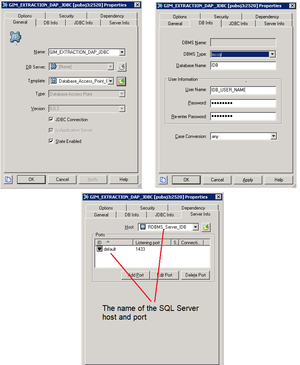extract-data-thread-pool-size
Section: gim-etl
Default Value: 32
Valid Values: Any positive integer, as appropriate for your environment
Changes Take Effect: On the next ETL cycle
Dependencies: None
Specifies the maximum number of worker threads that are used to extract data concurrently. This option does not set a strong limit on the total number of threads that will be used in extraction processing, because certain extraction algorithms create additional helper threads. Instead, this option specifies the maximum number of logical partitions for concurrent extraction of subsets of data.
Interaction Database
Also known as IDB. The database that stores data about contact-center interactions and resources at a granular level of detail.
See also
Interaction Concentrator.
Glossary
Relational Database Management System
Also known as an RDBMS. Management of data through tables of rows and columns that correlate to data files. These tables all relate to each other through at least one common field.
Plural form: RDBMSs.
Glossary
Optimizing Database Performance: Database Links
Since Genesys Info Mart does technically support the use of database links, the configuration instructions on this page have been retained in the documentation for completeness.
You can utilize RDBMS functionality to configure links between the RDBMS servers that host the IDB schemas and the RDBMS server that hosts the Info Mart database schema. If database links are not configured, the extraction job first moves data from IDB into Genesys Info Mart memory, and then from Genesys Info Mart memory into the Info Mart database. When database links are configured, the extraction job can copy data directly from the IDB into the Info Mart database.
This page provides information about:
- Creating Linked Servers — Microsoft SQL Server
- Creating Database Links — Oracle
- Verifying Use of Database Links
Creating Linked Servers — Microsoft SQL Server
The following procedure describes how to use SQL Server Management Studio to configure links between Microsoft SQL Server databases.
Procedure: Creating Linked Servers for Microsoft SQL Server
Purpose: To configure links between the IDB and Info Mart database RDBMS servers to improve performance of the extraction job.
Steps
- Log in to the SQL Server Management Studio, using administrator credentials.
- Connect Object Explorer to the Info Mart database.
- Open Object Explorer and select Server Objects > Linked Servers.
- Follow Microsoft instructions to create Linked Servers that link to the IDBs from which Genesys Info Mart will extract data.
- On each linked server, create the “Info Mart” user account and grant the SELECT permission on IDB (for example, you could include the user in the db_datareader role in IDB).
- On the Info Mart database server, create a linked server and map the local “Info Mart” user account to the “Info Mart” user account on each linked server.
- Log in to the Info Mart database, using the Info Mart user ID.
- In SQL Server Management Studio, verify that you can access IDB tables and views from the Linked Servers. For example, execute a SQL statement such as:
select * from [linked-server].[IDB].dbo.G_DB_PARAMETERS;
Next Steps
See Verifying Use of Database Links.Related DAP Configuration Example
The following Figures illustrate the relationship between the components that are referenced in the Linked Servers definition and the properties of the Genesys Info Mart extraction DAP, for non-JDBC and JDBC DAPs, respectively. For full information about configuring the DAPs that Genesys Info Mart requires, see Configuring Required DAPs.
Creating Database Links — Oracle
You can configure either public or private links between Oracle databases. The only requirement is that Genesys Info Mart can access the database link.
The following command configures a public link between Oracle databases:
CREATE PUBLIC DATABASE LINK <Link Name>
connect to <IDB User Name>
identified by <IDB User Password>
USING '<IDB Connect_String>';
where:
- <Link Name> is any valid database link name.
- <IDB User Name> is the User Name that is specified on the DB Info tab of the DAP that enables connection to the IDB.
- <IDB User Password> is the Password that is specified on the DB Info tab of the DAP that enables connection to the IDB.
- <IDB Connect_String> is the service name of the remote IDB database. For Oracle, this is the Transparent Network Substrate (TNS) name.
ImportantIf you specify only the database name, Oracle implicitly appends the database domain to the connect string to create a complete service name. Therefore, particularly if the IDB and Info Mart databases are not in the same database domain, ensure that you specify the complete service name.
Execute the command on the server that hosts the Info Mart database schema. Repeat the command for each IDB from which Genesys Info Mart might need to extract data, using database connection information that matches the DAP that Genesys Info Mart uses to extract data from that IDB.
The following Figures illustrate the relationship between the parameters in the database-link command and the properties of the Genesys Info Mart extraction DAP, for non-JDBC and JDBC DAPs, respectively.
Verifying Connection Information in Database Links
After the database links have been created, Genesys recommends that you verify that Oracle has stored the connection strings correctly. To do so, execute the following statement:
SELECT * FROM ALL_DB_LINKS
Then verify the connection information that is stored in the ALL_DB_LINKS.HOST column.
See also Verifying Use of Database Links.
Additional Configuration Considerations
If you use database links in an Oracle deployment, ensure that you configure the limit for open links to provide sufficient connections for concurrent processing. Genesys recommends that, at a minimum, you set the value of the open_links Oracle initialization parameter to the value of the Genesys Info Mart extract-data-thread-pool-size configuration option.
Verifying Use of Database Links
At the start of each extraction cycle, Genesys Info Mart logs the DAPs and associated database links that will be used during that extraction cycle. Review the logs to verify the use of configured database links during runtime. The following Figure shows an excerpt from a sample log.