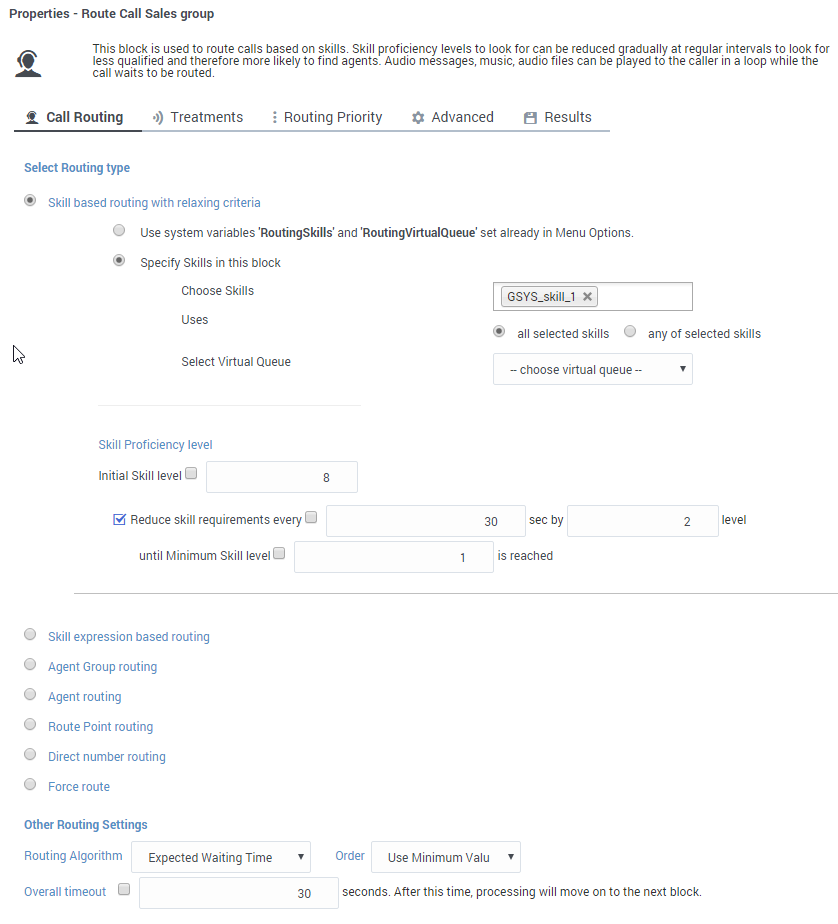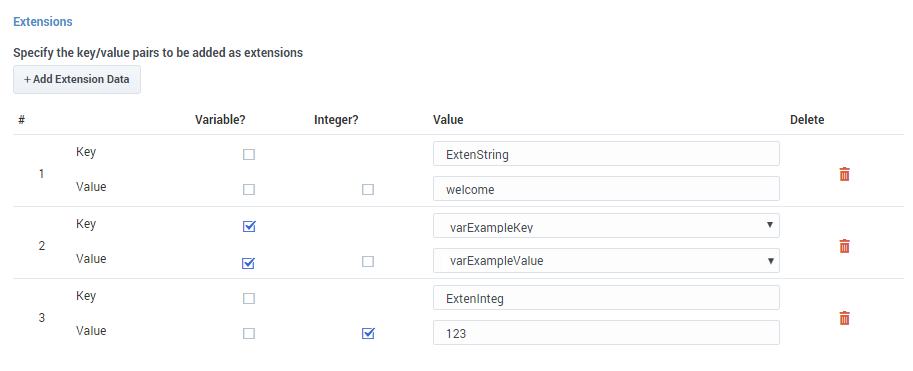Route Call Block
Contents
You can use the Route Call block in the Assisted Service phase to route calls to an agent based on various criteria, such as Skills and Agent Groups.
You can sequentially place multiple Route Call blocks with different settings, so that if routing fails in one block, your application proceeds to the next block. When a Route Call block successfully routes the call to an agent, the application moves to the Finalize phase, ignoring any subsequent blocks in the Assisted Service phase.
Call Routing tab
Select Routing Type section
Choose between the following routing options:
Skill based routing with relaxing criteria
Routes the call to an agent that has the required skills. If selected, you can choose from the following options:
- Use system variables RoutingTarget / RoutingVirtualQueue set already in Menu Options - Use system variables that were set in a Menu Option block.
- Specify Skills in this block - Specify one or more skills and a Virtual Queue to use to route this call. If you specified more than one skill, you can choose whether the routing engine considers any or all of the selected skills:
- all skills - The application must use all of the selected skills to route the call.
- any skill - The application can use any of the selected skills to route the call.
ImportantThis option uses the skill level specified in the Use Skill Proficiency level setting (documented below). For example, if you set an initial skill level of 8, Designer only routes the call to agents with the specified skills that have a level of 8 or greater. You cannot set an individual level for each specified skill. - Use Skill Proficiency level - Enter a Skill level. The call is routed to an agent that has a skill level equal to or higher to the value you provide. If you enable Reduce skill requirements, the required skill level is gradually decremented by a specified skill level, until it reaches the specified minimum skill level. This option allows you to expand the group of agents that can receive this call if other agents are busy.
Skill expression based routing
Enter a skill expression in the Skill Expression tab, or click the drop-down menu to select a variable that specifies a skill expression.
Agent Group routing
Route the call to a specific Agent Group or a variable that holds the name of an Agent Group at runtime.
Agent routing
Route the call to agents by using a variable that holds the ID of an agent at runtime. You must use the following format: agentid@optional_statserver.A.
Example: 1001@StatServer.A.
Campaign Group routing
Route the call to a specific Campaign Group or a variable that holds the name of a Campaign Group at runtime.
Route Point routing
Transfer a call to another Routing Point. The application associated to that Routing Point is responsible for handling the call. You can select a known Routing Point or a variable that holds the name of a Routing Point at runtime.
Direct number routing
Transfer a call to a number. You can use a variable to hold the number to use at runtime or add direct number elements. Specify the weight for each number and Designer displays and uses the percentage ranking based on the weightings.
Force Route
Force the call to route to a direct number. When using this routing type, Designer routes the call in a way that is similar to how an interaction is redirected by Route Point routing. When selected, you can specify the target as a literal value, or as a variable that holds a string, number, or object value.
- The Routing Priority tab and the Targeting Options in the Advanced tab (Clear targets from queue if this block times out and Early exit from this block if no agents are logged in) are not applicable when using Force Route.
- When the Force Route option is selected, the overall timeout for the Route Call block is limited to 30 seconds.
Other Routing Settings section
Routing Algorithm
Select which algorithm is used to choose an agent when more than one agent is available. For more information, see Routing Algorithms.
Overall timeout
Enter the maximum time (in seconds) to wait for an agent to be available before moving to the next block. Optionally, you can enable the check box to specify a variable.
Example
Skill Expression tab
If you selected the option Skill expression based routing in the Call Routing tab, you must build the skill expression to identify the best agent to handle the call. The skill expression consists of a list of skills for which you must individually set an operator and an integer value.
Arrange individual skill conditions in the conditions sets. You can specify skills by name or variables that contain the name of the skills at runtime.
For example, use this:
"'New iPhone' > 7"
instead of this:
"New iPhone > 7"
Treatments tab
Specify a busy treatment to execute while waiting for an agent to become available. You can choose to play audio and/or execute a shared module.
Audio
Click Add Audio to add a Play Message child block underneath this Route Call block. The collection of audio plays repeatedly until the call is successfully routed or times out.
Click Add Module to add a Shared Module child block underneath this Route Call block. In the child block, you can select a shared module to execute.
A potential use case is to execute a shared module based on a specified set of conditions that can change over time and respond to external factors. For example, you might use a shared module that can play one announcement for callers if the estimated wait time (EWT) is beyond a certain threshold, and another announcement for when they are the next caller in the queue.
To set up this feature:
- In the application, create a user variable, ewt, and set its default value to 0.
- Create a Self Service type shared module.
- In the shared module, create a user variable, ewt, and set its default value to 0.
- In the Self Service phase of the shared module, add a Segmentation block. Add the conditions as shown below:
- Add two Play Message blocks as child blocks of the condition blocks, and add an Assign Variables block at the end. Your shared module should appear as shown below:
- Configure the first Play Message block. An example is below:
- Configure the second Play Message block. An example is below:
- Configure the Assign Variables block as shown below:
- In your application, select the Route Call block and click the Treatments tab.
- Click Add Module. A child Shared Module block appears beneath the Route Call block.
- In the child Shared Module block, select the shared module that you created in Step 2.
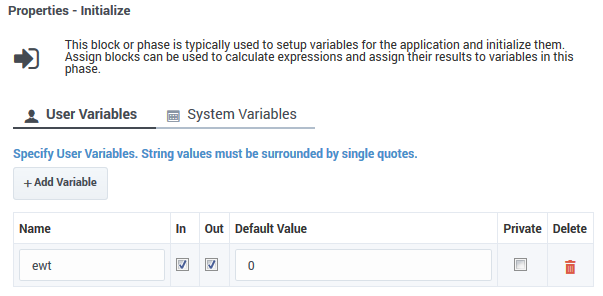
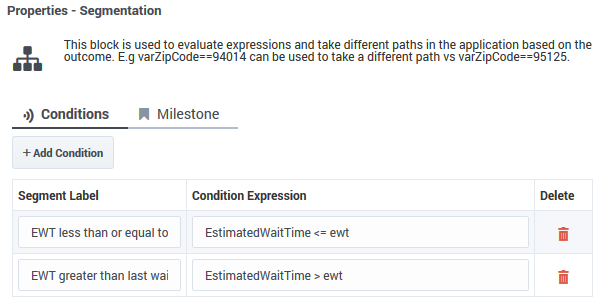
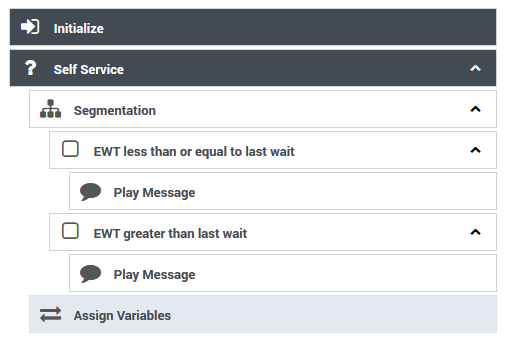
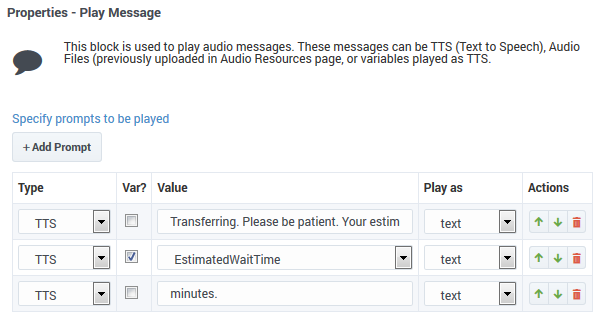
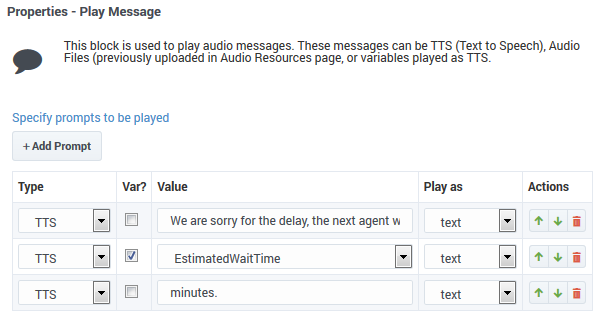
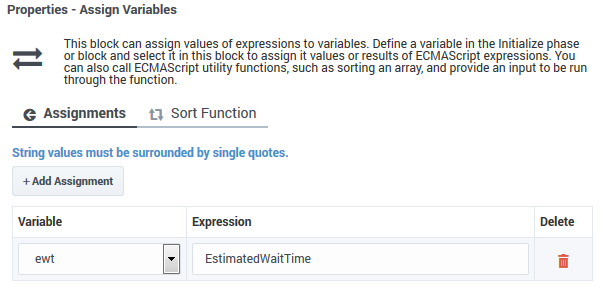
The application passes ewt to the shared module, along with the system variables, which includes EWT. The shared module compares ewt and EWT in the Segmentation block and executes a Play Message block, depending on which variable is larger. At the end, the shared module sets ewt to EWT before returning to the application.
Routing Priority tab
Use Priority during Routing
Enable this check box to use priority-based routing, which prioritizes your calls depending on your business requirements.
To prioritize calls, you must segment calls and assign the name of that segment to a variable. You must select this variable in the Lookup Priority table based on this variable drop-down menu.
You can customize this table with your own segment definitions to fit your business needs. If the specific segment is not found, then the value specified for Initial priority is used. Enter a value in Increment size to increase the priority of a call that remains in a queue over time. The priority increment is defined for each segment, but a default increment is configurable with the Increment Size property.
Increment Priority every ___ seconds
Enable this check box to specify the time interval between priority increments. If you enable the other check box beside the field, you can select a variable that specifies the overall Routing Timeout and Priority Increment Interval properties.
Limit Priority to
If the Increment Priority every ___ seconds option is enabled, you can use this option to set a maximum priority value. For example, if the initial priority is 50, you can use this option to not let the priority value increase beyond 100, as shown here:
Example
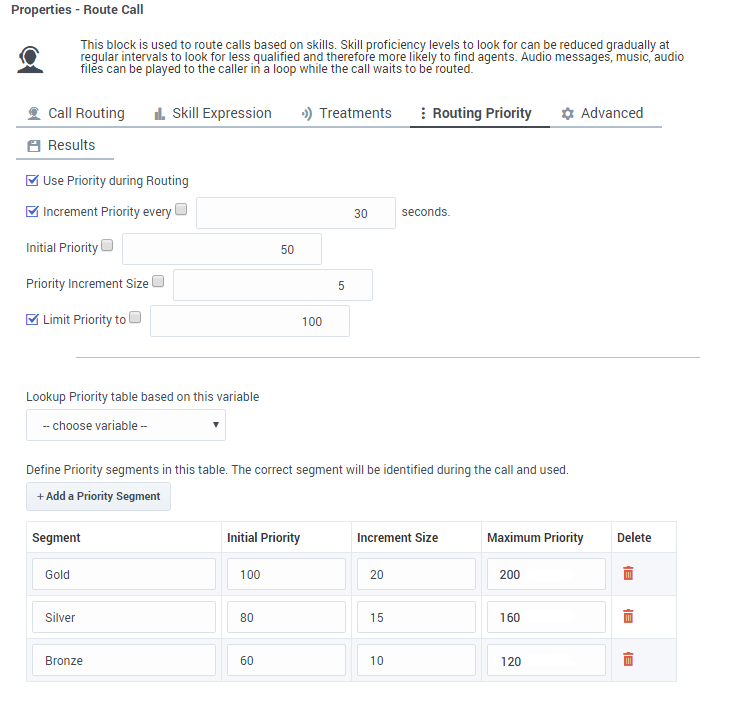
If you enable the other check box beside the field, you can select a variable for this option.
Advanced tab
Targeting section
Clear targets from queue if this block times out
Enable this check box to specify whether the pending request for a target should be kept active or not after exiting this block on timeout. When the request is kept active (check box is disabled), an agent may be selected after the block times out if, for example, an agent with the matching criteria is ready after the block was exited.
Early exit from this block if no agents are logged in
Enable this check box to exit the block if no agents are logged in for the selected routing target (such as Agent or Agent Group, skill expression based, or skill based routing with relaxing criteria).
Route only to local agents
If you have selected Skill based routing with relaxing criteria or Skill expression based routing, you can enable this option. When enabled, the call is routed to a local agent who matches the target skill.
Here's a way you can do that:
- Set up the Route Call block with Route only to local agents enabled, a short Overall timeout property value, and Clear targets from queue if this block times out deselected.
- Then, set up any Route Call blocks that are further down the application flow with Route only to local agents not selected.
You can watch this video to see a short demonstration of how to set this up.
You might also want to modify skill relaxing settings to run faster on routing blocks that target local agents.
Threshold Expression
This option enables you to use an ECMAScript (or JavaScript) expression to further refine a routing threshold for the specified target(s). Threshold expressions for the Route Call block can be used for the following routing types:
- Skill
- Skill Expression
- Agent Group
- Agent
- Campaign Group
- Direct Number
Threshold expressions can contain variables or reference queue-specific values, such as sdata(target, statistic) or callage(). Strings must be enclosed in single quotes. For example:
For more information about using ECMAScripts in Designer, see Assigning values to variables.
Greetings section
Enable the check box beside Customer Greeting and/or Agent Greeting to play an audio file to that person while the call is being connected.
For customers, you might use this feature to play a legal disclaimer, or to announce that the call might be recorded (if you use call recording in your contact center). For agents, you might use a variable to announce the customer name or other relevant information.
After you enable Customer Greeting and/or Agent Greeting, you can select an audio file to play by clicking the icon in the Announcement field. This is useful for customer greetings that play a static disclaimer audio file.
Optionally, enable the Var? check box to use a variable to dynamically select the audio file. This is useful for agent greetings that use a variable to provide call-specific information, such as the customer name.
Note that:
- The Customer Greeting plays continuously until the Agent Greeting finishes playing.
- When the Customer Greeting and Agent Greeting contain different prompt values, each prompt is played to the customer and the agent as specified.
- When only one option contains a value, the same prompt is played to both the customer and the agent.
- If the Customer Greeting or Agent Greeting cannot be played, the customer is immediately connected to the agent. No greetings are played.
Extensions section
Click Add Extension Data to add an extension as a key-value pair to this block. The value type can be a string or integer.
If you want to use a variable for the Key or Value, select the Variable checkbox and then select a variable from the drop-down menu. If the Value is an integer, select the Integer checkbox.
- Incorrect: Joe's Pizza
- Correct: Joe\'s Pizza
This example shows a few different ways that key-value pairs can be added as extensions:
Results tab
Select a variable in the Store selected agent ID in this variable drop-down menu to keep track in a specific variable the ID of the agent selected as a result of this Route Call block execution. The SelectedAgent system variable is transparently assigned this same agent ID value.
You can also select a variable in the Store the outcome of the Route Call block in this variable drop-down menu to store the result of this Route Call block execution.