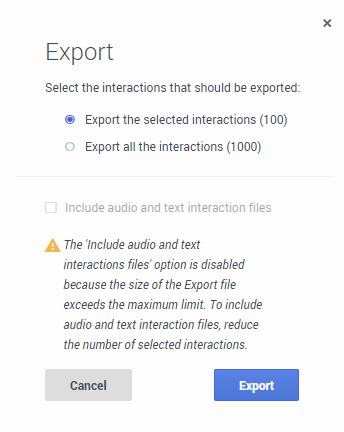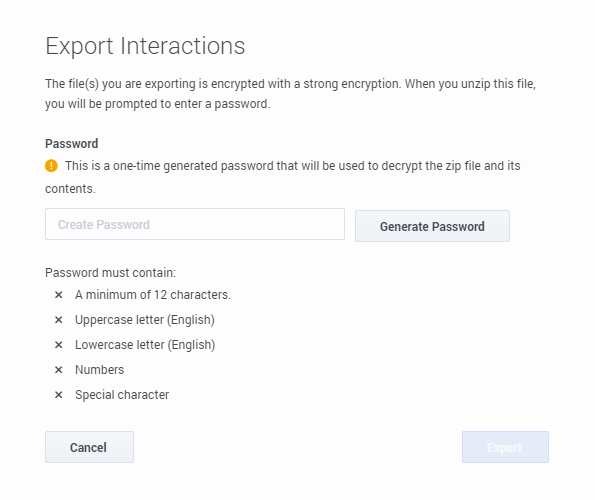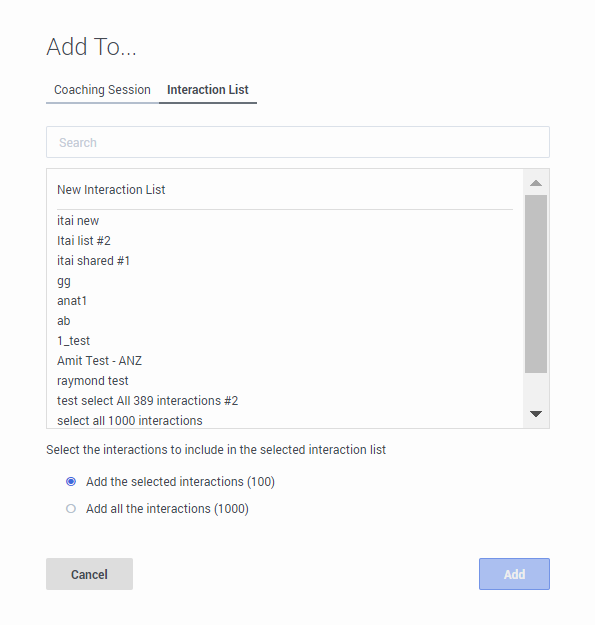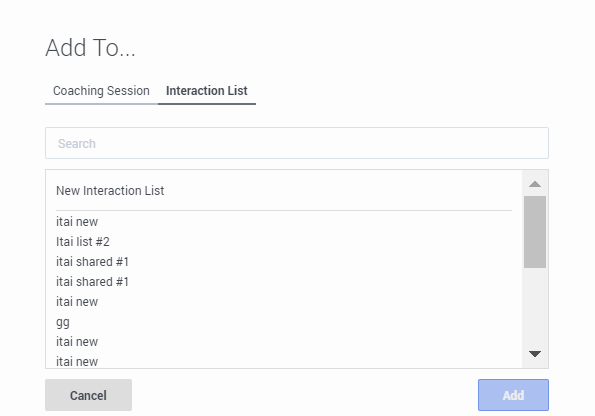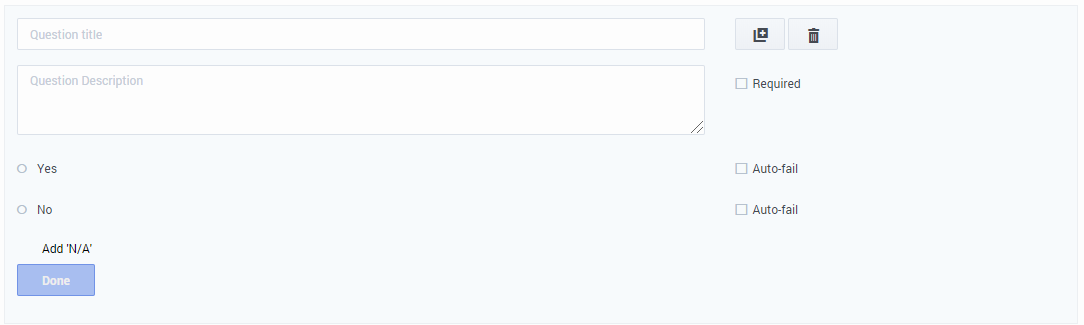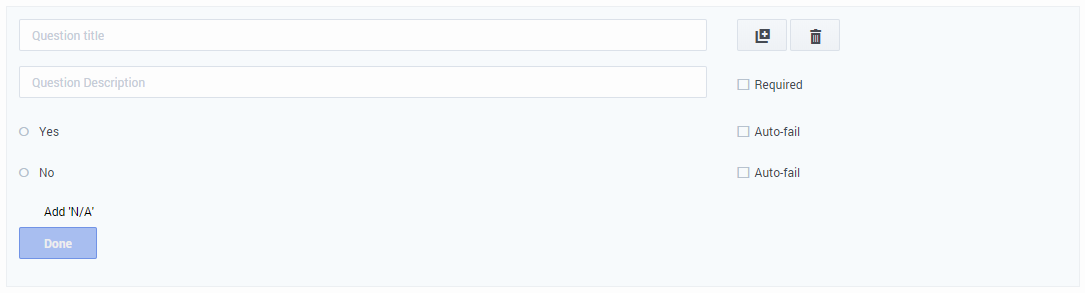8.5.510.01
Speech and Text Analytics Release Notes
| Release Date | Release Type | Restrictions | AIX | Linux | Solaris | Windows |
|---|---|---|---|---|---|---|
| 12/19/17 | General | X |
Helpful Links
Releases Info
Product Documentation
Genesys Products
What's New
This release contains the following new features and enhancements:
- Interaction Search, Export and Add Improvements:
- Sort by Agent: Within the Interactions grid it is now possible to sort by the Agent column. Interactions with multiple agents will appear after (descending order) or before (ascending order) the alphabetized list of interactions with one agent. Subsequently, interactions with multiple agents are sorted by the number of agents and then relevance. [+]
- Search by List of Interaction IDs: It is now possible to search for a specific set of interactions based on a list of Interaction IDs. A list of up to 50 Interaction IDs is supported. This can be useful when working with a specific set of interactions. [+]
- Export All Interaction Meta Data: You can now easily export all the metadata associated with interactions from an interaction search, up to the maximum number of listed interactions, without having to scroll through all interactions in the search results. [+]
- Add All Interactions to a List: You can now easily add all interactions from an interaction search to an Interaction List without having to scroll through all interactions in the search results. [+]
- Quick Filter for Search Filters: Quick filters have been added to certain Search Filters. These include Speakers, Languages, Types and Metadata filters.
- Quality Management Improvements:
- In-Line Rubric / Standards Definition: Forms and Questions within Forms now have an expanded Question Description field that can be used to store the standard definition or rubric used by your Quality Managers to ensure consistency when performing evaluations of Agents. [+]
- Form and Evaluation Manager Improvement: The Forms Manager grid and the Evaluations Manager grid now includes a Description column; if a description is long, the full content is shown in a tooltip. In addition, when you hover over the Form or Evaluation name, a tooltip with the description of the specific Form/Evaluation is shown. [+]
- Trending Rank for Top Terms (In a Speech Analytics deployment - GIA): The Top Terms table in the Trending report results now includes a Rank column for each period. The Rank column displays the relative importance and prominence of the specific term/phrase in the selected Period. [+]
- Manual Text Categorization (In a Speech Analytics deployment - GIA): You can now manually assign a category to a Text Interaction from the Attributes page of the interaction.
- SMART Improvements (In a Speech Analytics deployment - GIA):
- Option to Re-categorize Interactions: SMART users can now decide to re-categorize all existing interactions in the system or not when updating Category definitions. [+]
- SMART Statistics Date: You can now configure the default Show Calls Since date value in SMART to determine in advance the date range for the information that will be shown.
- Reporting Improvements:
- Agent Comparison by Segment report: It is now possible to report on agent performance based on the Segments within an interaction instead of just at the interaction level only. Interactions can have multiple Segments, each involving a different Agent. Reporting by Segment provides more precise Agent Comparison information for multi-segment interactions.
- Agent Trend by Segment report: It is now possible to report on agent performance trends based on the Segments within an interaction instead of just at the interaction level only. Reporting by Segment provides more precise Agent Trend information for multi-segment interactions.
- Team Comparison by Segment report: It is now possible to report on team performance based on the Segments within an interaction instead of just at the interaction level only. Interactions can have multiple Segments, each involving a different Agent from different Teams. Reporting by Segment provides more precise Team Comparison information for multi-segment interactions because only Segments where that Team was involved are included in the comparison report.
- 50/50 Dashboard Layout: The Dashboards now support a 50/50 layout for widgets in addition to existing layouts.
- Language Enablement': Recognition of Canadian French (fr-CA) and Canadian French UI support has been enabled. Speech Analytics and Text Analytics now operate on voice interactions and text interactions in Canadian French.
- SpeechMiner Web UI: Windows 10 64-bit Support: SpeechMiner Web UI is now supported for all existing supported browsers (for example, Chrome and Internet Explorer) on systems running Windows 10 64-bit.
- Support for MS SQL Server 2014 SP3 database: See the SpeechMiner page in the Genesys Supported Operating Environment Reference for more detailed information and a list of all supported databases.
Resolved Issues
This release contains the following resolved issues:
When an ampersand is used in a site name in SMConfig, the Web UI no longer generates an error when the Monitor System page is expanded. (PRSM-20303)
After an event is selected within the transcript, it is now possible to navigate again to the same event. (PRSM-20150)
When SpeechMiner contains cycling data for agents (for example, when agent A is a parent of Agent B and Agent B is a parent of Agent A), searching for specific agents from the Search page, Evaluation Manager, and an Evaluation Session, no longer causes SpeechMiner to timeout. (PRSM-20087)
When configuring metadata values in the Advanced Trending filter, the selected metadata values are now saved and appear when the specific Trending filter is opened from the Saved Trending Filter list. Previously, the metadata values were not saved in the specific Trending filter. (PRSM-20047)
An error no longer occurs when you use the Tab key to move from one field to the next when creating a new Coaching session that contains Type, Subtype and Reason Code. (PRSM-20141)
When a form is created with a name that contains 200 characters, the form name is now aligned properly under the Forms title in the Evaluation Summary. Previously, a name with 200 characters caused alignment issues. (PRSM-19986)
When you click Next to view the next interaction (after you scroll down to the end of the currently selected interaction transcript), the initial view of the next interaction transcript is the beginning of the transcript. Previously, the initial view of the next interaction transcript was at the end (bottom) of the transcript. (PRSM-19976)
Report caching now functions as expected when the current user is selected in the Agents filter in the filter panel on the left side of the screen. Previously, when the current user was selected in the Agents filter, Report caching did not function as it should. (PRSM-19913)
The following Warning message no longer appears in the Monitor System page, under the Exploration task: Num of report workers / Counter instance does not exist. (PRSM-19898)
When you drill down to a specific day in an Agent Trend report and in a Category Trend report, the data now represents the specific day. Previously, the data represented weeks and not the day. (PRSM-19889)
The password recovery procedure error message and the password recovery link are now set for optimal security. The password recovery link is now valid for 30 minutes. Previously, the link was valid for 4 hours. (PRSM-19887)
When exporting reports to PDF format, blank pages no longer appear in the report. (PRSM-19728)
Tooltips for some of the Interaction list columns no longer contain lists with the term undefined in the list. (PRSM-19728)
When you update the System Alert report schedule, the report is now saved. Previously, such an update would cause an error and the report was not saved. (PRSM-19697)
When you select to open and play an interaction from an Evaluation Session in a new window, the interaction now begins to play after the interaction is fully loaded. Previously, the interaction began to play in the background before the interaction was fully loaded. (PRSM-19689)
An error no longer occurs when a database partition name is written in one place with capital letters and the same name is written in a different place with small letters. (PRSM-19683)
When working with Internet Explorer, the Custom scheduling option no longer enables an unnecessary drill down (in Chrome) when you edit an Action item and export a completed Quality Management session. (PRSM-19678)
The row height for the Usage Tracking report is now large enough to properly show the date and time. Previously, the row height was too small and the date and time were not visible. (PRSM-19665)
The Customer and Agent icons in the Chat interaction transcript are now located next to the correct term. Previously, the Customer and Agent icons were reversed for Chat interactions. (PRSM-19661)
When you try to activate a Trending Cluster Task configured with a Fixed time period for non-English languages, the Activate Trending Cluster Task pop-up window no longer states that the specific Trending Cluster Task will be included in the Trending Cluster Task limit. (PRSM-19649)
In the Trending Information Export feature, when multiple MetaData filters are applied and run, and the results are exported, the MetaData filter predicates are now separated by '&' and not '|'. Previously, the MetaData filter predicates were separated by '|' instead of '&'. (PRSM-19645)
When you install a SMART build that includes the new Genesys logo in the same system as the older SMART version, perform the following steps after restart to ensure the logo is replaced with the correct logo: (PRSM-19603)
- Clear the icons cache in Windows 10:
- Open Windows Explorer.
- From the View tab, select Hidden items.
- Then select Show selected items.
- Go to C:\Users\User\AppData\Local\Microsoft\Windows\Explorer, where C:\ is the drive where you installed Windows 8 or 8.1 and User is the username of your account profile.
- Select all files that begin with iconcache.
- Right-click these files.
- Click Delete.To delete these files faster, press the Shift + Delete keys.
- Empty the Recycle Bin.
- Restart the machine.
- Install SpeechMiner.
When you try to access deleted sessions, the session no longer times out and the toolbar no longer appears twice. Also, when you log into SpeechMiner after the session timed out because it was left idle, the toolbar no longer appears twice. (PRSM-19582)
You can now deploy MRSLibrary in SMConfig when the SQL server has multiple instances and the Report server includes an underscore in its name. (PRSM-19571)
When the following characters are entered in the Search Filter > Comments field and a search is run, the search is now performed and an error no longer occurs in the ulogger: @ \ ! \ ? \ . \ * \ # \ $ (PRSM-19569)
The list of Topics and Agents in the Search Filter is now in alphabetical order when one or more Topic / Agent includes a sub-topic/sub-agent. (PRSM-19568)
If you press the ESC button when selecting from a list while configuring a search in the Search Filter, the same list will now open when you try to open it again. (PRSM-19566)
The Trending feature now works for the Cantonese language. (PRSM-19548)
Differences in SpeechMiner performance between Internet Explorer 11 and Chrome have been improved. (PRSM-19510)
When Locale System Language is changed to Chinese in a system on which SpeechMiner is installed, the Show/Hide filter icon no longer appears distorted when editing a Category Distribution report. (PRSM-19371)
The Alerts field now accepts fractions for percentage values. (PRSM-19138)
When exporting an Evaluation Session, interaction metadata is now filtered. Previously, interaction metadata was not filtered and all of the metadata was exported. (PRSM-19092)
SpeechMiner reports now only include dates in a format that was configured in the system. (PRSM-18923)
The link to interactions within an Alert email now works as expected. (PRSM-18886)
When working with a resolution below 1280X1024, the options in the Date Range filter in the Explore > Search > Search Filter will no longer expand upwards and are no longer hidden behind the Media Player. (PRSM-18785)
The Terms filter in the Related Words filter summary now displays the merged label and with information when two labels are merged. (PRSM-18773)
The Explore > Save Search list now loads as expected. Previously, the list took longer took a long time to load.(PRSM-18669)
When working with es-MX globalization and the dates are configured hh:mm tt dd/MM/yy, the date selection is now saved for Saved reports. (PRSM-18470)
An error no longer appears when running multiple reports in the Dashboard. (PRSM-18429)
When you attempt to view a report in a Dashboard at the same time numerous users are trying to do the same, an error no longer occurs. (PRSM-18428)
You can now enter up to 1 billion characters in the SpeechMiner Dashboard widget. Previously, when 2500 characters were entered in the SpeechMiner Dashboard widget, the user was redirected to the Login page. (PRSM-18329)
When SMART is deployed, the Speaker type filter in Explore > Search now contains the correct data. (PRSM-18242)
When an Action Item is created from a Coaching Session, the specific action item now appears in the Action Item list. (PRSM-18239)
A user is now mapped according to the agent the user selected. Previously, if you had more than one agent with the same name, and in the Administer User/User profile page you wanted to map a user to an agent with this name, the user was always mapped to the agent with the lowest ID (first in the list) from the list of agents with the same name. (PRSM-17106)
The amount of memory usage no longer grows exponentially when a user opens an evaluation from the Evaluation Manager, uploads interactions, scrolls to the bottom of an interaction transcription and returns to the Evaluation Manager page to select an additional evaluation. In such a scenario, interactions are now played back as expected and SpeechMiner does not slow down to the extent it used to. (PRSM-16722)
The Agents cache is now cleared automatically after a certain period of time. Users no long need to clear the cache in the Manage Cache page. (PRSM-17101)
Upgrade Notes
To upgrade to release 8.5.510, refer to the SpeechMiner 8.5.x Upgrade Guide.