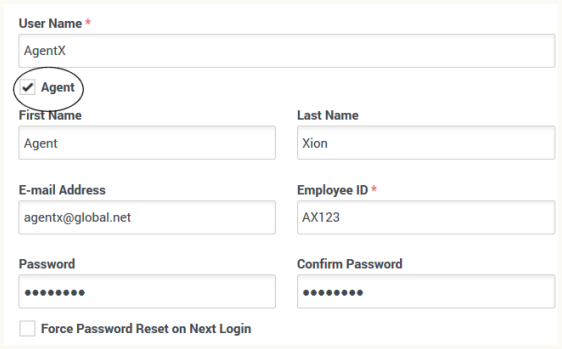Contents
User security
The Workforce Management (WFM) Web for Supervisors' user security views Roles and Users in the Configuration module, enable you to fine-tune the precise access each user has to WFM modules, objects, and functions. For example, you can:
- Limit certain users so that they can view only certain sites or teams.
- Limit certain users so that they can read the schedule but not change it.
- Limit access to reports.
- Limit access to WFM configuration settings modules, such as Contracts and Time-Off Rules.
Securing schedule changes
User security enables you to control who can make changes to schedule scenarios and to the Master Schedule. Users might be able to enter changes to the Master Schedule, but unable to commit or approve changes. These changes are in Pending status. An authorized user can then review the changes, and either commit/approve them or roll back/delete the changes.
This enables contact center managers to provide Master Schedule access to certain users who might not ordinarily have access. For example, supervisors who manage teams of agents, but who don’t normally have any scheduling responsibility, can enter team meetings or other exceptions into the schedule. Workforce-scheduling professionals can then review these to ensure that coverage is not adversely affected.
Importing Genesys Administrator objects into WFM
Workforce Management has its own security/access rights system, but also implements tenant security for the objects that are shared with Genesys Administrator. (See Roles.)
You define Switch, Person (agents and supervisors), Skills, and Time Zone objects in Genesys Administrator, which are then saved in the Configuration Database.
When you click a Person (agent) object in Genesys Administrator the Properties dialog box opens enabling you to select various parameter for this object, including the Skill set that you want to associate with the agent.
Agent field in Genesys Administrator
When importing users into WFM, users (non-agents) available for selection have the Agent check box cleared in the Genesys Administrator Properties dialog box, as shown in the example below.
Genesys Administrator security
The security setup in Genesys Administrator also applies to WFM. For example, a user who is logged in to Web for Supervisors, but does not have permission to view certain objects/users in the Genesys Administrator, will not be able to view those objects/users in Web for Supervisors.
A user's ability to see, interact with, and synchronize agents and skills in WFM matches that user's tenant-based access permissions in the Genesys Administrator. In other words, in order to access an agent or a skill in WFM, you must also be able to access them in Genesys Administrator.
This access permission is tenant-based. If you are working in a multi-tenant environment, this behavior affects every display of agents or skills in WFM. Tenants exist only in a multi-tenant environment.
About the WFM database
You create or update the WFM Database schema using the WFM Backup-Restore Utility. You configure the WFM Database using WFM Web for Supervisors. For more information about the WFM Backup-Restore Utility, see Managing the WFM Database.