Alerts Window Attributes
The attributes listed in the table below are applicable to both the CCAdv and WA Alerts windows, with the exception of the Peripheral Offline column. This column is applicable to the CCAdv Alerts window only.
|
|
Metric Threshold Violation Alerts
|
Peripheral Offline Alerts
|
Manual Alerts
|
| Name
|
The display name of the metric threshold violation and its current value (in red [Critical], or yellow [Warning]).
Hovering over a metric displays a brief description (this is the description configured in the Report Metrics page of the Administration module).
|
Displays Peripheral Gateway Offline.
|
The message configured for the alert. The message is configured in the Manual Alerts page in the Administration module.
|
| Context
|
The scope of the metric; that is, geographic region, application group and contact center.
The display format is: Geographic Region/Application Group/Contact Center/Base Object Name.
|
Displays the name of the contact center and offline peripheral.
|
Displays the name of the contact centers associated with the alert. Because a manual alert can be associated with multiple contact centers, there are multiple entries in the Alerts window for a given manual alert, with one entry for each contact center.
|
| Metric Value
|
The metric value.
|
Displays Critical.
|
Displays Critical if the level of the alert (as configured in the Administration module) is 1.
If the level is 2, the second line displays Warning.
|
| Last Updated Metric Deviation
|
Displays the following three types of data in the format: 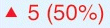
- Value pointer—An up arrow or down arrow, depending on whether the value has increased or decreased since the last reading.
- Difference value—Equals the current value minus the last read value (that is, dv = cv - lrv).
- Difference percentage—Equals the result of the current value, minus the last read value, divided by the last read value (that is, dp = [cv - lrv] / lrv).
The text is colored according to severity: red [Critical], or yellow [Warning].
|
|
|
| Start time and Duration
|
The start time and duration of the metric.
For example: Alert Started: 15:34, Duration: 1h:50m
|
|
|
| Threshold
|
The violation and warning thresholds.
Thresholds with only an upper or lower limit will have one of the following structures:
Upper level: xx to xx or
Lower level: xx to xx
Thresholds with both an upper and lower limit will have the following structure.
Upper level: xxxxxx to xxxxxx Lower level: xxxxxx to xxxxxx
|
Displays Technical.
|
Displays Manual Business or Manual Technical depending on the type of manual alert.
|
| Sparkline
|
A graph appears in the expanded cell, showing the metric and alert activity from the time the sparkline is open.
At each bar (time interval) a tooltip displays the date, time, and metric value.
The columns are colored at each time interval, according to the severity of the alert. Metric values are gathered and a point is drawn at each 20-second refresh cycle.
|
|
|
| Action Links
|
Below the sparkline is a link to Create Report.
Create Report: Hover over the cell, then click this link to open an Action Management Report for the target alert. The number of available reports (in total) is displayed.
|
|
|
