Contents
Change agent state and log off agents
[Added: 8.5.126.07]
In this lesson, you will learn how to change the status of the agents that you supervise.
This lesson contains the following sections:
Changing the status of an agent
The Change Agent State feature is useful if you discover that an agent is in the wrong state. You can use the Team Communicator Action menu to set an agent to Ready or Not Ready (Not Ready Reasons are not supported) on all channels, which means all the channels that are listed in the menu, or on specific channels.
- If an agent has set their status to After Call Work, Not Ready <with the reason>, or Do Not Disturb, these are displayed as Not Ready in Team Communicator.
- Since Team Communicator does not support these statuses, you cannot set an agent status from Ready to After Call Work, Not Ready <with the reason>, or Do Not Disturb, only to Not Ready.
Lesson: Changing the status of an agent
Purpose: To change the status of an agent who is currently in the wrong status.
Prerequisites
- You are logged in to Workspace (see Lesson: Logging in to Workspace).
- You are the Team Lead or Supervisor for an agent or agent group.
- Your account is set up to allow you to change the state of an agent that you supervise.
Start
- When you identify that an agent is in an incorrect state, search for that agent in Team Communicator by entering their name in the search field. You can filter by Agent, recents, and favorites.
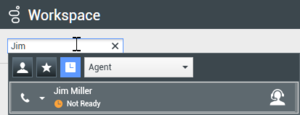
- If the agent's status is Not Ready and you want to change it to Ready, click the Action menu, then select Set Ready and then either All Channels, which means all the channels that are listed in the menu, or the specific channel that you want to set to Ready. The agent's state will be set to the new state.
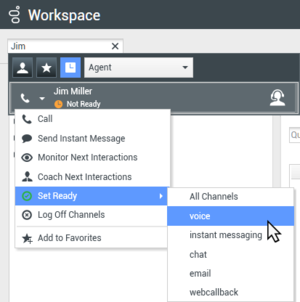
- If the agent's status is Ready and you want to change it to Not Ready, click the Action menu, then select Set Not Ready and then either All Channels, which means all the channels that are listed in the menu, or the specific channel that you want to set to Not Ready. The agent's state will be set to the new state.
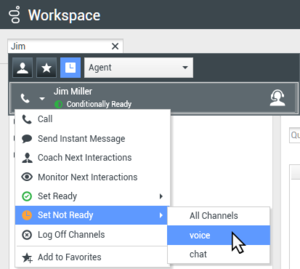
End
Log off an agent
The Log off Agent feature is useful if you discover that an agent has forgotten to log off after their shift. You can use the Team Communicator Action menu to log off the agent on all channels; this is beneficial because it ensures that your company is not unnecessarily consuming seat/concurrent media licenses, and it also prevents interactions from being routed to an agent who is not present but is configured for auto-answer!
Lesson: Log off an agent
Purpose: To log off an agent who is currently logged on.
Prerequisites
- You are logged in to Workspace (see Lesson: Logging in to Workspace).
- You are the Team Lead or Supervisor for an agent or agent group.
- Your account is set up to allow you to log offan agent that you supervise.
Start
- When you identify that an agent is logged on but should be logged off, search for that agent in Team Communicator by entering their name in the search field. You can filter by Agent, recents, and favorites.

- If the agent is status is Ready, Conditionally Ready, or Not Ready (or anything other than Logged Off) and you want to log them off, click the Action menu, then select Log Off Channels. The agent will be logged off all channels.
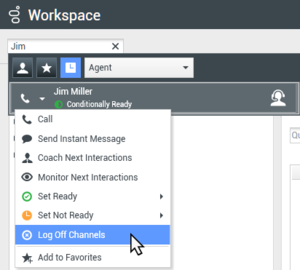
End
