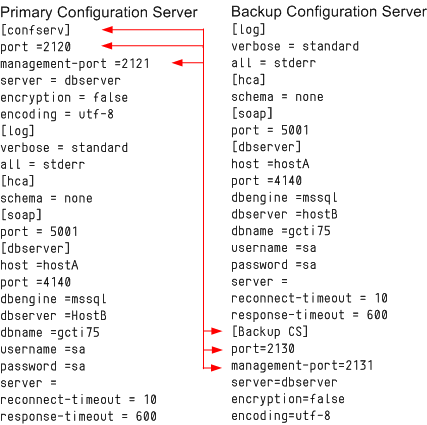Contents
Redundant (HA) Configuration Servers
This section describes how to deploy redundant Configuration Servers.
Redundancy
Redundant Configuration Servers support only the Warm Standby redundancy type.
Both the primary and backup Configuration Servers operate with the same Configuration Database. The backup Configuration Server does not accept client connections or make changes to the data until its role is switched to primary. When the backup Configuration Server starts, it establishes a connection to the primary Configuration Server. During the operation, the primary Configuration Server sends notifications about all changes made in the Configuration Database to the backup Configuration Server.
If there are any Configuration Server Proxies connected to the primary Configuration Server when it fails, those Proxy servers connect to the backup Configuration Server when it assumes the primary role.
Deploying Redundant Configuration Servers
This section describes how to install and set up redundant Configuration Servers.
Installation Recommendations
- To ensure proper redundancy, Genesys recommends running the primary and backup Configuration Servers on separate computers.
- When both the primary and backup Configuration Servers are running, do not remove the backup Configuration Server Application object from the configuration.
- You are responsible for ensuring that the configuration options of the primary and backup Configuration Servers are the same, with some exceptions: the log options in the primary Configuration Server can differ from those in the backup Configuration Server configuration.
Prerequisites
- Configuration Layer components are installed and running as described in Deploying Configuration Layer.
- You are logged into Genesys Administrator.
Installation and Configuration
| 1. Configure an Application object for the backup Configuration Server. [+] Show steps |
| 2. Install the backup Configuration Server. [+] Show steps |
| 3. Modify the primary Configuration Server Application object to work with the backup Configuration Server. [+] Show steps |
| 4. If you installed the backup Configuration Server on UNIX and chose to configure it after installation, create and modify the configuration file for the backup Configuration Server. [+] Show steps |
| 5. If you installed the backup Configuration Server on UNIX, modify the run.sh file to enable the backup server to be started. [+] Show steps |
| 6. Manually synchronize options and ports between the redundant Configuration Servers. |
| 7. Manually synchronize high-availability (HA) ports between the redundant Configuration Servers. [+] Show steps |
| 8. Solution Control Server is required for HA Configuration Servers to switch over. Modify and start the SCS responsible for that pair to work with the Configuration Server running in Primary mode. [+] Show steps |
Starting the Backup Configuration Server
When starting a backup Configuration Server, specify the following values in the startup command line:
| -s | The name of the Configuration Server section within the configuration file for the backup Configuration Server. |
| -c | The name of the configuration file that contains configuration information for the backup Configuration Server. |
For a description of the command-line parameters specific to Configuration Server, refer to Configuration Server.
Starting a Backup Configuration Server on UNIX
- To start from Genesys Administrator, refer to Starting and Stopping with the Management Layer.
- To start manually, go to the directory in which the backup Configuration Server is installed, and do one of the following:
- To use only the required command-line parameters, type the following command line:
sh run.sh - To specify the command line yourself, or to use additional command-line parameters, type the following command line:
confserv -s <section name> -c <configuration file name> [<additional parameters as required>]
- To use only the required command-line parameters, type the following command line:
Starting a Backup Configuration Server on Windows
- To start as a Windows Service, refer to Starting and Stopping with Windows Services Manager.
- To start from Genesys Administrator, refer to Starting and Stopping with the Management Layer.
- To start manually, do one of the following:
- Use the Start > Programs menu.
- To use only the required command-line parameters, go to the directory in which the backup Configuration Server is installed, and double-click the file startServer.bat.
- To specify the command line yourself, or to use additional command-line parameters, open the MS-DOS window, go to the directory in which the backup Configuration Server is installed, and type the following command line:
confserv.exe -s <section name> -c <configuration file name> [<additional parameters as required>]
Configuring ADDP between Redundant Configuration Servers
Advanced Disconnect Detection Protocol (ADDP) is supported between primary and backup Configuration Servers. Use the new configuration options protocol, addp-timeout, addp-remote-timeout, and addp-trace, setting them in the configuration server section of the configuration files for both Configuration Servers. For the primary Configuration Server, this section is called [confserv]. For the backup Configuration Server, this section has the same name as the backup Configuration Server Application object. For detailed descriptions of these options, refer to the Framework Configuration Options Reference Manual.
For example, in a primary Configuration Server configuration file, the ADDP options would appear as follows:
[confserv]
...
protocol=addp
addp-timeout=16
addp-remote-timeout=32
addp-trace=both
...For more information about ADDP, see Advanced Disconnect Detection Protocol.