Emergency Block
You can use the Emergency block in the Initialize, Self Service, or Assisted Service phase to implement a conditional emergency option in your application.
You can configure this block to play an emergency message and then optionally terminate the call. This process works only if the emergency mode switch is set to ON in either the Emergency block or in the Emergency Flags section.
If the switch is set to OFF, the block has no effect and it is skipped by the application.
For simple applications, a user typically places this block at the start of the Self Service phase. If service is disrupted, the Emergency block is easy to locate and enable.
For complex applications that branch into multiple geographic areas, you can place this block in certain segments of a Segmentation block that uses logic to detect branches that are affected by emergency conditions. This allows selective enabling of emergency mode for calls that require services from affected branches. For example, if your company has two offices and one is closed due to an emergency, you can route calls to the other office.
Using this Block
If you have defined an Emergency Flag, enable the Use Emergency Flags defined in Business Controls check box. Otherwise, follow the instructions below.
To start, ensure the emergency mode switch is set to OFF. You can set this switch to ON in an emergency situation.
Click Add Emergency Prompt to add one or more emergency prompts to play to callers when the emergency mode switch is set to ON.
Enable the Terminate the call after playing emergency messages listed below check box if you want the Emergency block to end the call after playing the emergency prompts.
If you want to store the result of the emergency flag in a variable, select a variable from the list.
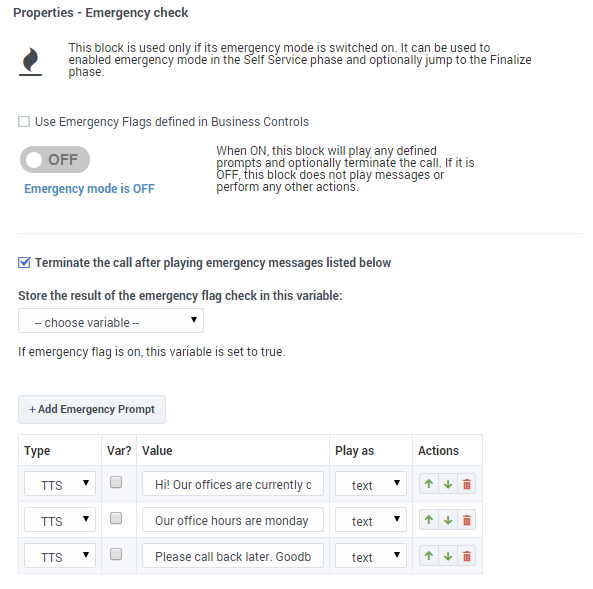
Scenarios
If you want to:
- Enable emergency mode:
- Open your application.
- Locate the Emergency block.
- Toggle the emergency mode switch to ON.
- Control emergency mode from a web service:
- Add an HTTP REST block in the Initialize phase.
- Assign relevant output to a variable (for example, varEmergency = true).
- In the Self Service phase, add a Segmentation block.
- Add a condition/branch (varEmergency == true).
- Add an Emergency block in this segment.
- Set the emergency mode switch to ON permanently in this block.
- Specify any emergency prompts.
- Enable or disable the Terminate the call after playing emergency messages listed below check box.
- Specify a variable to store the result of the emergency flag check.
