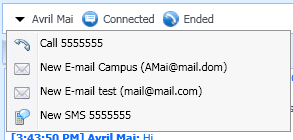Inbound E-Mail
The Inbound E-mail Interaction window enables you to handle many e-mail–related tasks, including the following:
- Reply or Reply All to the e-mail.
- Transfer (forward) the e-mail.
- Forward the e-mail to an External Resource.
- Select Mark Done for the current interaction.
- Consult with an internal target or with a contact.
- Start a Voice Consultation with an internal target or with a contact.
- Start an IM Consultation with an internal target.
- Set a disposition code.
- Save the e-mail in a workbin for later handling.
- Use the Notepad to attach a note to the interaction history.
- View Case Data (attached data) for the current interaction.
- Call the sender if there is a phone number in the contact database.
- View and manage contact history. Open and handle e-mail interactions from the contact history.
- View and manage contact information. You might also be configured to assign an unknown interaction to a contact in the contact database by using the Manual Contact Assignment feature.
- Hide or display the controls and information about the current interaction by clicking the collapse/expand Interaction View button:
| Collapse | |
| Expand |
- View the standard response library, if you decide to call the sender instead of replying to the e-mail.
- Print the current e-mail interaction.
- Blend the interaction with other media, such as voice and SMS, by using the Party Action menu.
If there are in progress or recent interactions for the current contact, the number of interactions is displayed beside the connection status of the interaction.
Transferring an Inbound E-Mail
To transfer an e-mail interaction that you have accepted, click the Transfer (![]() ) button. The Team Communicator is displayed. Choose a transfer target. Select E-Mail Transfer.
) button. The Team Communicator is displayed. Choose a transfer target. Select E-Mail Transfer.
If the target accepts the interaction, the interaction window on your desktop closes.
If the target rejects the interaction, the interaction window reopens on your desktop and displays an error that informs you that the target rejected the interaction.
Forwarding an Inbound E-Mail to an External Resource
To forward the e-mail to an external resource, click Forward the email to External Resource (![]() ) on the active inbound e-mail window toolbar to open the Team Communicator.
) on the active inbound e-mail window toolbar to open the Team Communicator.
Enter a valid e-mail address, select a contact, or select a favorite to which the e-mail is to be forwarded.
Click the Action Menu drop-down list that is displayed next to the name of the external resource to whom you want to forward the interaction, and then select E-Mail Forward to External Resource.
The interaction window closes on your desktop and the e-mail is forwarded to the in-box of the external resource.