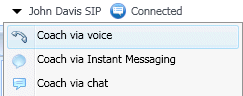Team Lead
If you are configured as a supervisor (Team Lead or Team Supervisor)) for an agent group, you can monitor or coach agents. If you accept the interaction, an interaction window is displayed on your desktop, and you are connected to the call or chat interaction.
If you are monitoring the agent, neither the agent nor the contact can hear you. The agent might be configured to know when he or she is being monitored (an icon is displayed in the interaction window), or he or she might be configured to be monitored without his or her knowledge.
If you are coaching the agent, the agent can hear you, but the contact cannot.
You can choose to join (barge-in to) a call or chat interaction.
Interaction Workspace enables you to switch from certain team supervision modes to others.
Monitoring
When you monitor a selected agent who is in your group, you receive an Interaction Preview that informs you that the selected agent is handling a voice or chat interaction. You can monitor the current or next interaction of an agent.
You can start monitoring an agent in your group by using the Team Communicator to find the agent. In the Action Menu, select Monitor Next Interactions (![]() ). If there is a currently active interaction, it is displayed in the Monitor menu; to monitor the current interaction, select it from the Monitor menu. To monitor the next interaction, select Next Interactions.
). If there is a currently active interaction, it is displayed in the Monitor menu; to monitor the current interaction, select it from the Monitor menu. To monitor the next interaction, select Next Interactions.
You can end monitoring an agent by using the Team Communicator and selecting Stop Monitoring in the Action Menu (![]() ).
).
You can stop monitoring the current interaction by clicking End Monitoring (![]() ) in the Call Actions toolbar in the interaction window.
) in the Call Actions toolbar in the interaction window.
Coaching
When you coach a selected agent who is in your group, you receive an Interaction Preview that informs you that the selected agent is handling a voice or chat interaction. You can coach the current or next interaction of an agent.
You can start coaching an agent in your group by using the Team Communicator to find the agent. In the Action Menu, select Coach Next Interactions (![]() ). If there is a currently active interaction, it is displayed in the Coach menu; to coach the current interaction, select it from the Coach menu. To coach the next interaction, select Next Interactions.
). If there is a currently active interaction, it is displayed in the Coach menu; to coach the current interaction, select it from the Coach menu. To coach the next interaction, select Next Interactions.
In the current monitored interaction, you can also start coaching an agent in your group by using Action Menu that is associated with the party.
Coaching is available for three channels: voice, chat, and IM.
You can end coaching an agent by using the Team Communicator selecting Stop Coaching from the Action Menu (![]() ).
).
You can end coaching the current interaction by clicking End Monitoring (![]() ) in the Call Actions toolbar in the interaction window.
) in the Call Actions toolbar in the interaction window.
Barge-in
When you barge in to an active interaction, you must already be either monitoring or coaching the interaction.
To barge in to (join) an active interaction that you are either monitoring or coaching, click Barge-in (![]() ) in the Supervision toolbar. Barge-in is a simple button if you are supervising a single channel interaction (voice or chat), and it is a drop-down menu button if you are monitoring a multiple channel interaction (both voice and chat interactions at the same time).
) in the Supervision toolbar. Barge-in is a simple button if you are supervising a single channel interaction (voice or chat), and it is a drop-down menu button if you are monitoring a multiple channel interaction (both voice and chat interactions at the same time).
Switching Modes
During monitoring or coaching of an active interaction, you can switch from one supervision mode to another:
- Monitoring to coaching—Use the Action menu that is associated with the party, or use Unmute (Coach) (
 ) in the Interaction toolbar to return to coaching.
) in the Interaction toolbar to return to coaching.
- Monitoring to barge-in—Use Barge-in (
 ) in the Supervision toolbar.
) in the Supervision toolbar. - Coaching to barge-in—Use Barge-in (
 ) in the Supervision toolbar.
) in the Supervision toolbar. - Coaching to monitoring—Use End Chat (
 ), End Call (
), End Call ( ), or End IM (
), or End IM ( ) in the Interaction toolbar of the coaching interaction to return to monitoring, or Mute (Monitor) (
) in the Interaction toolbar of the coaching interaction to return to monitoring, or Mute (Monitor) ( ) in the Interaction toolbar to return to monitoring.
) in the Interaction toolbar to return to monitoring. - Barge-in to monitoring—Use End Chat (
 ) or End Call (
) or End Call ( ) in the Interaction toolbar to return to monitoring.
) in the Interaction toolbar to return to monitoring. - Barge-in to coaching—Use the Action menu that is associated with the party.