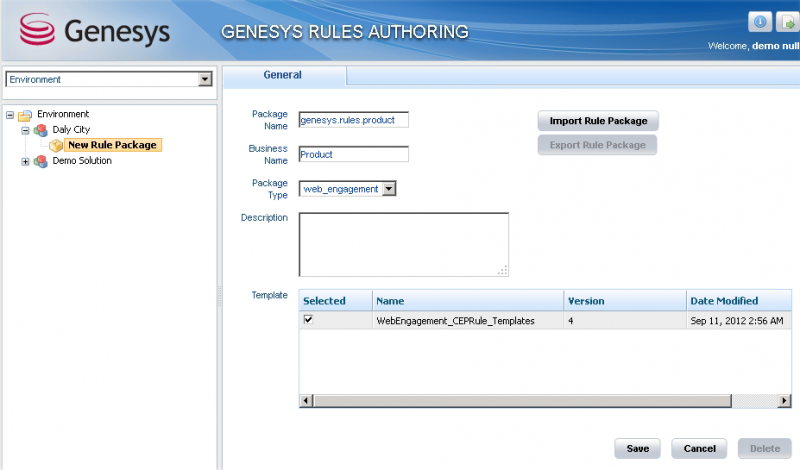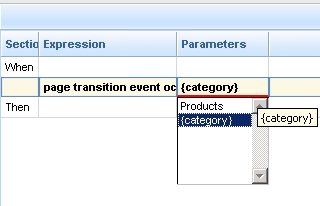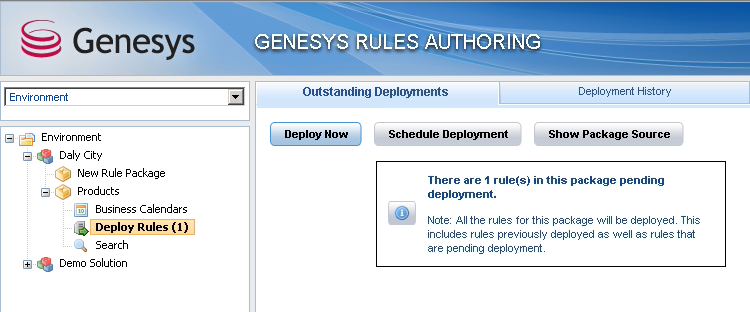Create a Rules Package
| Purpose: To create a rules package for your application. |
Rules are mandatory for managing actionable events generated from the SYSTEM and BUSINESS event flows submitted by the Browser Tier. To add rules, you must create a package, then a set of rules.
Contents
Create a Rules Package
![]() Purpose: To create the Rules package associated with your Web Engagement application.
Purpose: To create the Rules package associated with your Web Engagement application.
The following section is an example of Rules package creation. For further information about rules creation, refer to the Genesys Rules System Deployment Guide.
Prerequisites
- Genesys Rules Authoring, version 8.1.200.17 and later, is installed.
- Roles are configured to enable your user to create rules.
Start
- Navigate to
Environment > Solution > New Rule Package. - In the
Generaltab:- Enter a Package Name—for example,
myproject.rules.products; - Enter a Business Name—for example, Products;
- Select web_engagement for
Package Type.WebEngagement_CEPRule_Templatesappears in theTemplatetable; - Optionally, enter a description;
- Enter a Package Name—for example,
- Select
WebEngagement_CEPRule_Templatesin theTemplatetable.Click Save. - Click
Save.
End
Next Steps
![]() Create Rules in the Rules Package
Create Rules in the Rules Package
Create Rules in the Rules Package
![]() Purpose: To create the rules according to your model.
Purpose: To create the rules according to your model.
Prerequisites
- You created the rules package; for instance,
myproject.rules.product.
Start
- Select the
myproject.rules.productpackage. - Select the
Rulestab. - Click
New Linear Rule. This creates a new rule in theRulestable. - Select the created rule:
- Enter a Name—for example, Products;
- Enter a Phase—The list of rule phases can be modified by changing the values of the enumeration that is called Phases, in the CEP rules Template. In beta, the single value available is
*.
- Click
Add Condition:- Scroll down to select a condition—for example,
page transition event occurs that belongs to category, which launches the actionable event anytime that a user enters or leaves a page of your website.Select your rule's condition. - Select a category in
Parameters—for example,Products. TheParameterslist displays the categories that you previously created in the Genesys Administration Extension.
- Scroll down to select a condition—for example,
- Click
Add Actionand select an action in the list—for example,generate actionable event; - Click
Save....
End
You can create as many rules as you need in your Rules package.
For details about the available rules templates, see the available templates for:
Next Steps
![]() Publish the Rules Package
Publish the Rules Package
Publish the Rules Package
Prerequisites
Start
- In Genesys Rules Authoring Tool, navigate to
Solution > Your_Rules_Package > Deploy Rules. - Select your Web Engagement Backend Server.
- Click
Deploy Rules.
End
If the deployment is successful, the following message appears: There are 0 rule(s) in this package pending deployment.
Next Steps
![]() Back to Task Table
Back to Task Table