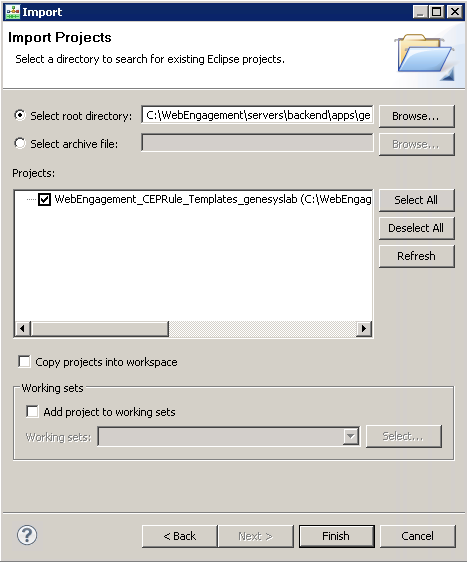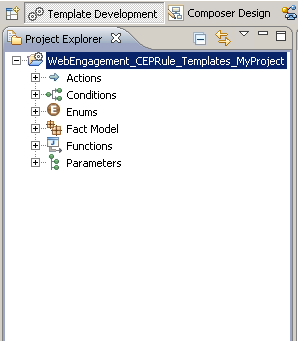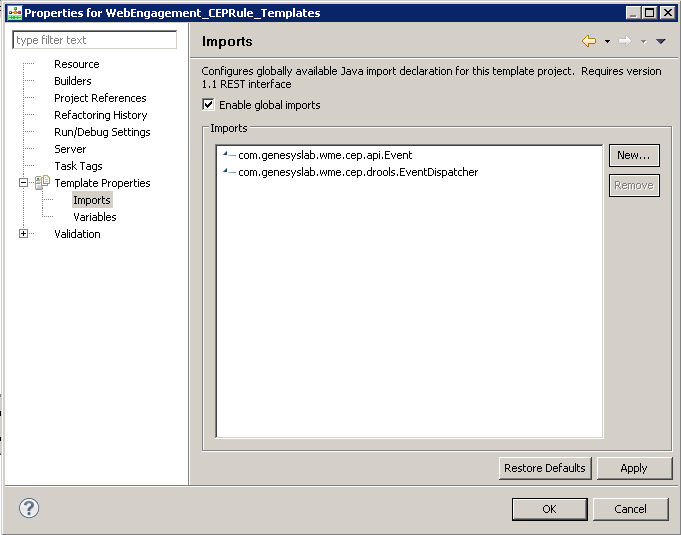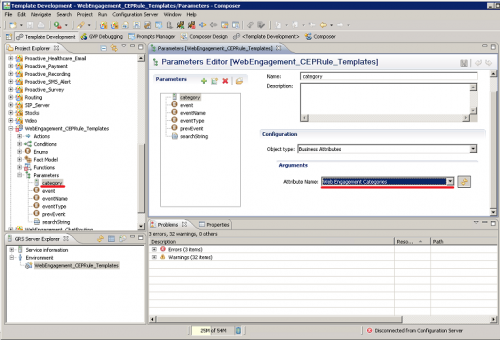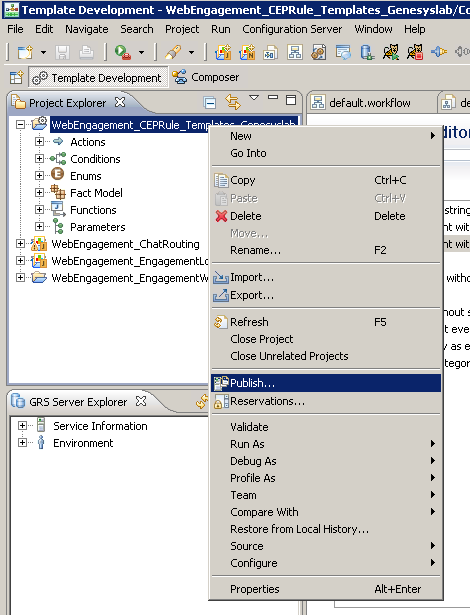Publish the CEP Rules Template
| Purpose: To publish the CEP Rule templates which enable the rules creation. |
Contents
Import the CEP Rule Templates of your Application in the Genesys Rules Development Tool
![]() Purpose: To import the template created by the create script in the Genesys Rules Development Tool. Even if you do not plan to customize this template, your rules template must be published in the Rules System Repository before you try to create rules.
Purpose: To import the template created by the create script in the Genesys Rules Development Tool. Even if you do not plan to customize this template, your rules template must be published in the Rules System Repository before you try to create rules.
Prerequisites
- The Genesys Rules Development Tool is installed, configured, and opened in Composer or in Eclipse.
- The following section uses Composer.
Start
- Navigate to
Window > Open Perspective > Other > Template Developmentto switch to the Template Development perspective of the Genesys Rules Authoring Developer Tool. - Select
File > Import.... - In the
Importdialog window, navigate toGeneral > Existing Projects into Workspace. ClickNext. - Select
Select Root Directory:, then clickBrowse. - Import your project:
- Browse the
\apps\<application name>folder of the Genesys Web Engagement Installation directory and navigate to the\_composer-project\WebEngagement\WebEngagement_CEPRule_Templatessubdirectory. - Click OK. The
WebEngagement_CEPRule_Templates_<application name>is added to theProjectslist view of theImportDialog Window. - Select the
WebEngagement_CEPRule_Templates_<application name>project. - Warning: Do not enable the option
Copy projects into workspace. - Click
Finishto import the project.
- Browse the
End
As a result, the CEP_Rule_Templates_<application name> is added to the Project Explorer.
Next Steps
![]() Configure the CEP Rule Templates
Configure the CEP Rule Templates
Configure the CEP Rule Templates
![]() Purpose: To configure the project properties.
Purpose: To configure the project properties.
Prerequisites
- The
Web Engagement Categoriesbusiness attribute was previously defined in Genesys Administrator.
Start
- In the
Project Explorer, right-click on theWebEngagement_CEPRule_Templatesproject. Click onProperties. - In the
Propertiesdialog window:- Navigate to
Template Properties. InPublishing Data, setTypetoweb_engagement. - Navigate to
Template Properties > Imports. TheImportspanel shows up. - Select the option
Enable global imports.
Note:Thecom.genesyslab.wme.cep.api.Eventandcom.genesyslab.wme.cep.drools.EventDispatcherpackages must be present. - Click OK.
- Navigate to
- In the
Project Explorer, navigate toWebEngagement_CEPRule_Templates > Parameters > category. - In the
Parameters EditorPanel, set theWeb Engagement Categoriesvalue for theAttribute Nameoption.
Set the Attribute Name for Web Engagement. - Save.
End
Next Steps
![]() Publish the CEP Rule Templates in the Rules Repository
Publish the CEP Rule Templates in the Rules Repository
Publish the CEP Rule Templates in the Rules Repository
![]() Purpose: To publish the template in the repository to enable the rules creation in Genesys Rules Authoring Tool.
Purpose: To publish the template in the repository to enable the rules creation in Genesys Rules Authoring Tool.
Prerequisites
- Your user owns rights to manage rules in Genesys Rules Authoring Tool, as detailed in Installing the GRDT Component in the Genesys Rules System Deployment Guide.
- You configured the Genesys Rules Development Tool to enable connection to the Configuration Server and Rules Repository Server.
Start
- In
Project Explorer, right click onWebEngagement_CEPRule_Templates. - Select
Publish. ThePublish Template Wizarddialog box opens. - Select
WebEngagement_CEP_Rule_Templates.Click to enlarge - Click
Finish.
End
Next Steps
![]() Build and Deploy
Build and Deploy
This page was last edited on July 17, 2020, at 15:48.
Comments or questions about this documentation? Contact us for support!