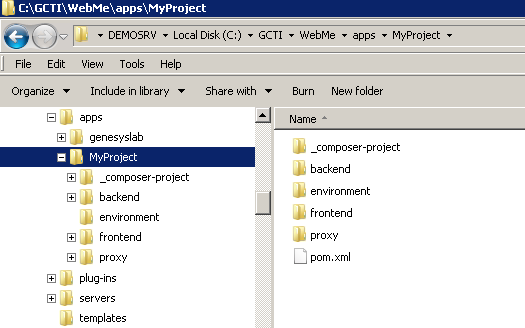Create an Application
| Purpose: To describe the creation of an application. |
As detailed in Develop your Application, you need to create an application to run Genesys Web Engagement. The current page details the application creation and first configuration steps.
Contents
Create a New Application Project
![]() Purpose: To run the
Purpose: To run the create script to create your project structure. This script creates all the files required to run Genesys Web Engagement on your website.
Start
Open the Windows Console of commands (cmd.exe) and type:
create <application name>
.
Stop
A folder named <application name> is created in the installation directory of Genesys Web Engagement.
This folder contains all the materials used to build and deploy your application:
_composer_projectcontains all the SCXML default templates for the routing strategies and GRS rule template project. In addition, it contains the source code of the web widgets used for engagements.backendcontains the Backend Server Application once the application is built.environmentcontains an environment property file.frontendcontains the Frontend Server application once the application is built.proxycontains the proxy application used for testing purpose.
Next Steps
![]() Define the Application's Monitoring Domains
Define the Application's Monitoring Domains
Define the Application's Monitoring Domains
![]() Purpose: To fill in the map.properties file, which contains all the information about the proxy and the monitoring domains of your application.
Purpose: To fill in the map.properties file, which contains all the information about the proxy and the monitoring domains of your application.
Start
- Open the
\apps\<application name>\proxy\map.propertiesfile with a text editor. - Fill in the domain properties:
gwmp.domainNamewith the name of the domain—for instance,genesyslab.com.gwmp.domainListwith the list of domains, separated with semicolons—for instance,genesyslab.com;www.genesyslab.com;www-ssl.genesyslab.com.
- Fill in the frontend properties:
frontend.server.hostwith the name or IP address of your Frontend Server.
- Note: 127.0.0.1 or localhost is not allowed!
frontend.server.http.portwith 8081.frontend.server.https.portwith 8443.
- Save.
End
Next Steps
![]() Create Customized Business Information
Create Customized Business Information