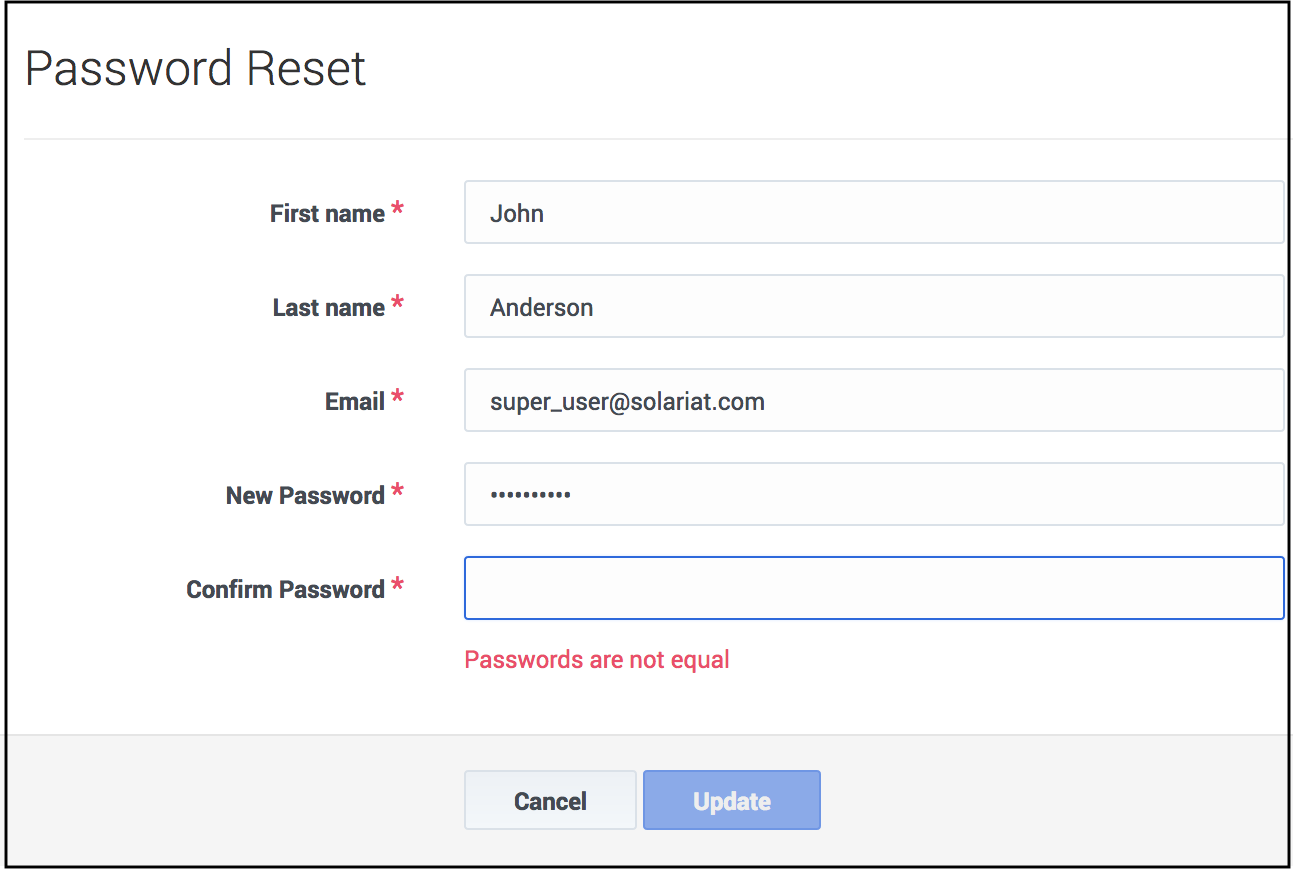User Profile: Resetting Passwords
Important
The functionality described in this topic is provided for on-premises customers, who install, configure, and maintain their own GPR deployment. If you are accessing GPR in a Cloud instance, you can disregard this password change functionality.The Password tab enables you to change your password.
- You can also reset an existing password from the User table.
To open the configuration menu, click the Settings gear icon, located on the right side of the top menu bar: ![]() .
.
Important
If you are a STAFF user who needs to configure password policy settings, see The Password Policies Tab.Resetting your password
This page was last edited on January 17, 2019, at 19:26.
Comments or questions about this documentation? Contact us for support!