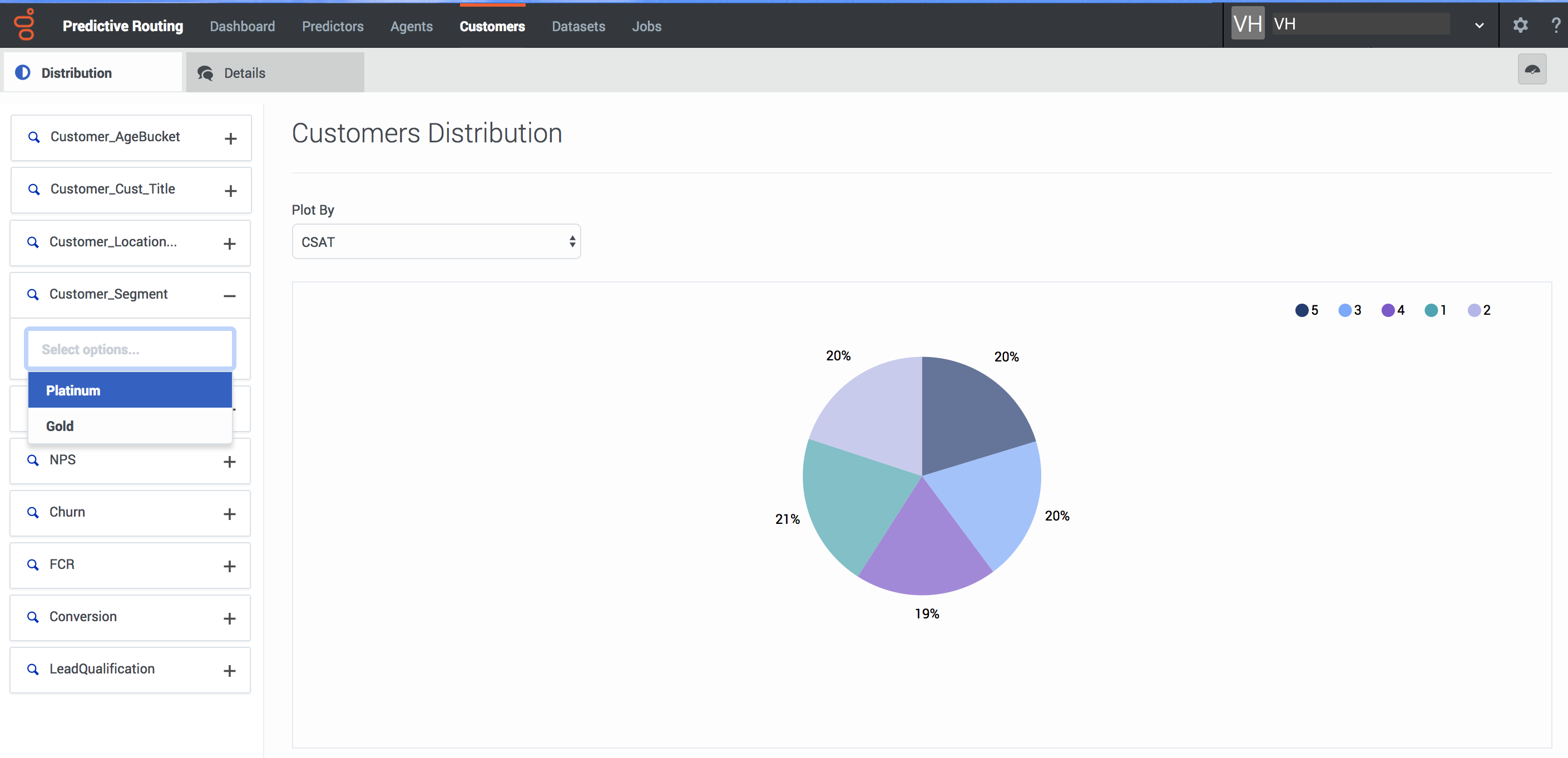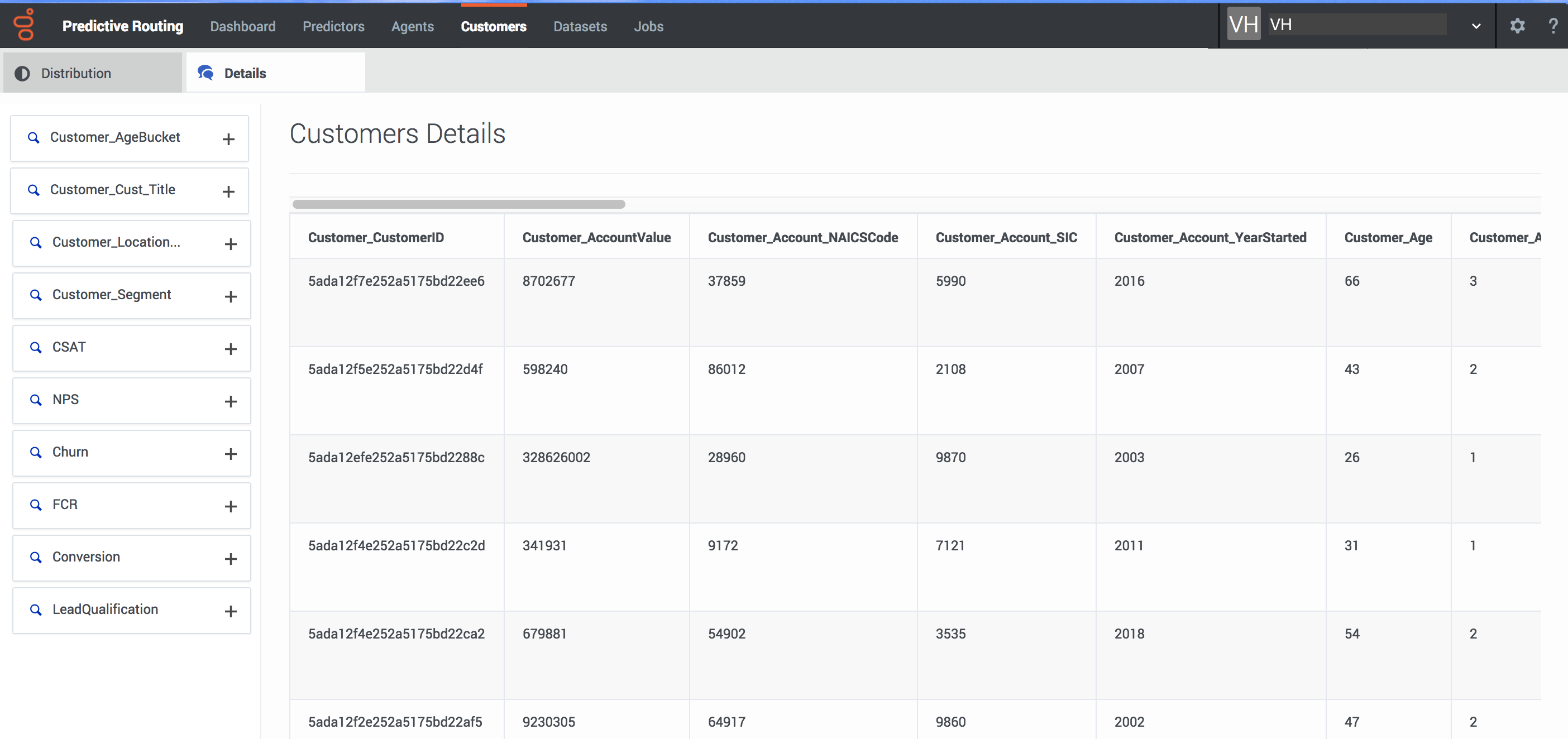Analyzing Customer Details
To view information about the customers who appear in your environment, use the Customers page.
- To open it, click Customers on the top navigation bar.
Important
- If you have many columns in your Customer Profile schema, some might not be visible in the interface. To view all columns for a row, click that row to open a window containing the complete record. It appears as a two-column table. The first column contains the names of all properties and the second column contains the corresponding values.
- Fields with the visibility turned off in the Customer Profile schema are not visible on the Customer Details tab.
View customer distribution
The Distribution tab enables you to parse your customer-related data, which is shown in the form of a pie graph. To change the parameters taken into account:
- Use the Plot by drop-down menu.
- Choose from the various filters on the left side of the page. To make selections, click the + sign by a factor, then click in the text box that appears, which opens a drop-down menu of options.
- To change the date, use the date selector at the right side of the blue top navigation bar.
View customer details
The Details tab enables you to parse your customer-related data, which is shown in the form of a table. To change the parameters taken into account:
- Use the Plot by drop-down menu.
- Choose from the various filters on the left side of the page. To make selections, click the + sign by a factor, then click in the text box that appears, which opens a drop-down menu of options.
- To change the date, use the date selector at the right side of the blue top navigation bar.
This page was last edited on January 3, 2019, at 16:35.
Comments or questions about this documentation? Contact us for support!