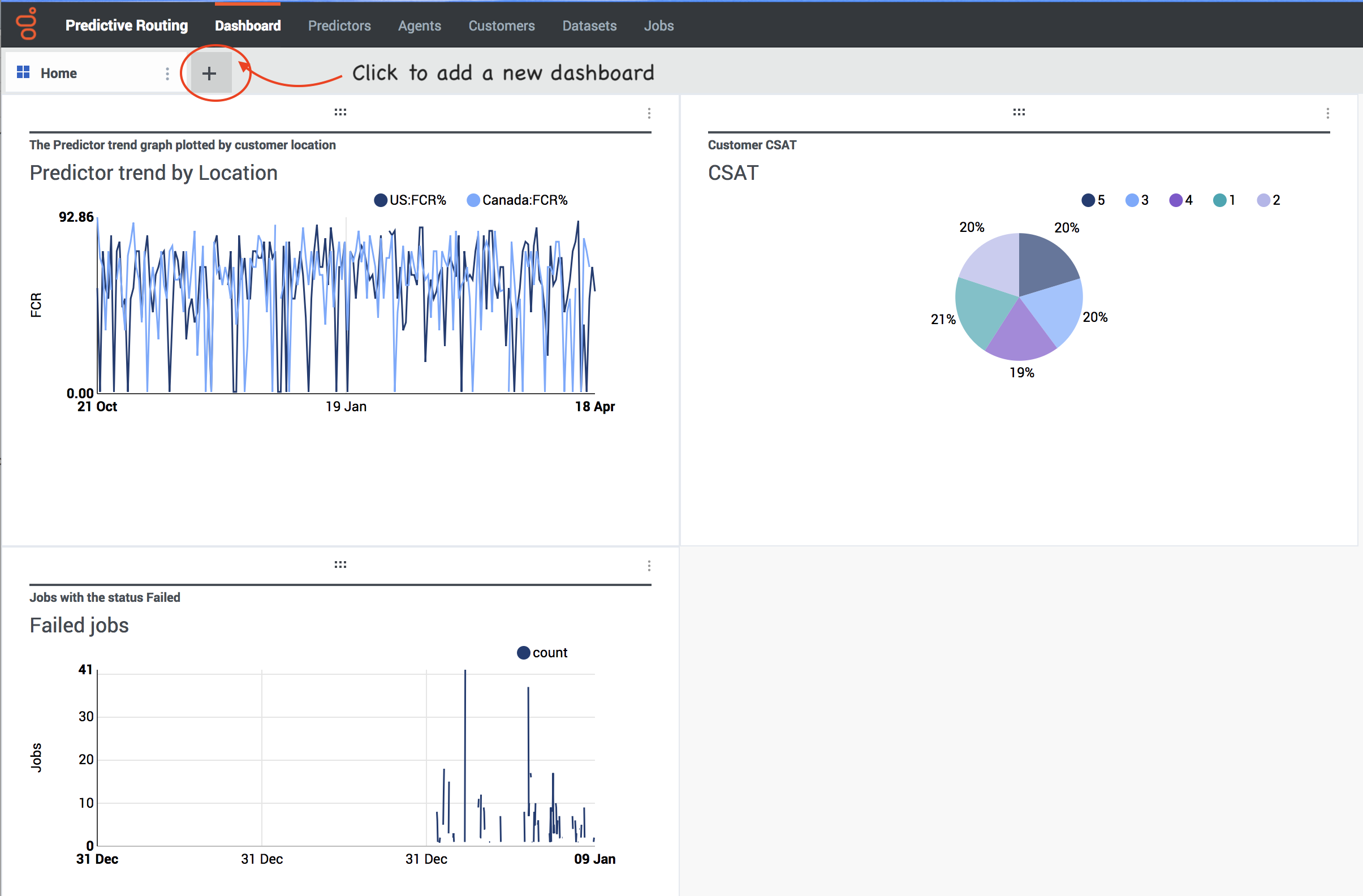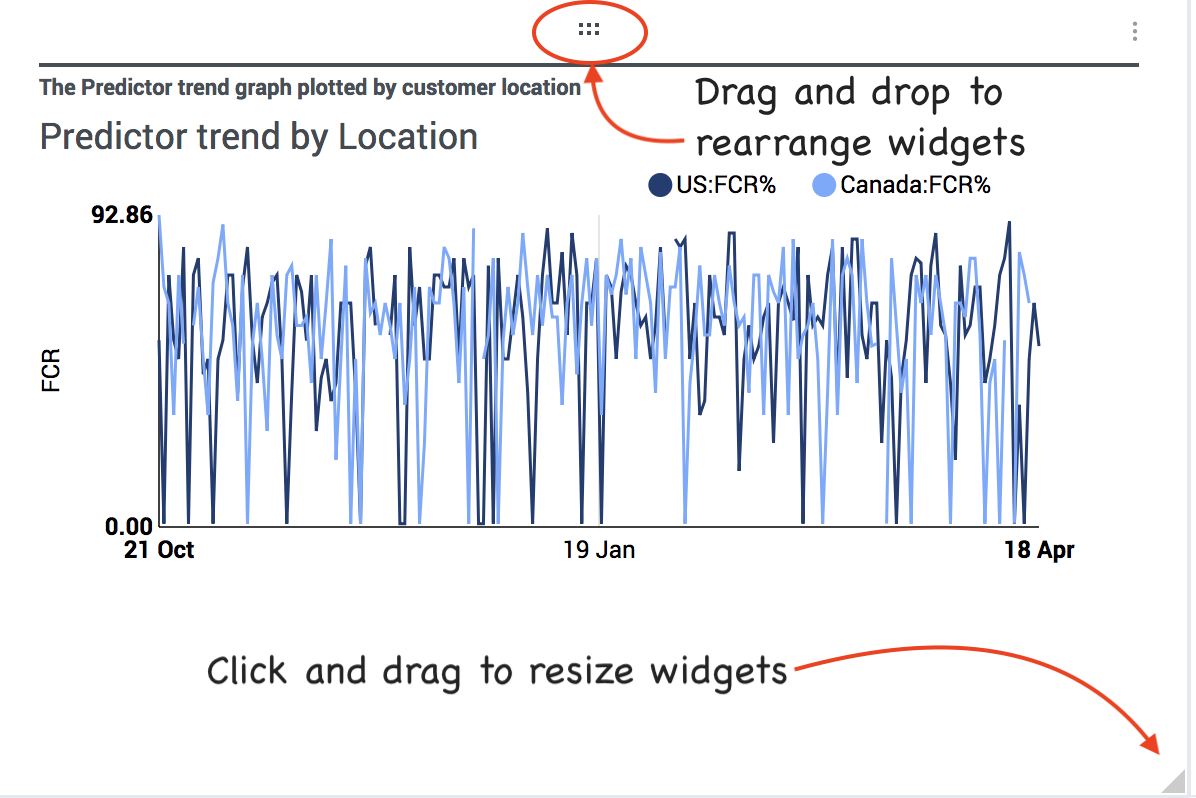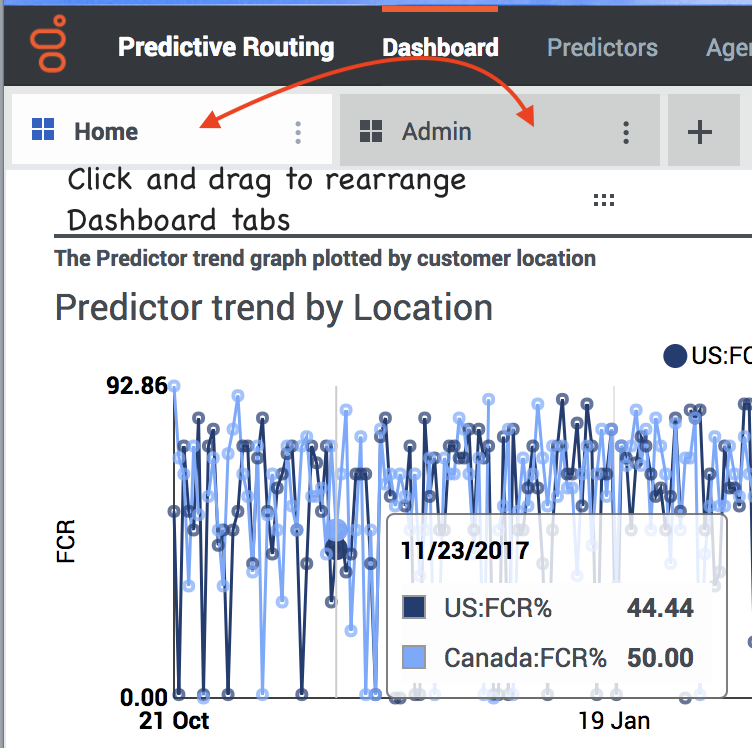Contents
Viewing Dashboards
Use Dashboards to display frequently-viewed charts, graphs, and tables.
Using the Dashboard
To open the Dashboard:
- Click Dashboard from the top navigation bar.
To add a dashboard:
- Click the + tab.
Add widgets to your Dashboard
Wherever you see the Dashboard button on the right side of the blue navigation bar:
- Click the button to display the current view onto the Dashboard.
To rearrange widgets on the Dashboard:
- Click the 6-dots icon on the top bar of the widget and drag it to the desired location.
To rename or delete a widget:
- Click the 3 vertical dots icon and select Rename or Delete.
To resize a widget:
- Click the lower-right corner and drag to the desired size.
Edit a Dashboard
Rearrange your Dashboard tabs
This page was last edited on December 22, 2017, at 23:32.
Comments or questions about this documentation? Contact us for support!