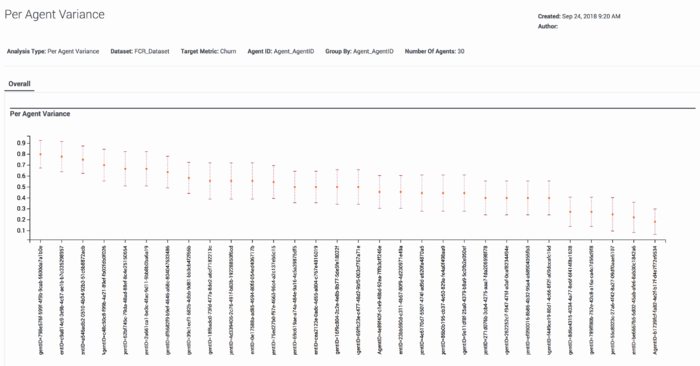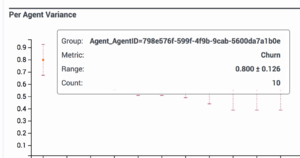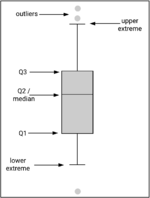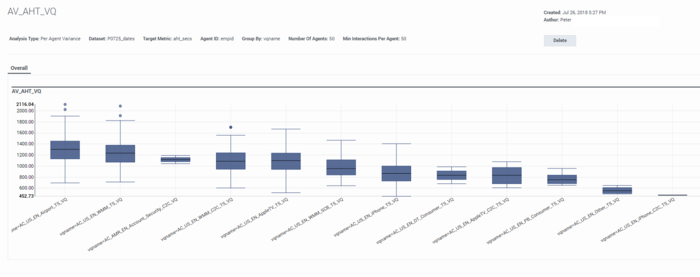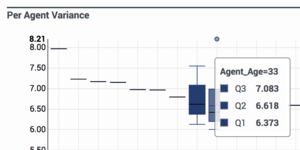Agent Variance Report
Success using Genesys Predictive Routing (GPR) depends on the presence of variance in agent performance for a target metric. The more variance between agents, the greater the impact of choosing better agents.
The Agent Variance report actually produces two different graph types, depending on your choices as you configure the report:
- Inter-agent Variance - Shows how well individual agents perform, which enables you to see which are your highest-performing and weakest agents.
- Agent Variance - Shows the range of agent performance for each category as specified in the Group By field. For example, if you group your report by location, you can see how your agents are performing in each location.
- Predictive Routing supports report generation that includes up to 250 features (columns).
- For all reports, mandatory fields are marked with an asterisk.
Procedure: Generate an Agent Variance report
Steps
To create an Agent Variance report:
- Click Datasets on the top navigation bar.
- Click Analysis. This button is located on the right side of the top navigation bar.
- Choose the Per Agent Variance report type from the drop-down list.
- Select the settings you want to include in the report.
- Target Metric:Choose the target metric from the drop-down list of metrics included in the selected dataset. The target metric must be of a numeric or Boolean type.
- Agent ID: The Agent ID should be an identifier that uniquely and precisely distinguishes each agent included in the dataset.
- Group By: Your selection here determines which type of graph output is generated.
- The agent variance tool enables you to show variance between agents grouped by a categorical or a numeric variable, such as agent location, virtual queue, or seniority. To create such a report, select the appropriate parameter in the Group By field.
- Alternatively, you can create an inter-agent performance analysis. In this case, you are analyzing how a specific agent performs in various contexts. To create this type of report, the Group By value should be the same as the Agent ID value.
- Min Interactions Per Agent: Set this parameter to filter out agents that have too few interactions in the dataset records to give a meaningful picture of their performance. Genesys recommends that the minimum number of interactions per agent should be at least 10.
- Number of Agents: Specify the number of agents for which you want to run this report. The default is 50 agents. GPR determines which agents to include by first filtering the pool of agents using the parameters you set when configuring the report, then by ranking the agents in descending order according to the number of interactions they have handled. The number of agents you specify here are then selected from the top of the resulting list.
- Click Run Analysis.
The result appears on the Reports tab. Information above the graph shows the parameters used to generate it. You can view it on the Reports tab or use the buttons to the upper right of the graph to export or delete the results.
- See About the Agent Variance Report Graphs (below) for an explanation of the resulting report.
About the Agent Variance Report Graphs
This report produces two different chart types, depending on what you select as the value of the Group By parameter., intra-agent variance and agent variance across categories.
Inter-Agent Variance
When specify Agent_ID as the value for the Group By setting, the graph shows inter-agent variance with each agent functioning as its own "group". In this scenario, the highest potential for optimization occurs when you have tight vertical bounds, showing consistency in agent skills, and large horizontal variations, indicating that the mean values for these agents are very different.
In the Inter-agent variance graph, each red bar represents one agent.
Hover over the center red dot on any bar to view details about that item.
- The Range indicates the numeric value of the mean (central dot), followed by the the standard error of the mean for the agent who is represented by the selected bar, showing agent performance for the specified Metric. The standard error of the mean is "a measure of the dispersion of sample means around the population mean" ( Wikipedia, Standard Error).
- The Count is the number of interactions (or rows in the Dataset) and agent has that relate to the specified Metric.
Agent Variance Across Categories
If you select any Group By value other than the agent ID, the result is shown in a box plot.
- A large variation in the mean or median values along the horizontal axis means that the agent performs very differently depending on the selected interaction or customer category (whatever you entered as the Group By value).
- A large variation on the vertical axis means that agent performance varies a great deal within the category.
If you hover over any box on the graph, a popup window shows the numeric values that are shown graphically in the box plot. Gray dots scattered above or below the box plot and its whiskers indicate outlier values.
Q in this window stands for quartile. The numbers on the popup indicate the numeric value at which the respective quartile starts.