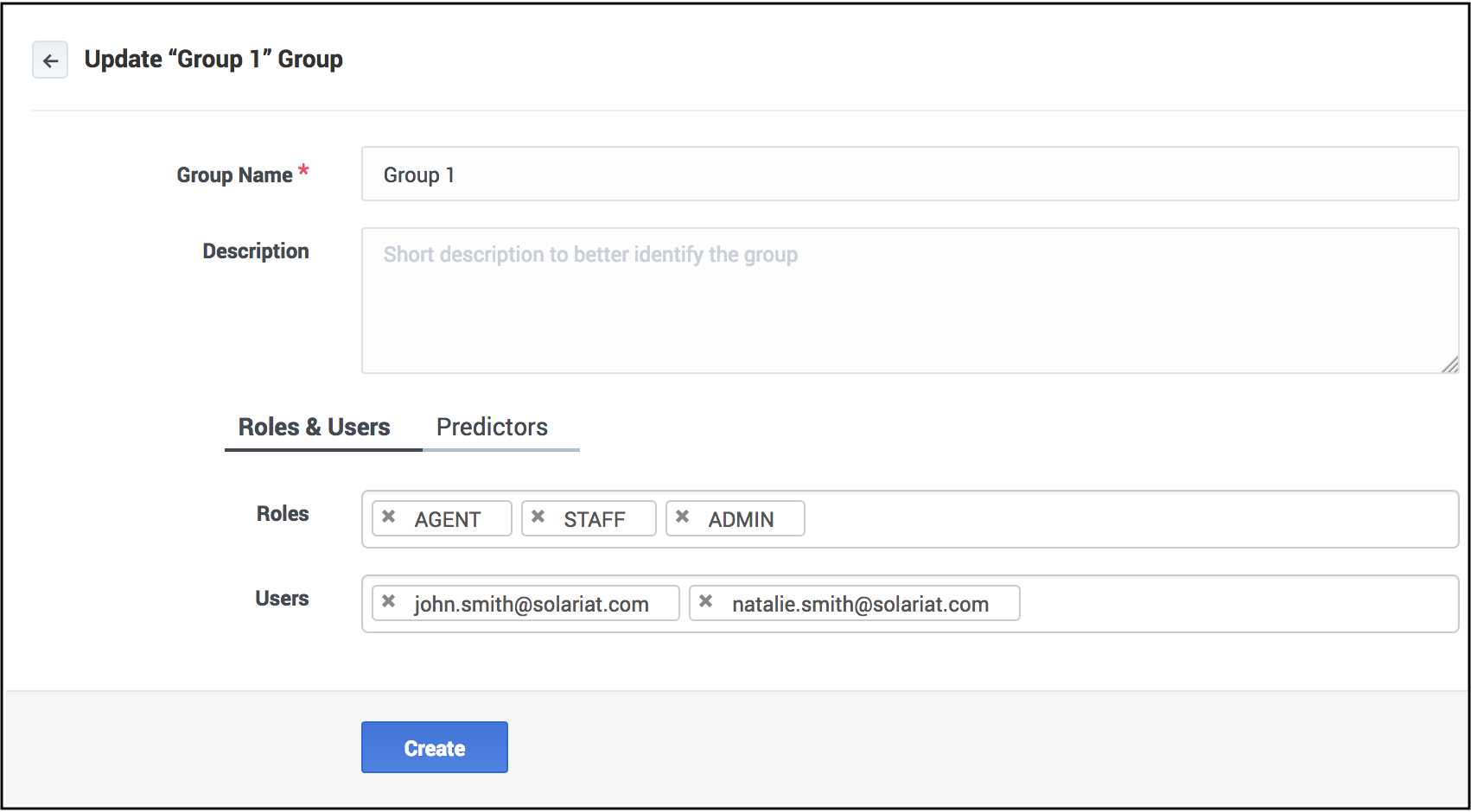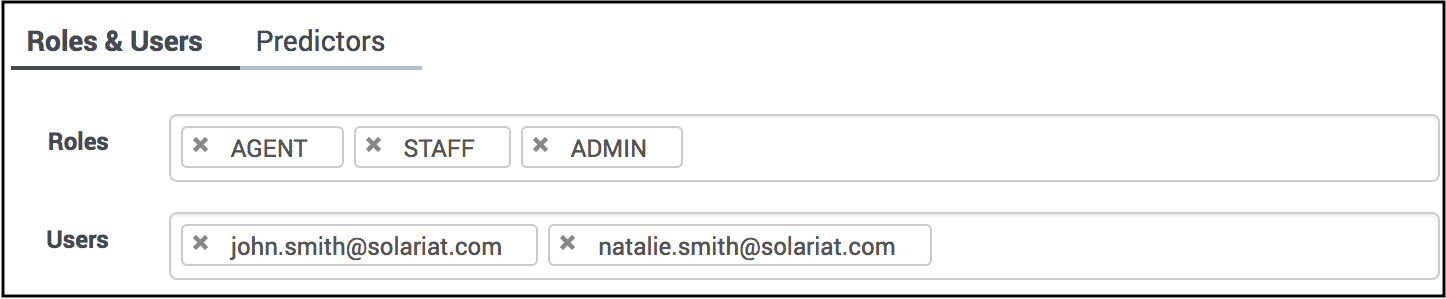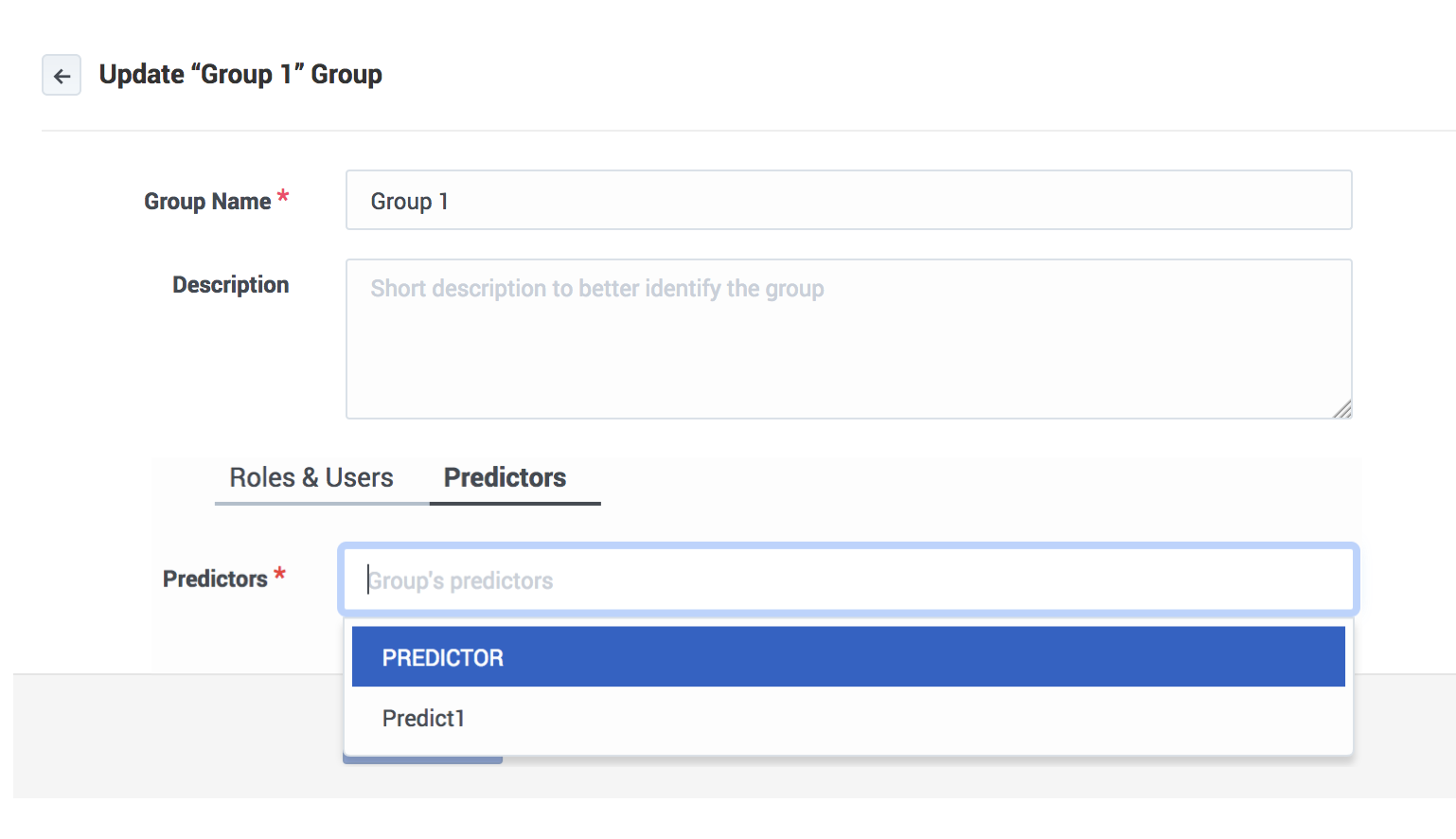Contents
Account: Configuring Groups
Important
The functionality described in this topic is provided for on-premises customers, who install, configure, and maintain their own GPR deployment. If you are accessing GPR in a Cloud instance, you can disregard the Groups functionality.Groups enable you to create sets of users who are have specific roles and are assigned to use specific predictors.
To open the configuration menu, click the Settings gear icon, located on the right side of the top menu bar: ![]() .
.
Creating a new group
To create a new group or edit an existing one:
- Click the Account > Groups tab on the left-hand navigation bar.
- Click Add Group or, to update an existing group, click its name.
- Add or edit the group name.
- (Optional) enter a description for the group.
Groups are assigned one or more roles, users, and predictors.
- Roles control which objects or are available for the group to use.
- Users are the people who are assigned to the group. Users must be set up in User Management before they appear in the drop-down selector.
- Predictors are all predictors created for the current account.
Adding roles and users
To add roles and users to your group:
- Click the Roles and Users tab (open first by default).
- By default, all available roles are listed. To remove a role, click the x in box for that role.
- To add users, click in the Users text box. A drop-down selector shows the users who belong to the current account. Select those you want to add.
- To remove a user, click the x in the box for that user.
- To add a previously-removed role or user, click in the associated text-box and a drop-down list of all non-selected items appears.
Adding predictors
To add predictors to your group:
- Click the Predictors tab.
- Click in the Predictors text box. A drop-down selector shows the predictors configured for the current account. Select those you want to add.
- To remove a predictor, click the x in its box.
- To add a previously-removed predictor, click in the text-box and a drop-down list of all non-selected predictors appears.
This page was last edited on January 17, 2019, at 19:26.
Comments or questions about this documentation? Contact us for support!