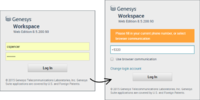login.prompt-place
Section: interaction-workspace
Default Value: false
Valid Values: true, false.
Changes Take Effect: When the session is started or restarted.
Specifies whether the agent must enter his place in the login window. When this option is set to true, a new page is displayed during the login phase to specify a place. Enabling this option disables login.voice.prompt-dn-less-phone-number. Do not enable this option if the privilege.sipendpoint.can-use privilege is granted.
login.voice.prompt-dn-less-phone-number
Section: interaction-workspace
Default Value: false
Valid Values: true, false.
Changes Take Effect: When the session is started or restarted.
Dependencies: login.prompt-place
Discontinued: 8.6+
Specifies whether a new page is displayed during the login phase to show the current phone number assigned to the agent and also permits the agent to update it. This option is specific to SIP Server environment with no Config Server proxy connected to GWS.
login.voice.nb-dn-less-phone-number-stored
Section: interaction-workspace
Default Value: No default value
Valid Values: 0 to 10
Changes Take Effect: When the session is started or restarted.
Dependencies: login.voice.prompt-dn-less-phone-number.enable-dynamic-dn
Introduced: 8.5.202.04
Specifies the number of phone numbers which are stored for the agent. For this option to apply, the value of login.voice.prompt-dn-less-phone-number.enable-dynamic-dn must be true.
- 0 — no phone number is pre-filled in the second login screen.
- 1 — the last entered phone number is displayed in the second login screen.
- A number greater than 1 specifies the maximum number of phone numbers that can be displayed in the second login screen.
login.voice.prompt-dn-less-phone-number.enable-dynamic-dn
Section: interaction-workspace
Default Value: false
Valid Values: true, false
Changes Take Effect: When the session is started or restarted.
Specifies whether the agent should be prompted for a DN-less phone number, and the agent's phone number is updated. A dynamic DN is used for the agent. This is only supported with SIP Server TServer 8.1.102.89 or higher. This feature does not require write privileges on Configuration Server.
agent-status.ready-workmode
Section: interaction-workspace
Default Value: unknown
Valid Values: A value from the following list: unknown, manual-in, auto-in. Empty means no workmode specified.
Changes Take Effect: When the session is started or restarted.
Specifies which workmode is applied on Ready operation done manually from the Global State menu and My Channels. This option is also applicable for the login.voice.is-auto-ready option. Supported workmodes are unknown, manual-in, auto-in.
login.voice.is-auto-ready
Section: interaction-workspace
Default Value: false
Valid Values: true, false.
Changes Take Effect: When the session is started or restarted.
Related Options: login.voice.auto-not-ready-reason
Specifies whether the voice channels are in the Ready state at login.
login.voice.prompt-queue
Section: interaction-workspace
Default Value: false
Valid Values: true, false.
Changes Take Effect: When the session is started or restarted.
Specifies whether the agent must enter the ACD Queue for the voice channel in the login window.
login.voice.auto-not-ready-reason
Section: interaction-workspace
Default Value:
Valid Values: A valid not ready reason.
Changes Take Effect: When the session is started or restarted.
Dependencies: login.voice.is-auto-ready
If the Voice channel is automatically set to NotReady when the agent logs in, this option specifies the NotReady Reason code.
privilege.sipendpoint.can-use
Section: interaction-workspace
Default Value: false
Valid Values: true, false.
Changes Take Effect: When the session is started or restarted.
Related Options: login.prompt-place
Enables the usage of Genesys Softphone . Depends on 'Voice - Can Use Voice Channel'. If SIP Endpoint is enabled, the login.prompt-place option must be set to false.
login.voice.prompt-dn-less-phone-number
Section: interaction-workspace
Default Value: false
Valid Values: true, false.
Changes Take Effect: When the session is started or restarted.
Dependencies: login.prompt-place
Discontinued: 8.6+
Specifies whether a new page is displayed during the login phase to show the current phone number assigned to the agent and also permits the agent to update it. This option is specific to SIP Server environment with no Config Server proxy connected to GWS.
login.prompt-place
Section: interaction-workspace
Default Value: false
Valid Values: true, false.
Changes Take Effect: When the session is started or restarted.
Specifies whether the agent must enter his place in the login window. When this option is set to true, a new page is displayed during the login phase to specify a place. Enabling this option disables login.voice.prompt-dn-less-phone-number. Do not enable this option if the privilege.sipendpoint.can-use privilege is granted.
Agent Login And Authentication
When an agent launches Workspace Web Edition, the agent must provide a user name and password to be authenticated. After authentication, the Configuration Layer is accessed by Workspace Web Edition to obtain the list of functions that are granted to the agent as well as the configuration of the Workspace application for that agent.
The first time that an agent logs in they must follow a two-step process. After providing the user name and password and clicking Log In, the Change Password dialog box is displayed and the agent must provide a new password.
Refer to the Genesys Security Deployment Guide for a complete description of password policies and how to configure the Reset Password functionality for agents.
Use the following application options in the interaction-workspace section to control agent login:
- login.prompt-place -- When this option is set to true, a new page is displayed during the login phase to specify a place. Enabling this option disables login.voice.prompt-dn-less-phone-number. Do not enable this option if the privilege.sipendpoint.can-use privilege is granted.
- login.voice.auto-not-ready-reason -- Specifies the NotReady reason code if the Voice channel is automatically set to NotReady when the agent logs in.
- login.voice.prompt-queue -- When this option is set to true, a new page is displayed during the login phase to select or specify a queue.
- login.voice.is-auto-ready -- Specifies whether the voice channel is in the Ready state at login. See also agent-status.ready-workmode.
DN-less Login
If you want agents to be able to login to the system and take calls on a number that is different than the DN configured for their user account, you can set up a DN-less login to allow agents, agent groups, or all users to specify a new phone number during login. This feature is specific to SIP Server environments. Use the following configuration option to enable this feature:
- login.voice.prompt-dn-less-phone-number.enable-dynamic-dn — Specifies that the agent should be prompted for a DN-less phone number, and the agent's phone number is updated. A dynamic DN is used for the agent. This is only supported with SIP Server TServer. This feature does not require write privileges on Configuration Server.
- login.voice.nb-dn-less-phone-number-stored — Specifies the number of phone numbers to be stored for an agent in a DN-less environment.
Use this option to enable this feature for versions lower than 8.5.202.04:
- login.voice.prompt-dn-less-phone-number — When this option is set to true, a new page is displayed during the login phase to show the current phone number assigned to the agent and permits the agent to update it.
Agent login using a URL
Agents can log in to Workspace Web Edition by using a URL that contains their credentials. When they use a URL, the agent can bypass the Log In window and can directly access the Agent Deskop. The following arguments can be included in the URL:
- username
- password
- place: Required when login.prompt-place is set to true.
If Workspace Web Edition is hosted on https://mydomain/ui/ad/v1/index.html, use the following syntax to automatically log in the agent:
https://mydomain/ui/ad/v1/index.html?username=<username>&password=<password>&place=<place>Consider the following examples:
- https://mydomain/ui/ad/v1/index.html?username=JohnDoe&password=genesys
- https://mydomain/ui/ad/v1/index.html?username=JohnDoe&password=genesys&place=Place_29820
- https://mydomain/ui/ad/v1/index.html?authType=saml&place=Place_29820
Login security
Genesys recommends that you make the following browser modifications:
Chrome
- In Chrome Settings, select Autofill, then click Passwords.
- In the Passwords view, disable Offer to save passwords.
Firefox
- In Firefox Options, select Privacy & Security.
- In the Privacy & Security view, deselect Ask to save logins and passwords for websites.
Edge Chromium
- In Microsoft Edge Chromium Settings, select Profile, then click Passwords.
- In the Profiles/Passwords view, disable Offer to save passwords.
Internet Explorer 11
- In the Internet Explorer Internet options dialog box, select the Content tab.
- In the AutoComplete section, click Settings.
- In the AutoComplete Settings view, deselect User names and passwords on forms then click OK.
- In the Internet Options dialog box, click OK.
Log in, log out, log on, log off, and exit, what's the difference?
Your agents log in and log out of the Workspace Agent Desktop application. Logging in means the agent launches the application in a browser and identifies themself to the system so that they become authorized to receive interactions and use the various features that are enabled for them.
Typically, agents log in to Workspace Agent Desktop at the beginning of their shift and log out (Exit) at the end of their shift. To log out of Workspace, they must use the Exit option from the menu in the upper right-hand corner. They won't be able to log out if they have any active calls or interactions.
Agents log on to and log off of channels in Workspace Agent Desktop. Channels include voice, email, chat, and so on. Channels are the media that agents use to interact with contacts. When agents log in to Workspace Agent Desktop, they are usually logged on to all the channels assigned to them, and when they log out (exit) of Workspace Agent Desktop, they are logged off from all the assigned channels. In some environments, agents might be logged off from one or more channels when they log in because the channel is out of service or you have set up their account to be logged on to specific channels only.
Agents use the My Channels tab to log on or log off one or more channels. Logging off of all their channels does not log them out of Workspace Agent Desktop. Agents must still exit the application to log out.
Agents can log on or log off all their assigned channels by using the Global Status menu.
To configure agent log on and log off capabilities, refer to Declaring and using new Not-Ready Reason codes.