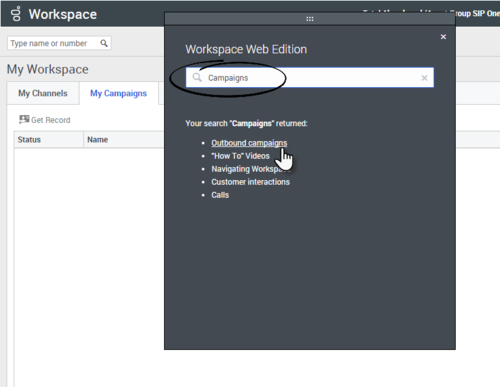security.inactivity-alert-dialog-before-timeout
Section: interaction-workspace
Default Value: 30
Valid Values: An integer value greater than or equal to 0.
Changes Take Effect: When the session is started or restarted.
Dependencies: security.inactivity-timeout
Specifies when Workspace displays an alert dialog to warn the agent of the upcoming inactivity timeout. The value of this option, in seconds, tells Workspace how soon to display the alert before the timeout occurs. You must set this option to a value less than the value of security.inactivity-timeout.
security.inactivity-timeout
Section: interaction-workspace
Default Value: 0
Valid Values: An integer value greater than or equal to 0.
Changes Take Effect: When the session is started or restarted.
Related Options: security.inactivity-alert-dialog-before-timeout
Specifies the amount of time, in minutes, of agent inactivity (no mouse or keyboard usage) that triggers the application to log out. If the agent has been inactive longer than the number of minutes that are specified by the inactivity timeout, the agent session is ended. A value of 0 disables the inactivity timeout.
workspace.web-content
Section: interaction-workspace
Default Value:
Valid Values: A comma separated value list of option section names that correspond to the extension views, for example: Extension1,Extension2,Extention3
Changes Take Effect: When the session is started or restarted.
The list of Web Applications that are configured to be displayed at the Workspace level. Refer to the Procedure: Enabling integration of web applications in the agent interface for information about creating web application objects in the configuration layer.
interaction.web-content
Section: interaction-workspace
Default Value:
Valid Values: A comma-separated list of option section names that correspond to web extension views. For example: Extension1, Extension2
Changes Take Effect: When the session is started or restarted.
Specifies the list of Web Applications that are configured to be displayed at the Interaction level. Refer to the Enabling integration of web applications in the agent interface for information about creating web application objects in the configuration layer. This option can be overridden by a routing strategy as described in the Configuration Guide.
agent-status.enabled-actions-global
Section: interaction-workspace
Default Value: Ready,NotReady,NotReadyReason,AfterCallWork,AfterCallWorkReason,Dnd,LogOff
Valid Values: Comma-separated list of action names from the following list: Ready,NotReady,NotReadyReason,AfterCallWork,Dnd,LogOff
Changes Take Effect: When the session is started or restarted.
Specifies the available agent states in the global Status menu. The agent state commands are displayed in the order in which they appear in the list.
agent-status.enabled-actions-by-channel
Section: interaction-workspace
Default Value: Ready,NotReady,NotReadyReason,AfterCallWork,AfterCallWorkReason,Dnd,LogOff
Valid Values: CComma-separated list of action names from the following list: Ready, NotReady, NotReadyReason, AfterCallWork, Dnd, LogOn, LogOff.
Changes Take Effect: When the session is started or restarted.
Specifies the available agent state actions in the My Channels contextual menu. The actions are displayed in the order in which they appear in the list.
agent-status.enabled-actions-global
Section: interaction-workspace
Default Value: Ready,NotReady,NotReadyReason,AfterCallWork,AfterCallWorkReason,Dnd,LogOff
Valid Values: Comma-separated list of action names from the following list: Ready,NotReady,NotReadyReason,AfterCallWork,Dnd,LogOff
Changes Take Effect: When the session is started or restarted.
Specifies the available agent states in the global Status menu. The agent state commands are displayed in the order in which they appear in the list.
agent-status.enabled-actions-by-channel
Section: interaction-workspace
Default Value: Ready,NotReady,NotReadyReason,AfterCallWork,AfterCallWorkReason,Dnd,LogOff
Valid Values: CComma-separated list of action names from the following list: Ready, NotReady, NotReadyReason, AfterCallWork, Dnd, LogOn, LogOff.
Changes Take Effect: When the session is started or restarted.
Specifies the available agent state actions in the My Channels contextual menu. The actions are displayed in the order in which they appear in the list.
voice.ringing-bell
Section: interaction-workspace
Default Value:
Valid Values: All special characters that are valid in a URL file path, the '|' separator, and numeric values.
Changes Take Effect: When the session is started or restarted.
Specifies the path of the sound file Workspace plays when a voice interaction is ringing. For example: 'BELL|7|0'. The value has three components that are separated by the pipe ('|') character. The first is the sound file name (the BELL, RING, CHORD or WARNING predefined aliases or an absolute URL to a MP3 file). The second is a priority — the higher the integer, the higher the priority. The last is the duration, which can have the following values:
- -1 — play and repeat the sound until an explicit message, such as event established, causes it to stop.
- 0 — play the whole sound once
- an integer greater than 0 — the length of time, in milliseconds, to play and repeat the sound
twitter.ringing-bell
Section: interaction-workspace
Default Value:
Valid Values: All special characters that are valid in a URL file path, the '|' separator, and numeric values.
Changes Take Effect: When the session is started or restarted.
Specifies the path of the sound file Workspace plays when a Twitter interaction is ringing. For example: 'BELL|7|0'. The value has three components that are separated by the pipe ('|') character. The first is the sound file name (the BELL, RING, CHORD or WARNING predefined aliases or an absolute URL to a MP3 file). The second is a priority — the higher the integer, the higher the priority. The last is the duration, which can have the following values:
- -1 — play and repeat the sound until an explicit message, such as event established, causes it to stop.
- 0 — play the whole sound once
- an integer greater than 0 — the length of time, in milliseconds, to play and repeat the sound
outbound-callback.ringing-bell
Section: interaction-workspace
Default Value:
Valid Values: All special characters that are valid in a URL file path, the '|' separator, and numeric values.
Changes Take Effect: When the session is started or restarted.
Dependencies: privilege.outbound.can-use
Specifies the outbound callback ringing sound configuration string of a scheduled callback pushed to the agent as a preview. For example: 'BELL|7|0'. The value has three components that are separated by the pipe ('|') character. The first is the sound file name (the BELL, RING, CHORD or WARNING predefined aliases or an absolute URL to a MP3 file). The second is a priority — the higher the integer, the higher the priority. The last is the duration, which can have the following values:
- -1 — play and repeat the sound until an explicit message, such as event established, causes it to stop.
- 0 — play the whole sound once
- an integer greater than 0 — the length of time, in milliseconds, to play and repeat the sound
facebook.ringing-bell
Section: interaction-workspace
Default Value:
Valid Values: All special characters that are valid in a URL file path, the '|' separator, and numeric values.
Changes Take Effect: When the session is started or restarted.
Specifies the path of the sound file that is played when a Facebook interaction is ringing. For example: 'BELL|7|0'. The value has three components that are separated by the pipe ('|') character. The first is the sound file name (the BELL, RING, CHORD or WARNING predefined aliases or an absolute URL to a MP3 file). The second is a priority — the higher the integer, the higher the priority. The last is the duration, which can have the following values:
- -1 — play and repeat the sound until an explicit message, such as event established, causes it to stop.
- 0 — play the whole sound once
- an integer greater than 0 — the length of time, in milliseconds, to play and repeat the sound
email.ringing-bell
Section: interaction-workspace
Default Value:
Valid Values: All special characters that are valid in a URL file path, the '|' separator, and numeric values.
Changes Take Effect: When the session is started or restarted.
Specifies the path of the sound file Workspace plays when an email interaction is ringing. For example: 'BELL|7|0'. The value has three components that are separated by the pipe ('|') character. The first is the sound file name (the BELL, RING, CHORD or WARNING predefined aliases or an absolute URL to a MP3 file). The second is a priority — the higher the integer, the higher the priority. The last is the duration, which can have the following values:
- -1 — play and repeat the sound until an explicit message, such as event established, causes it to stop.
- 0 — play the whole sound once
- an integer greater than 0 — the length of time, in milliseconds, to play and repeat the sound
chat.ringing-bell
Section: interaction-workspace
Default Value:
Valid Values: All special characters that are valid in a URL file path, the '|' separator, and numeric values.
Changes Take Effect: When the session is started or restarted.
Specifies the path of the sound file Workspace plays when a chat interaction is ringing. For example: 'BELL|7|0'. The value has three components that are separated by the pipe ('|') character. The first is the sound file name (the BELL, RING, CHORD or WARNING predefined aliases or an absolute URL to a MP3 file). The second is a priority — the higher the integer, the higher the priority. The last is the duration, which can have the following values:
- -1 — play and repeat the sound until an explicit message, such as event established, causes it to stop.
- 0 — play the whole sound once
- an integer greater than 0 — the length of time, in milliseconds, to play and repeat the sound
chat.new-message-bell
Section: interaction-workspace
Default Value:
Valid Values: All special characters that are valid in a URL file path, the '|' separator, and numeric values.
Changes Take Effect: When the session is started or restarted.
Specifies the path of the sound file Workspace plays when a new chat message arrives. For example: 'BELL|7|0'. The value has three components that are separated by the pipe ('|') character. The first is the sound file name (the BELL, RING, CHORD or WARNING predefined aliases or an absolute URL to a MP3 file). The second is a priority — the higher the integer, the higher the priority. The last is the duration, which can have the following values:
- -1 — play and repeat the sound until an explicit message, such as event established, causes it to stop.
- 0 — play the whole sound once
- an integer greater than 0 — the length of time, in milliseconds, to play and repeat the sound
accessibility.warning-message-bell
Section: interaction-workspace
Default Value:
Valid Values: All special characters that are valid in a URL file path, the '|' separator, and numeric values.
Changes Take Effect: When the session is started or restarted.
Specifies the warning message sound-configuration string. For example: 'BELL|7|0'. The value has three components that are separated by the pipe ('|') character. The first is the sound file name (the BELL, RING, CHORD or WARNING predefined aliases or an absolute URL to a MP3 file). The second is a priority — the higher the integer, the higher the priority. The last is the duration, which can have the following values:
- -1 — play and repeat the sound until an explicit message, such as event established, causes it to stop.
- 0 — play the whole sound once
- an integer greater than 0 — the length of time, in milliseconds, to play and repeat the sound
accessibility.outbound-campaign-state-change-bell
Section: interaction-workspace
Default Value:
Valid Values: All special characters that are valid in a URL file path, the '|' separator, and numeric values.
Changes Take Effect: When the session is started or restarted.
Specifies the outbound campaign state change sound-configuration string. For example: 'BELL|7|0'. The value has three components that are separated by the character '|'. The first is the sound file name (BELL, RING, CHORD or WARNING predefined aliases or an absolute URL to a MP3 file). The second is a priority — the higher the integer, the higher the priority. The last is the duration, which can have the following values:
- 0 — play the whole sound once
- an integer greater than 0 — the length of time, in milliseconds, to play and repeat the sound
accessibility.interaction-state-change-bell
Section: interaction-workspace
Default Value:
Valid Values: All special characters that are valid in a URL file path, the '|' separator, and numeric values.
Changes Take Effect: When the session is started or restarted.
Specifies the interaction state change sound-configuration string. For example: 'BELL|7|0'. The value has three components that are separated by the pipe ('|') character. The first is the sound file name (the BELL, RING, CHORD or WARNING predefined aliases or an absolute URL to a MP3 file). The second is a priority — the higher the integer, the higher the priority. The last is the duration, which can have the following values:
- -1 — play and repeat the sound until an explicit message, such as event established, causes it to stop.
- 0 — play the whole sound once
- an integer greater than 0 — the length of time, in milliseconds, to play and repeat the sound
accessibility.agent-state-change-bell
Section: interaction-workspace
Default Value:
Valid Values: All special characters that are valid in a URL file path, the '|' separator, and numeric values.
Changes Take Effect: When the session is started or restarted.
Specifies the agent state change sound-configuration string. For example: 'BELL|7|0'. The value has three components that are separated by the pipe ('|') character. The first is the sound file name (the BELL, RING, CHORD or WARNING predefined aliases or an absolute URL to a MP3 file). The second is a priority — the higher the integer, the higher the priority. The last is the duration, which can have the following values:
- -1 — play and repeat the sound until an explicit message, such as event established, causes it to stop.
- 0 — play the whole sound once
- an integer greater than 0 — the length of time, in milliseconds, to play and repeat the sound
Setting Up Agents On The System
Contents
- 1 Setting Up Agents On The System
- 1.1 Provisioning Workspace Web Edition for the Voice channel
- 1.2 Enabling Workspace to use ring tones
- 1.3 Declaring and using new Not-Ready Reason codes
- 1.4 Declaring and using new After Call Work Reason codes
- 1.5 Enabling integration of web applications in the agent interface
- 1.6 Enabling and Disabling Agents
- 1.7 Enabling Disposition Codes
- 1.8 Enabling Security
- 1.9 Optional Help Widget
After you have created Agent objects you can set up your agents and supervisors to use different features and functionality. The following procedures assume that you know how to use the Genesys Administrator Extension application to configure agent objects.
Workspace Web Edition functionality is configured on the WS_Cluster object in the interaction-workspace section. You must create this section and then create the individual configuration options that you need.
Provisioning Workspace Web Edition for the Voice channel
Purpose: To enable an agent to log in to the Voice channel.
Prerequisites
- A working knowledge of Genesys Administrator Extension.
- A WS_Cluster object exists in the Configuration Database.
- T-Server with the associated switch and switching office.
- Agents with logins configured with DNs that correspond to agent devices in the switch.
- A Place that contains one or more DNs from the switch (Workspace supports only one DN per Place).
Start
For each agent that you want to configure to use the Voice channel, do the following:
- Select at least one AgentLogin from the switch.
- Reference a default place.
- In Configuration Manager, check the isAgent flag. In Genesys Administrator Extension, set the value of the Agent property to True.
- Verify that the Voice media in Web Services is enabled.
- Configure the Voice options in the interaction-workspace section of the WS_Cluster object.
End
Enabling Workspace to use ring tones
Purpose: To enable Workspace to use ring tones for incoming interactions and state changes. You can set different tones for different types of interactions using either absolute URLs that point to custom sounds or the set of aliases Workspace provides for standard sounds:
- BELL
- RING
- CHORD
- WARNING
Prerequisites
- A working knowledge of Genesys Administrator Extension.
- A WS_Cluster object exists in the Configuration Database.
Start
- In the Configuration Layer, you can set any of the following options to enable ring tones on incoming interactions and state changes:
- accessibility.agent-state-change-bell
- accessibility.interaction-state-change-bell
- accessibility.outbound-campaign-state-change-bell
- accessibility.warning-message-bell
- chat.new-message-bell
- chat.ringing-bell
- email.ringing-bell
- facebook.ringing-bell
- outbound-callback.ringing-bell
- twitter.ringing-bell
- voice.ringing-bell
End
Declaring and using new Not-Ready Reason codes
Purpose: To enable an agent to use custom Not-Ready Reason codes.
Custom Not-Ready Reason codes must be defined by creating an Action Code in the Action Codes folder of the Desktop folder in the Provisioning view of Genesys Administrator Extension or by using Configuration Manager.
Prerequisites
- A working knowledge of Genesys Administrator Extension.
- A WS_Cluster object exists in the Configuration Database.
Start
- In the Configuration Layer, create an Action Code of type Not Ready by using the Action Codes - NotReady procedure. Each Not Ready Reason Action Code object that you create must have a unique name and a Not Ready Reason code. You can create Action Codes only for the Tenant object.
- Enable this feature by specifying the NotReadyReason as the value for the agent-status.enabled-actions-by-channel and agent-status.enabled-actions-global options.
End
Declaring and using new After Call Work Reason codes
Purpose: To enable an agent to use custom After Call Work Reason codes.
The only After Call Work state that Workspace Web Edition supports by default is After Call Work. Custom After Call Work codes must be defined by creating an Action Code in the Action Codes folder of the Desktop folder in the Provisioning view of Genesys Administrator Extension or by using Configuration Manager.
Prerequisites
- A working knowledge of Genesys Administrator Extension.
- A WS_Cluster object exists in the Configuration Database.
Start
- In the Configuration Layer, create an Action Code of type Not Ready by using the Action Codes - NotReady procedure. Each Not Ready Reason Action Code object that you create must have a unique name and a Not Ready Reason code. You can create Action Codes only for the Tenant object.
- To define this Action Code as an After Call Work Reason code, perform the following steps:
- In the annex of the Action Code, create a section named: htcc
- In this section add the workmode option and specify the value AfterCallWork.
- Enable this feature by specifying the value AfterCallWork for the agent-status.enabled-actions-by-channel and/or agent-status.enabled-actions-global options.
End
Enabling integration of web applications in the agent interface
Purpose: To enable an agent to view or use a third-party web application or website in Workspace Web Edition as either a tab, a popup window, in the background at the interaction level, or hidden.
To avoid any conflict and security constraints between Workspace and the external website or web application, the external web site or web application is displayed in a dedicated iframe.
Prerequisites
- A working knowledge of Genesys Administrator Extension.
- A WS_Cluster object exists in the Configuration Database.
Start
- You must create a new option section for each third-party web application that you want to use in Workspace. These sections must be created in the WS_Cluster object options, Tenant, Agent Group, or Agent annex. For example, create sections called SearchEngine, MyCompanyWebApp and SearchLocation.
- In each section, you must create the following options:
- label:Specifies the label to be used for the name of the tab in the workspace or the button in multimedia interaction.
- url: Specifies the URL of the web application. This URL can contain field codes.
Important
- If this attribute is left blank, Workspace does not display the web application.
- If you configured Web Services to use HTTPS (for example, the URL for Workspace is in the following format: https://<host>:<securePort>/ui/ad/v1/index.html), then the URL for the external web application must also be in HTTPS.
The following field codes are supported for both the label and url options:
- Agent.FullName
- Agent.UserName
- Agent.LastName
- Agent.FirstName
- Agent.EmployeeId
- AttachedData.Y (Note: This field code is only applicable for the interaction.web-content option.)
- Interaction.Id (Note: This is a client-side ID that is lost on the next session or refresh. This field code is only applicable for the interaction.web-content option.)
An external web site URL can be defined using the $AttachedData.Y$ parameter to have flexible text in the URL where Y represents an attached data name.
Warning- If the $AttachedData.Y$ parameter is specified for the external website URL, and Y is not part of the attached data associated with an interaction, the external website is not displayed.
- If an agent manually adds the attached data to the interaction (or if it's added by any other means), then the external website tab is displayed with the content of the external website.
For example, the external website specified as follows:label = Customer Location url = http://www.bing.com/search?q=$AttachedData.CustomerLocation$
With this URL, if an interaction is received with a CustomerLocation attached data with the value of Paris, then the external website will be displayed in a dedicated tab called Customer Location, and the external web site will be http://www.bing.com/search?q=Paris
- mode: Specifies the mode Workspace uses to display the web application. The default value is INTERNAL. The possible values are:
- INTERNAL: The web application is displayed in a dedicated tab in Workspace. It can be viewed and used when the agent clicks the tab to display it. This is the default behavior.
- EXTERNAL: The web application is displayed in a popup window.
- BACKGROUND: The web application is displayed in the background (Workspace area) when the interaction is selected. When the interaction is deselected or closed, the third-party website is replaced with the previous panel that was displayed in the background. This mode is only applicable at the interaction level.
- HIDDEN:The web application is loaded but not displayed in Workspace. You can use this mode to integrate Workspace with a non-web application.
- attached-data-update-handle-mode: Specifies how to handle attached data changes when an external website is configured with attached data. The possible values are:
- 0 (default value): Specifies that when the attached data is updated or deleted, the external website is not updated.
- 1: Specifies the following actions to occur:
- When the attached data is updated, the external website is updated with the new URL.
- When the attached data is deleted, the external website is not updated.
- 2: Specifies the following actions to occur:
- When the attached data is updated, the external website is updated with the new URL.
- When the attached data is deleted, the external website disappears.
- Configure one or both of the following options in the interaction-workspace section, depending on whether the application is to be displayed in the interaction view or the workspace view:
- interaction.web-content: Defines the list of option section names that represent Web Applications which are configured to be displayed at the interaction level. For example: SearchLocation
- workspace.web-content: Defines the list of option section names that represent Web Applications which are configured to be displayed at the Workspace level. For example: SearchEngine, MyCompanyWebApp.
End
For example, in the tenant object, configure the following sections and options:
[SearchEngine]
label=Bing
url=http://www.bing.com
[MyCompanyWebApp]
label=Genesys
url=http://www.genesys.com
[SearchLocation]
attached-data-update-handle-mode=1
label=Search Location
url=http://myhost/service-client-api/GoogleMaps.html?InteractionId=$Interaction.Id$&att=$AttachedData.GSW_CAMPAIGN_NAME$
mode=BACKGROUND
[interaction-workspace]
interaction.web-content=SearchLocation
workspace.web-content=MyCompanyWebApp,SearchEngineEnabling and Disabling Agents
Purpose: To enable or disable an agent to be available for use by Web Services. Disabled Agents will not be imported into Web Services.
Prerequisites
- A working knowledge of Configuration Manager or Genesys Administrator Extension.
- An Person object exists in the Configuration Database.
Start
- In the configuration layer, use Configuration Manager or Genesys Administrator Extension to select State Enabled to enable an agent for use. Deselect State Enabled to disable an agent.
End
Enabling Disposition Codes
Purpose: To enable disposition codes to be presented.
Prerequisites
- A working knowledge of Genesys Administrator Extension or Configuration Manager.
- A Business Attribute object containing the dispositions exists in the Configuration Database.
Start
- In the configuration layer, using Genesys Administrator Extension or Configuration Manager.
- In the annex of the Business Attribute object, in the htcc section, specify the value dispositions for the contains option.
- To enable hierarchical dispositions, use folders to organize the Business Attribute values.
End
.
Enabling Security
Purpose: To configure Workspace to log out an agent from the application if the agent has not used the keyboard or mouse for a period that you specify. When this happens, Workspace saves the agent's work, ends the session, logs out the agent on all media channels, and goes back to the login page.
Prerequisites
- A working knowledge of Genesys Administrator Extension or Configuration Manager.
- A WS_Cluster object exists in the Configuration Database.
Start
- In Genesys Administrator Extension, open the WS_Cluster application.
- Select the Options tab.
- You must configure the following options in the [interaction-workspace] section:
- security.inactivity-timeout — Specifies the period of inactivity that triggers Workspace to log out the agent.
- security.inactivity-alert-dialog-before-timeout — Specifies when to display an alert to the agent about an upcoming inactivity timeout.
End
Optional Help Widget
Agent help is available automatically for all agents and supervisors. To access the Workspace Web Edition Help, users can press F1 or click the ? icon.
The Help opens in a new browser window or tab.
Some contact centers prefer to limit agent access to the world wide web.
For this purpose, Genesys is trialing an optional Help Widget that you can enable through configuration to open Workspace Web Edition Help in an in-application widget. The widget is under development and does not yet display context-sensitive help (this is planned for a later release). When the widget is displayed, an agent can enter the term they are interested in learning about in the Search field; for example: "Campaigns".
To access a topic, agents should click the topic name in the Help Widget.
The Help Widget can be moved or closed so that it does not cover up important parts of the Workspace window.
To configure Workspace to enable agents to use the optional Help Widget, in the Configuration Layer use Configuration Manager or Genesys Administrator Extension to create the following privilege in the interaction-workspace section of the Workspace Web Edition application object and specify the value true: privilege.help-widget.can-use. Changes take effect when the session is started or refreshed.