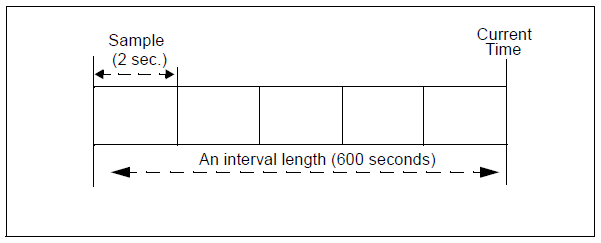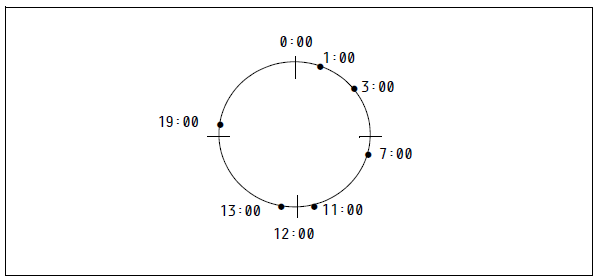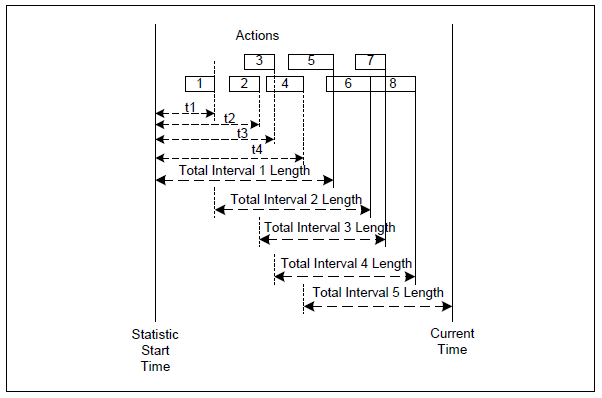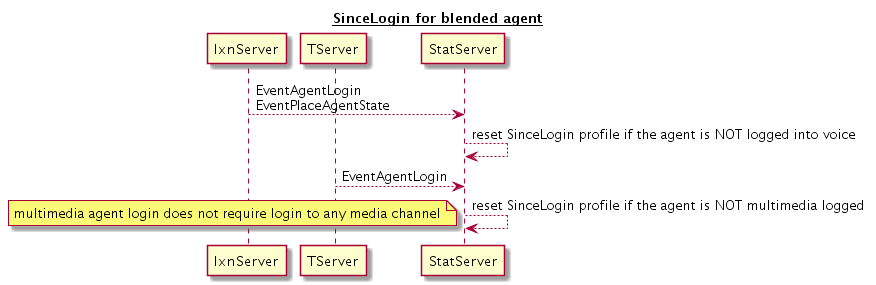Contents
- 1 TimeProfiles Section
- 1.1 Configuration Option for the TimeProfiles Section
- 1.2 Values for Sliding Interval Type
- 1.3 Values for Growing Interval Type
- 1.4 Values for Selection Interval Type
- 1.5 Values for SinceLogin Interval Type
- 1.6 Time Zone Specification in a Growing TimeProfile
- 1.7 Ever Growing TimeProfile
- 1.8 Notification Modes
- 1.9 Insensitivity
TimeProfiles Section
The [TimeProfiles] section defines the time intervals that Stat Server references for calculating historical, aggregate values for statistics. This section must be named TimeProfiles within the Stat Server Application object. Stat Server clients, such as CCPulse+, specify which defined time profile to use when they request statistics. Stat Server begins the calculation of statistics from the moment when they are requested; the reset of statistics to zero (0) depends on the specified TimeProfile.
The following table lists the one configuration option that is applicable to the [TimeProfiles] section.
Configuration Option for the TimeProfiles Section
| Option | Description |
|---|---|
| <TimeProfileName>,<Type> | Defines the time interval over which a historical aggregate value is calculated. The option name must consist of two entries separated by a comma: <TimeProfileName> represents any string, composed of letters, underscore, numbers, that names the time profile, and <Type> represents the time interval type, which includes one of the following:
With the exception of SinceLogin, you must specify values for each interval type. Stat Server uses a special time profile, called Default, if a client does not specify a time profile when requesting statistics. The Default time profile uses a Growing interval type and resets statistics to zero (0) every night at midnight. To override the reset time of this inherent time profile, you must add a Default time profile to the [TimeProfiles] section and redefine it as desired. Default Value: No default value. Valid Values: Dependent on interval type. (See the following subsections.) Changes Take Effect: Immediately. |
Stat Server projects actions and statuses onto time intervals (except for the TotalAdjustedTime and TotalAdjustedNumber statistical categories) on any time profile, as follows:
- Status duration time for a status in progress is included in a statistic, even if the status is not completed.
- Action duration time for an action in progress is not included in a statistic until the action is completed.
Values for Sliding Interval Type
Values for the Sliding interval type use the following format:
interval:sampling
where
interval specifies the duration, in seconds, of the reporting interval.
sampling (optional) specifies the non-zero duration, in seconds of the sampling. If the sampling value is not specified, Stat Server uses its default of 10 seconds.
Example. Suppose that you want to set up a time profile (Last10) that always tracks the last 600 seconds of activity, with a sampling taken every 2 seconds.
To create this time profile, under the [TimeProfiles] section of your Stat Server application, enter Last10,Sliding in the Option Name field and 600:2 in the Option Value field.
Values for Growing Interval Type
Values for the Growing interval type consist of:
- Time to reset statistics to zero.
The time to reset statistics is in the 24-hour clock format. For example, 00:00 is midnight, 13:00 is 1:00 PM, and so on. - (Optional) Increment at which to reset statistics. Allows to shorten the Value field when there is a pattern between resets.
The optional increment is also in the 24-hour clock format and is relative to the time to reset statistics to zero.
If no time profile is specified for a statistic requested by any client, Stat Server calculates statistics using the Growing interval type, which re-sets statistics to zero at 00:00 (midnight) unless a time profile named Default in the [TimeProfiles] section specifies a different initialization time. For example, to set Default to reset at 1 AM instead of midnight, enter Default,Growing in the Name field and 01:00 in the Value field.
Example 1. Suppose that you want to set up a time profile (named Shifts) that resets statistics to zero when shifts change at 3:00 AM, 7:00 AM, 11:00 AM, 1:00 PM, 7:00 PM, and 1:00 AM. To do so, enter Shifts,Growing in the Name field and 3:00 +4:00, 13:00 +6:00 in the Value field.
In this example, 3:00 +4:00 is translated as reset to zero at 3:00 AM, reset to zero at 3:00 AM plus 4 hours (7:00 AM), and then reset to zero again at 7:00 AM plus 4 hours (11:00 AM). The setting 13:00 +6:00 is translated as reset to zero at 1:00 PM (or 13:00 on the 24-hour clock), reset to zero at 1:00 PM plus 6 hours (7:00 PM, or 19:00 on the 24-hour clock), and then reset to zero again at 7:00 PM plus 6 hours (1:00 AM).
The Figure below illustrates this example.
Example 2. Suppose that you want to set up a time profile (named Shifts) that resets statistics to zero when shifts change at 2:00 AM, 5:00 AM, 8:00 AM, 11:00 AM, 1:30 PM, and 8:30 PM. To do so, enter Shifts,Growing in the Name field and 2:00 +3:00, 13:30 +7:00 in the Value field.
In this example, 2:00 +3:00 is translated as reset to zero at 2:00 AM, reset to zero at 2:00 AM plus 3 hours (5:00 AM), reset to zero at 5:00 AM plus 3 hours (8:00 AM), and then reset to zero again at 8:00 AM plus 3 hours (11:00 AM). The setting 13:30 +7:00 is translated as reset to zero at 1:30 PM (or 13:30 on the 24-hour clock), and then reset to zero at 1:30 PM plus 7 hours (8:30 PM, or 20:30 on the 24-hour clock).
Values for Selection Interval Type
The Selection interval type calculates a time interval defined by the end or occurrence of the specified number of actions or statuses. A Selection interval lasts until the current time, or until the last action or status out of the specified number of actions or statuses has occurred (for instantaneous actions) or ended (for durable actions and statuses). The first time interval starts when Stat Server starts calculating a particular statistic. At a given moment, no more than the specified number of actions or statuses can occur during one Selection interval.
The actions or statuses taken into account are those listed either in the relative mask of the statistical type on which a statistic is based, or in the main mask if no relative mask is specified for the statistical type (see also Statistical Type Sections). The time interval varies depending on the amount of time it takes for the specified actions or statuses to occur.
The value for the Selection interval type must be an integer.
Example. Suppose that you want to set up a time profile (named Last5Calls) that tracks the last five calls. To do so, enter Last5Calls with an interval type of Selection, and 5 in the Value field.
The Figure below illustrates this example. In it, Total Interval 5 is calculated from the end of Action 4 until Current Time. Because no action is in progress at CurrentTime, the interval only includes durations of four actions (5 through 8).
Values for SinceLogin Interval Type
The SinceLogin interval type aggregates statistical data only for agent-object statistics – that is, statistics based on stat types with object type defined as Agent. Stat Server resets such statistics to zero (0) at the moment of agent login. Statistics continue to accumulate as long as the agent is logged into (any) DN. The SinceLogin interval enables statistic requests by agent. This means you can now identify the least-occupied agent, for example, by requesting every agent’s total handling time with SinceLogin interval.
No other parameters are passed with this interval.
Starting with release 8.5.100.18, Stat Server supports the SinceLogin time profile for blended agents. This accounts requested statistics from the moment of the first-to-come concurrent login to a voice or/and multimedia environment to the moment of the next reset.
Time Zone Specification in a Growing TimeProfile
Starting with release 8.5.103, Stat Server recognizes time zone objects, specified in the Environment tenant.
You can specify a time zone in the growing TimeProfile definition (for both static and dynamic time profiles) as following:
[<name of associated time zone object> @ ] <time profile definition, e.g. 0:00>
where
[] is an optional part of the time profile definition. If that part is not provided, the local time zone of the machine where Stat Server runs is used.
Example:
[TimeProfiles]
EasternEuropeMidnight,Growing=EET@0:00
If Stat Server does not recognize the name of the time zone, the time profile is deactivated (not used in statistics). When a time zone is added later, or a time profile is modified, so that the time zone name is recognized, then the time profile is activated (used in statistics).
- Time zones are allowed with Growing time profiles only.
- Single Stat Server can handle time profiles for different time zones.
- Stat Server ignores time zone objects in Tenants, other than Environment.
- There is no need to assign the Environment tenant to Stat Server to make it read time zone definitions from it.
- Changes in time zone/time profile definitions take effect immediately.
- Time zone can be used in default time profile definition.
- The @ symbol is allowed in time zone names (Stat Server parses time profile definition backwards, looking for the very last @).
- When a time profile is deactivated, all associated statistics are closed.
- When a client requests the statistic with deactivated time profile, the default time profile is used.
- When the time zone object is modified, the time profile is not deactivated and the next reset time is recalculated for each time profile associated with this time zone.
- When the time profile value is modified, the associated statistics are not closed, if this time profile remained active after the modification.
- Stat Server ignores State Enabled flag of the time zone configuration object.
Ever Growing TimeProfile
Starting with release 8.5.106, Stat Server supports Growing interval that is never reset. It is defined as a normal Growing time profile with an asterisk (*) as a value:
[TimeProfiles]
<name>,Growing=*
- Statistical category must be historical, otherwise EventError will be sent.
- Ever Growing time profile MUST not be used with the reset-based notification, otherwise EventError will be sent for such request.
- Statistical category must be float-valued. Below is the list of supported float-valued categories:
- AverageCustomValue
- AverageNumberPerRelativeHour
- AverageOfCurrentNumber
- AverageOfCurrentTime
- AverageTime
- ElapsedTimePercentage
- Formula (historical only)
- JavaCategory (historical only)
- MaxCustomValue
- MinCustomValue
- RelativeNumber
- RelativeNumberPercentage
- RelativeTimePercentage
- ServiceFactor1
- TotalCustomValue
- TotalNumberInTimeRangePercentage
- TotalNumberPerSecond
Notification Modes
When requesting statistics, clients also specify how often they expect updates on the statistical values. Stat Server sends updates for Historical and Current statistics using one of the following notification modes:
- ChangesBased – Stat Server reports the current value whenever a statistical value changes. For time-related statistics, Stat Server reports the current value whenever a statistical value changes and with the specified notification frequency. Starting with Stat Server release 8.5.102, for Sliding time profile the notification frequency is replaced with the length of the slide (but not of the window); updates are sent upon slide shift, and also upon change (exceeding the insensitivity).
- TimeBased – Stat Server reports the current value at the specified notification frequency (for example, every two seconds). Starting with Stat Server release 8.5.102, for Sliding time profile the notification frequency is replaced with the length of the slide (but not of the window); updates are sent only upon slide shift (taking insensitivity into account); the first timer will fire at some point before the time of the specified notification frequency. Starting with release 8.5.108.17, Stat Server uses the notification frequency or sliding window length (not the size of the slide), whichever is smaller, to provide current values of requested statistics to clients.
- ResetBased – For Historical statistics, Stat Server reports the value right before setting the statistical value to zero (0). For Current statistics, the ResetBased notification mode is supported with the Growing time profile only. At the point of reset, Current statistics report current values without setting statistical values to zero (0). CurrentState statistics cannot be requested with the ResetBased notification mode.
- NoNotification – Stat Server does not report updates or updates are turned off.
Insensitivity
Some Stat Server client applications, such as CCPulse+, specify an insensitivity value to further control the network "chatter" between agent PCs and Stat Server. Insensitivity describes a condition for Stat Server to send updates of statistical values to its clients. An increase in the value of this parameter usually decreases network traffic, but it also reduces reporting accuracy, because values are not updated as frequently. This setting is not visible in Stat Server configuration, but rather, clients pass its value to Stat Server along with each statistic request.
Insensitivity plays no role for reset-based statistics. For time-based or change-based notification mode, Stat Server only reports the recalculated value if the absolute value of the difference between the previous value and the recalculated value or its percentage ratio to recalculated value is at least equal to the number specified by insensitivity.
In addition, Stat Server uses a different algorithm of comparison with insensitivity depending on the data type of the result Stat Server calculates.
- If the result is a floating-point decimal—as is the case for statistics providing custom values, ratios, or averages—Stat Server uses percentages as the measure of comparison of insensitivity between a previous and a recalculated value. Given an Insensitivity setting of 5 for a floating-point statistic, for instance, Stat Server sends the recalculated result to its client only when the absolute value of the difference between the new and the old result is more than 4 percent of the absolute value previously sent. In the same scenario, but with an Insensitivity setting of 1, Stat Server sends the recalculated result when it differs, by any amount, from the value previously sent.
- If the result has a long integer data type—as is the case for statistics measuring time—Stat Server uses the absolute difference in values for comparison. Given an Insensitivity setting of 5 in this case, Stat Server sends the recalculated result to its client when the absolute value of the difference between the new and old result is at least 5 (seconds, usually).