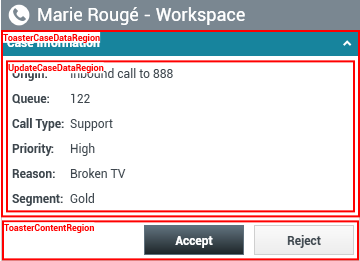Toaster Window
If you want to highlight the functional areas in the Workspace UI with the red boxes and descriptions shown in the screen shots in this topic, on a non-production developer workstation, either configure the value of the keyboard.shortcut.action.test hidden developer option in the interactionworkspace.exe.config file or in Configuration Server using GAX, to a keyboard short cut, such as: Ctrl+P. When you press the keyboard shortcut, the functional areas are highlighted.
Genesys recommends that you set this option at the agent level for testing purposes before setting it higher up in the option hierarchy or in the interactionworkspace.exe.config file.
Upon execution of the file, the following files are generated in the execution folder:
- DumpChainOfCommandsInHTML.htm containing all chains of commands available in the product in html format.
- DumpChainOfCommandsInWikiMarkup.txt containing all chains of commands available in the product in wiki format.
- DumpKeyboardShortcut.htm containing the list of all commands that can be triggered by a shortcut, and the shortcut configured if any.
- DumpViewTree.htm containing all regions.
- DumpFullTreeView.htm (when full tree view is specified) containing view tree names.
| Purpose: To present for each window, the list of default views and regions that your application can customize. |
Window ToasterMessageWindow
Description: The Toaster Message Window displays the business-type or system-type messages that your application receives. The ToasterMessageWindow window identifier is available since 8.1.4.
- Window: ToasterMessageWindow (IToasterMessageWindow) <ref name="Windows">Module: Genesyslab.Desktop.Modules.Windows</ref>
- Region: ToasterMessageContentRegion
- View: ToasterBroadcastMessageCampaignContentView (IToasterBroadcastMessageCampaignContentView) <ref name="Outbound">Module: Genesyslab.Desktop.Modules.Outbound</ref>
- View: ToasterBroadcastMessageContentView (IToasterBroadcastMessageContentView) <ref name="Windows" />
Window ToasterWindow
Description: The toaster window displays light information about the current case in progress. The ToasterWindow window identifier is available since 8.1.4.
- Window: ToasterWindow (IToasterWindow) <ref name="Windows" />
- Region: ToasterCaseDataRegion (Multi-view)
- View: CaseDataView (ICaseDataView) <ref name="Windows" />
- Region: UpdateCaseDataRegion
- View: UpdateCaseDataView (IGenericDataView) <ref name="Windows" >Module: Genesyslab.Desktop.Modules.Windows</ref>
- Region: ToasterContentRegion
- View: ToasterOpenMediaContent (IToasterOpenMediaContentView) <ref name="OpenMedia" >Module: Genesyslab.Desktop.Modules.OpenMedia</ref>
- View: ToasterVoiceContentView (IToasterVoiceContentView) <ref name="Voice" >Module: Genesyslab.Desktop.Modules.Voice</ref>
- View: ToasterPullPreviewContentView (IToasterPullPreviewContentView) <ref name="Outbound" >Module: Genesyslab.Desktop.Modules.Outbound</ref>