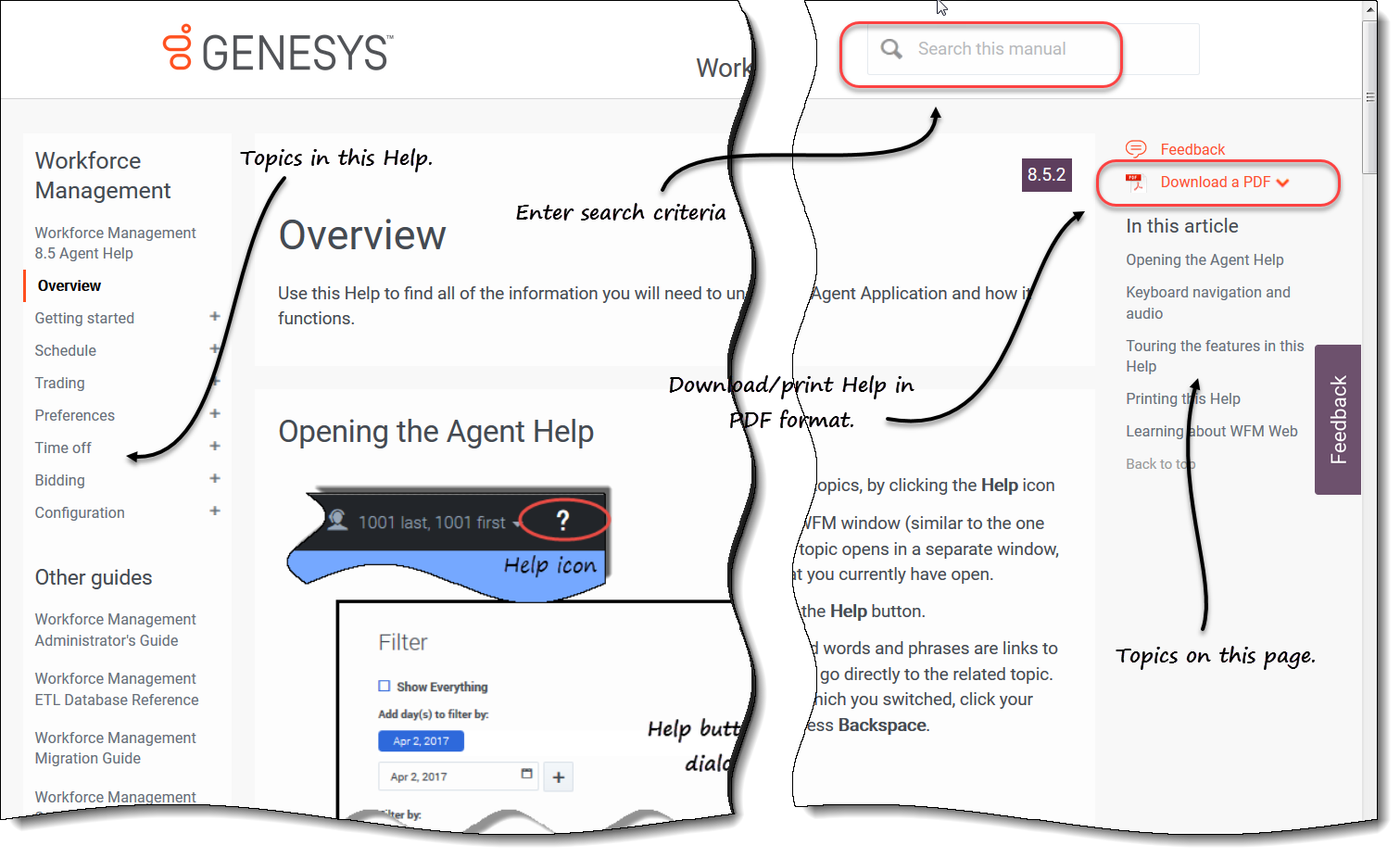Contents
Overview
Use this Help to find all of the information you will need to understand the features in the Workforce Management (WFM) Agent Application and how it functions.
Opening the Agent Help
Open context-sensitive help topics, by clicking the Help icon ![]() at the top right of the WFM window (similar to the one beside your name). A help topic opens in a separate window, describing the window that you currently have open.
at the top right of the WFM window (similar to the one beside your name). A help topic opens in a separate window, describing the window that you currently have open.
In open dialog boxes, click the Help button.
Inside help topics, underlined words and phrases are links to other topics. Click any link to go directly to the related topic. To return to a previous topic, click your browser's Back button or press Backspace.
If you do not have a mouse to click commands, you can press the Tab key to move the "focus" to the command that you want to execute, and then press Enter or the Spacebar.
Touring the features in this Help
Click any topic in the Table of Contents (TOC) at left side of the Help window to read about the corresponding feature, or you can click the links in Learning About WFM Web to begin exploring help topics.
Click the titles in the TOC on the right side of the Help window to jump to other topics on this page.
Optionally, if you are viewing this Help online, you can generate this Help in PDF format. See Printing this Help.
To find specific information, use the search function at the top of any page to search the Help or to find related information in other documents.
Printing this Help
Use this procedure if you are reading the Help online. If you are opening Help from within the WFM interface, you will not see the option Download a PDF mentioned in this procedure. In that case, use the Print function in your application to print the file.
To print the Help, complete the following steps:
- In the top-right corner of the page, click Download a PDF and choose PDF this manual or PDF this page.
- When the dialog opens, select one of two options:
- Click Open with to select the application, with which you want to view and print the Help.
- If you choose this option, you can save it after opening in the application you specify. Adobe Acrobat v9 is recommended.
- Click Save File to save the Help to a folder on your computer.
- Click Open with to select the application, with which you want to view and print the Help.
- If you choose to save it, when the download is complete, navigate to the folder in which you saved the .pdf file. Then use the Print function in your application to print the file, or open and view the file on your computer offline.
Learning about WFM Web
To learn about WFM Web, click any one of the links below:
| Topic | Description |
|---|---|
| Getting started | Summarizes browser and WFM Web basics, including how to log in and log off, use the date selectors, and change other settings. |
| Schedule | Describes the Schedule window display, and enables you to view your schedule and other agents' schedules. |
| Trading | Explains how to create, review, and respond to schedule trading proposals. |
| Preferences | Explains how to view, add, and edit your shift, availability, and day-off preferences in WFM Web. |
| Time off | Describes the Time Off view and explains how to add, edit, delete, and bid for time off. |
| Bidding | Explains how to review and respond to schedule bidding scenarios. |
| Configuration | Describes your personal information and settings, shared transport, and exceptions totals. |