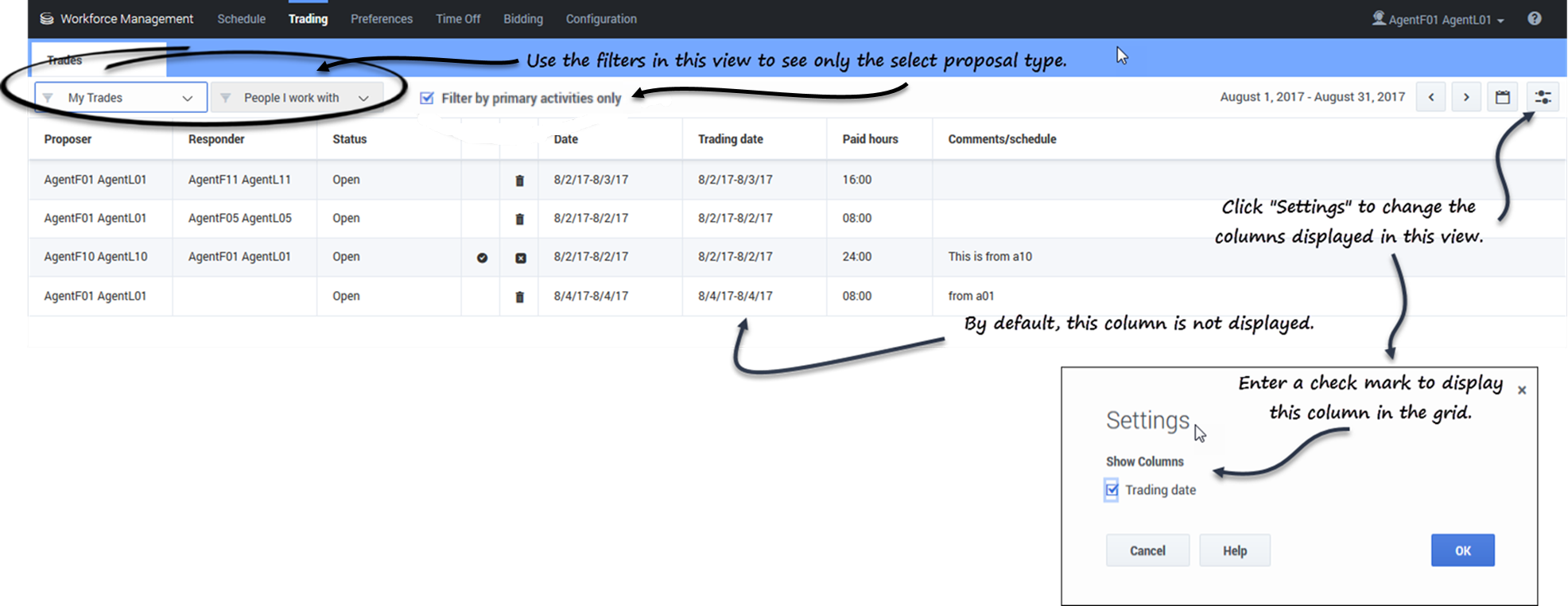Multi-site trading
If multi-site trading is permitted in your contact center, you can use the Trades view in the Trading module to obtain more convenient schedules by trading with other agents. You can filter the view to show: My Trades, Offered to me, or Community proposals.
Tip
You might or might not be able to trade with agents in other sites, depending on how your administrator or supervisor has set up your site and team. If you cannot see agents from other sites in your Trades view, multi-site trading might not be set up for your team. In that case, see Viewing proposals and my trades.Using the Trades view, you can:
- Respond to other agents' personal or community trade proposals.
- Review or cancel your own trade proposals.
- Review or cancel your responses to other agents' proposals.
- View trade participants' schedule and proposal details.
Tip
You create schedule trade proposals in the My Schedule, My Schedule Details, or Other Schedules view.Columns and controls
The Trades view has the following controls and settings:
- Filters—There are two. Use the first filter to view only My Trades, Offered to me, or Community proposals. Use the second one only for Community proposals (it's disabled if you select My Trades or Offered to me in the first filter). Filter by:
- People I work with (selected by default)
- My shared transport
- My team
- My site
- My business unit
- Filter by primary activities only (selected by default).
Tip
To understand the difference between the People I work with and Primary activities only filters see Creating trade proposals.- Date selectors—Use the forward and backward arrows to change the date by month, or click the Calendar icon and choose the month.
- Settings—Click this icon to change the display settings. In this dialog, selecting the check box displays the Trading date column in the grid. This is useful when your timezone (in My Settings) is different from the site timezone.
The Trades view has the following columns:
- Proposer—The name of the agent who sent the trade proposal.
- Responder—The name of the agent who responded to the trade proposal.
- Status—The status of the trade proposal. For example, Open, Accepted, In Review, Confirmed, Declined, Cancelled, or Expired. For a description of each status, see Trade statuses.
- Date—The date on which the trade proposal was created, in the time zone set in Time zone drop-down list in the My Settings view.
- Trading date—The date of the schedule trade in the site time zone.
- Paid hours—The total number of paid hours covered by the proposed trade.
- Comments/schedule—Any comments entered by the proposing agent, supervisors, or those auto-generated by WFM that relate to this trade proposal or schedule.
Tip
The Trading date might differ from date that you see in WFM Web, if the time zone in My Settings is set to anything other than the site time zone. To see the Trading date column in the grid, you must select the check box in Settings. By default, it is not displayed. This page was last edited on July 23, 2020, at 20:23.
Comments or questions about this documentation? Contact us for support!