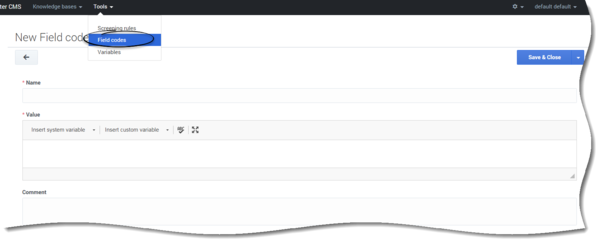Field Codes
The main use of field codes is to particularize standard responses.
For example, you can use the field code <$Contact.FirstName$> in a response beginning Dear <$Contact.FirstName$>, which you send to dozens of recipients. In each message, <$Contact.FirstName$> is replaced by the first name of the addressee of the message (the contact) as listed in the Universal Contact Server database.
The most common type of such text object is a standard response (triggered by an Autoresponse or Acknowledgement object), but you can also insert field codes into other types, such as chat transcripts, SMS messages, and forwarded or redirected emails. In some cases, the only place you can insert a field code is in the Subject line using the Format tab in a strategy object.
Creating a custom field code
- Click Tools > Field codes.
- Click Create.
- Fill in the mandatory fields (Name, and Value) as well as any other relevant fields for your new variable. See Field descriptions for more information.
When defining the value, you can use the following variables:- system variables – a list of standard variables pre-defined in the configuration server.
- custom variables – a list of custom variables and routing values defined in the Variables section.
- Click Save & Close to apply your changes.
Field descriptions
| Field | Description |
|---|---|
| Name | Mandatory. The name of the new field code. |
| Value | Mandatory. A formula that you insert into an outgoing text object (such as an email) that the E-mail Server generates when triggered to do so by a routing strategy object. |
| Comment | Optional. Any additional comments you have regarding this new field code. |