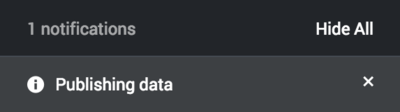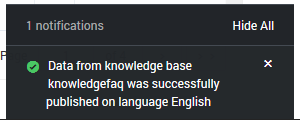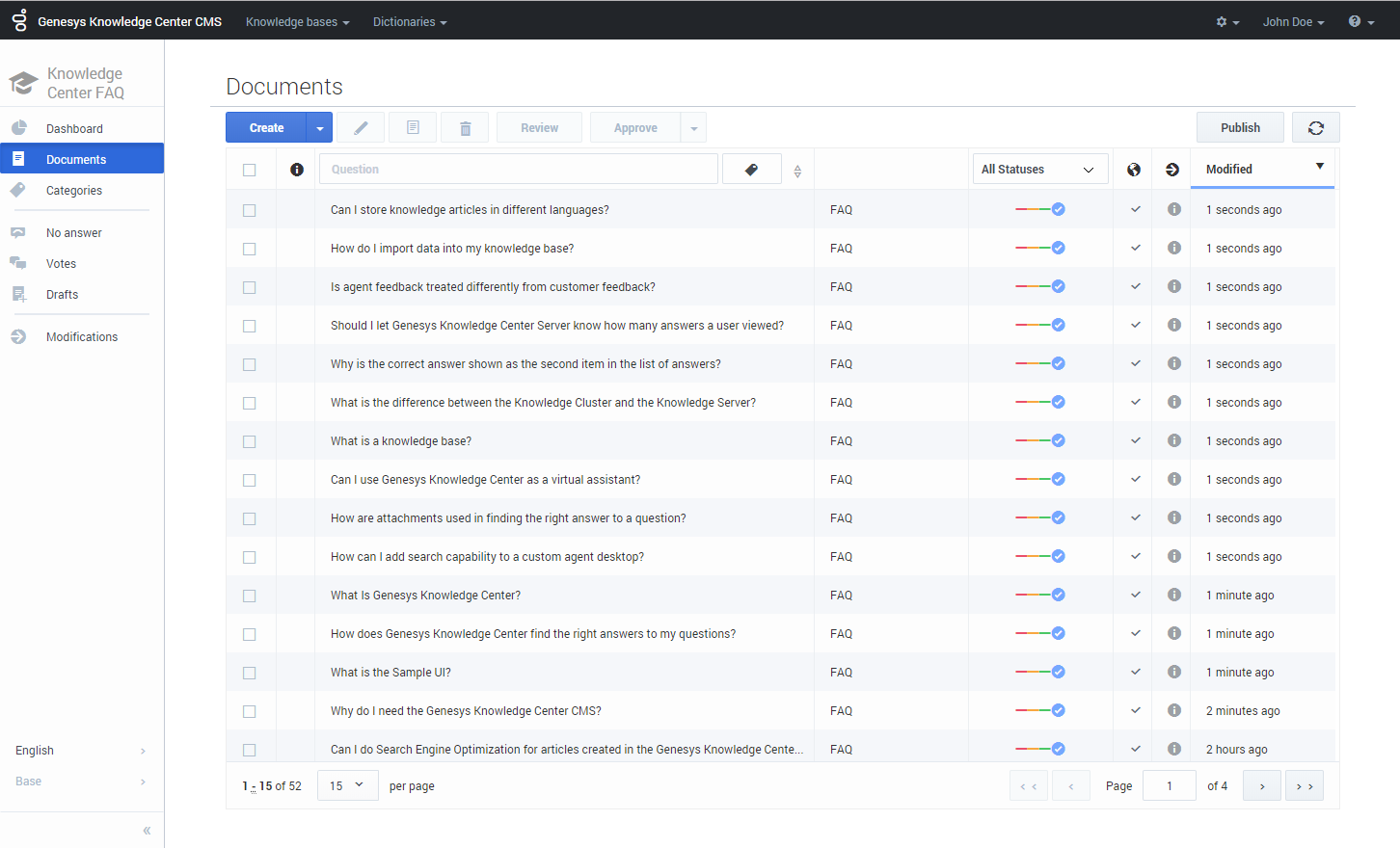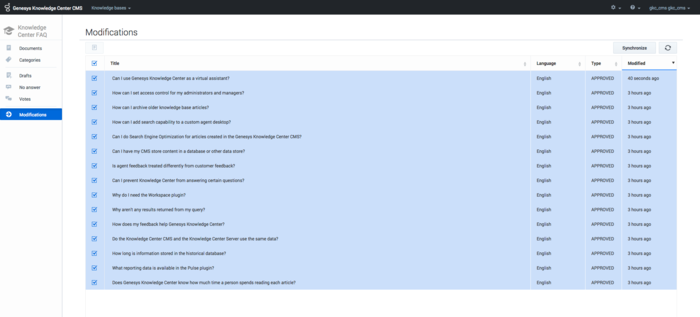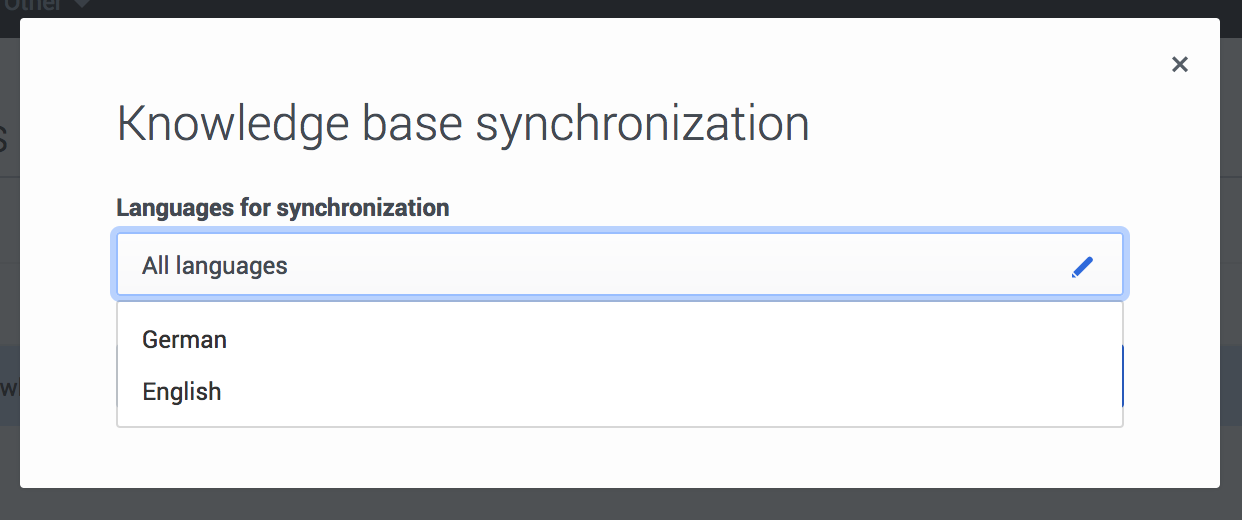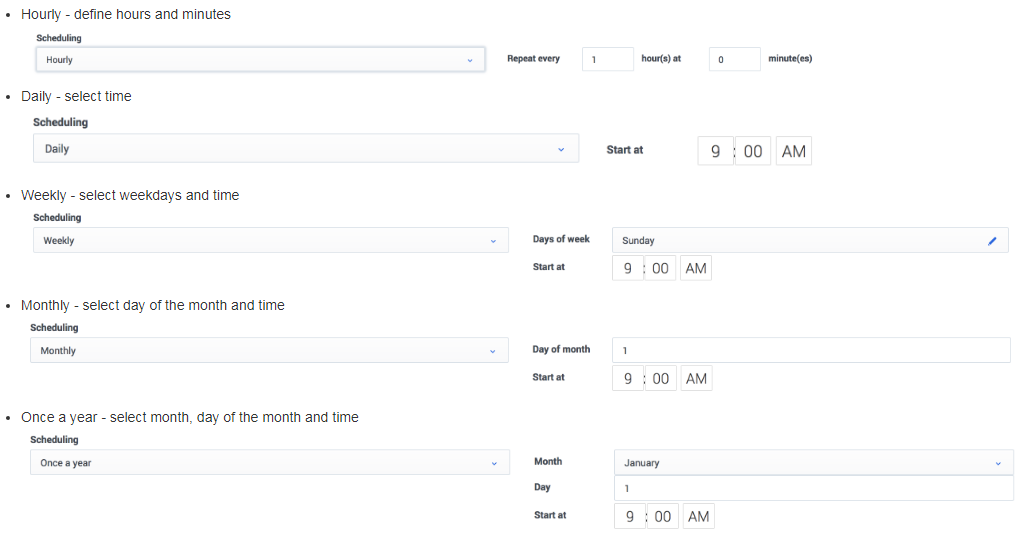Contents
Publishing
Overview
The publishing process ensures that data authored and approved in the CMS is available for your agents and customers. During the publishing process, all approved documents and approved categories are transferred from the Knowledge Center CMS to the Knowledge Center Server. As soon as these documents are transferred to Knowledge Center Server they are immediately available for searching by your agents and customers.
There are several ways to publish your documents. You can:
- Publish from the document list
- Publish from the modification menu
- Configure scheduled publishing (synchronization)
What version of the document is published?
There are several key rules of document versioning for publishing:
- Only the approved version of the document is published
- If the document has several approved versions, the most recent approved version is selected for publishing
- If the latest approved version of the document has the Expiration date defined and that date has passed, the document is not published
Publishing documents
Publishing from document list
- From the left-hand sidebar menu, click Documents.
- Click Publish.
- Confirm the operation in the dialog window by clicking Publish once more.
At the bottom of the screen, you will first see a notification that your document(s) are being published:
Then you'll see the notification confirming the document(s) are published:
- The documents get a status of "Published" as indicated by the blue check icon:
Publishing modifications
Accessible from the left-hand sidebar menu, the Modifications view allows you to see the changes (approved and deleted documents) that are awaiting the next cycle of scheduled publishing (synchronization). Here you can enforce synchronization by clicking the Synchronize button.
To complete the process, you are asked to select which language(s) are to be used for the synchronization.
Scheduled publishing (synchronization)
Synchronization is a convenient and reliable way of making documents available for use. It is strongly encouraged to set up a synchronization schedule according to your needs. This will ensure all the approved content is available in a timely manner.
To edit synchronization options you need to expand Properties at the bottom of the Knowledge Base form.
Enabling Synchronization
To enable synchronization:
- Expand Properties in the bottom of the Knowledge Base page.
- From the Synchronization section:
| Automatic synchronization disabled (default) - disable synchronization | |
| Automatic synchronization enabled - enable synchronization |
Synchronization Schedule
The following synchronization schedules are supported:
Synchronized Content
Attachment synchronization
- Disabled - attachments are not by synchronized to the Knowledge Center Server
- Only URL - link to attachment and attachment name is synchronized to Knowledge Center Server. Attachment content remains in Knowledge Center CMS.
- URL and content - link, name, and attachment content is synchronized to the Knowledge Center Server; content is used by Server for search only. To download file, Knowledge Center CMS is used.
Synchronized Languages
| (Default) Synchronization enabled for all languages within the knowledge base | |
| Languages that need to be synchronized (needs to be selected from the list of supported languages by knowledge base): click to enlarge |